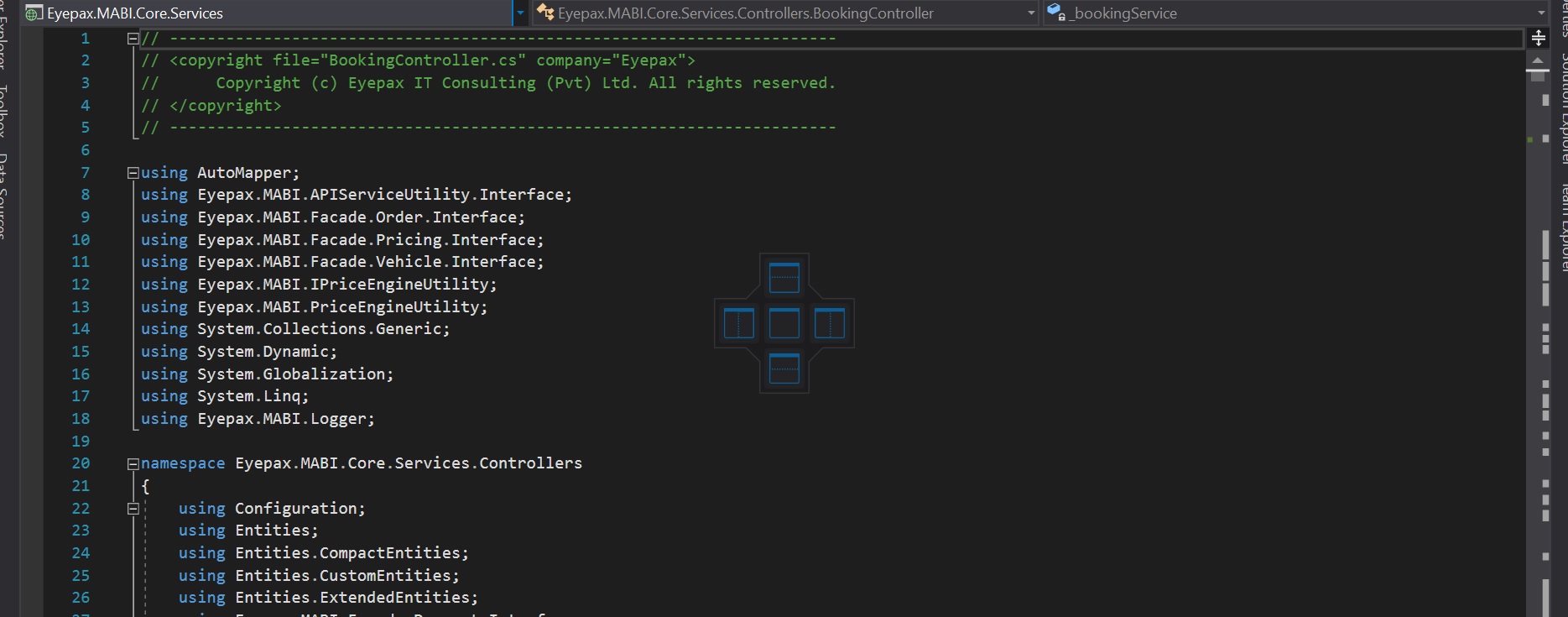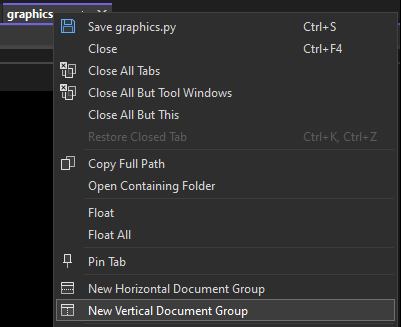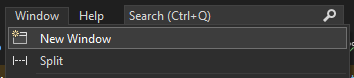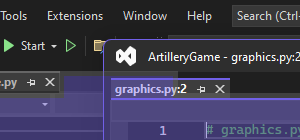I want to open the same file in both views, after doing a vertical split of the code editor window, in Visual Studio. How can I do this?
I've tried to create a new vertical tab group but can't figure out how to open the same file in both tabs. I've searched but can't seem to find a solution.