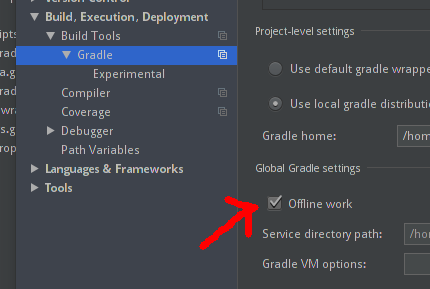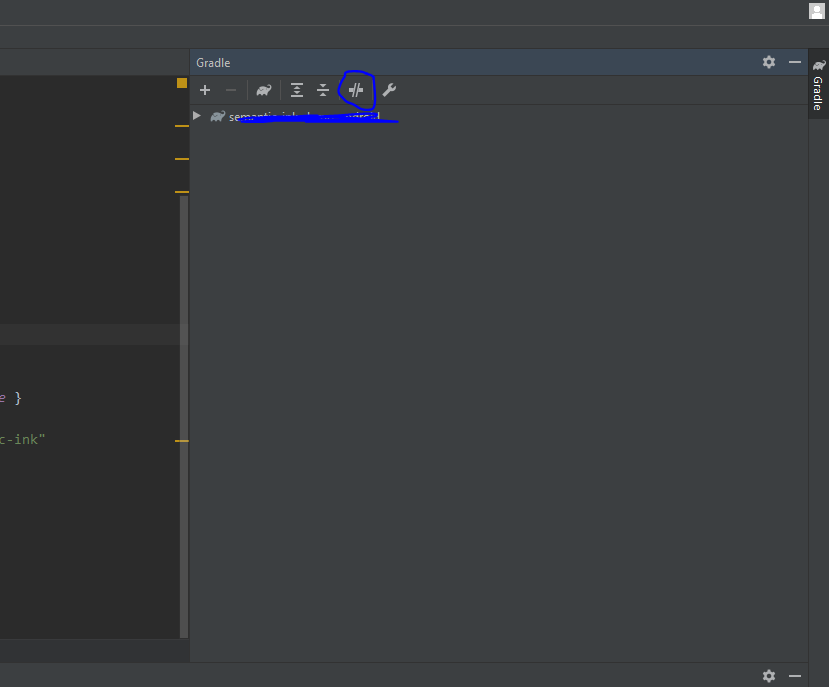Gradle build offline ( Build fast from cache or local repo) (Android Studio v3.0+)
Configure offline build dependencies (gradle + maven)
Important Note: The library or android gradle plugin version which is not present in offline repo then it will download from remote.
If you'd like to build your project without a network connection, follow the
steps below to configure the IDE to use offline versions of the Android Gradle
Plugin and Google Maven dependencies.
If you haven't already done so,download the offline components from the
downloads page.
Download and unzip offline components
After you have downloaded the offline components, unzip their contents into the
following directory, which you might need to create if it doesn’t already exist:
- On Windows:
%USER_HOME%/.android/manual-offline-m2/
- On macOS and Linux:
~/.android/manual-offline-m2/
To update the offline components, proceed as follows:
- Delete the content inside the
manual-offline-m2/ directory.
- Re-download the offline components.
- Unzip the contents of the ZIP files you downloaded into the
<code>manual-offline-m2/ directory.
Include offline components in your Gradle project
To tell the Android build system to use the offline components you've downloaded
and unzipped, you need to create a script, as described below. Keep in mind, you
need to create and save this script only once, even after updating your offline
components.
Create an empty text file with the following path and file name:
On Windows: %USER_HOME%/.gradle/init.d/offline.gradle
On macOS and Linux: ~/.gradle/init.d/offline.gradle
Open the text file and include the following script:
def reposDir = new File(System.properties['user.home'], ".android/manual-offline-m2")
def repos = new ArrayList()
reposDir.eachDir {repos.add(it) }
repos.sort()
allprojects {
buildscript {
repositories {
for (repo in repos) {
maven {
name = "injected_offline_${repo.name}"
url = repo.toURI().toURL()
}
}
}
}
repositories {
for (repo in repos) {
maven {
name = "injected_offline_${repo.name}"
url = repo.toURI().toURL()
}
}
}
}
Save the text file.
(Optional) If you’d like to verify that the offline components are working as
intended, remove the online repositories from your project’s build.gradle
files, as shown below. After you've confirmed that your project builds correctly
without these repositories, you can put them back into your build.gradle
files.
buildscript {
repositories {
// Hide these repositories to test your build against
// the offline components. You can include them again after
// you've confirmed that your project builds ‘offline’.
// google()
// jcenter()
}
...
}
allprojects {
repositories {
// google()
// jcenter()
}
...
}
Note: This script applies to all Gradle projects you open on the workstation.
Source: https://developer.android.com/studio/intro/studio-config#offline
- Download Gradle plugin and Maven and setup from above documentation
- If any problem occurs then follow my solution in below stackoverflow link
Android Studio: Configure offline build dependencies