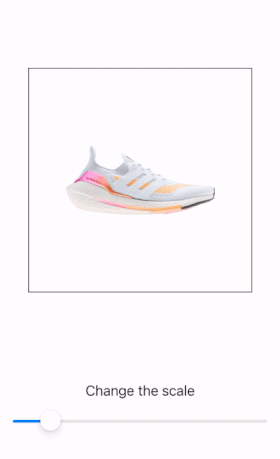I have been looking for a short, reusable piece of code that allows to zoom and drag any view in SwiftUI, and also to change the scale independently.
This would be the answer.
The interesting part that I add is that the scale of the zoomed View can be controled from outside via a binding property. So we don't need to depend just on the pinching gesture, but can add a double tap to get the maximum scale, return to the normal scale, or have a slider (for instance) that changes the scale as we please.
I owe the bulk of this code to jtbandes in his answer to this question.
Here you have in a single file the code of the Zoomable and Scrollable view and a Test View to show how it works:
`
import SwiftUI
let maxAllowedScale = 4.0
struct TestZoomableScrollView: View {
@State private var scale: CGFloat = 1.0
var doubleTapGesture: some Gesture {
TapGesture(count: 2).onEnded {
if scale < maxAllowedScale / 2 {
scale = maxAllowedScale
} else {
scale = 1.0
}
}
}
var body: some View {
VStack(alignment: .center) {
Spacer()
ZoomableScrollView(scale: $scale) {
Image("foto_producto")
.resizable()
.scaledToFit()
.frame(width: 200, height: 200)
}
.frame(width: 300, height: 300)
.border(.black)
.gesture(doubleTapGesture)
Spacer()
Text("Change the scale")
Slider(value: $scale, in: 0.5...maxAllowedScale + 0.5)
.padding(.horizontal)
Spacer()
}
}
}
struct ZoomableScrollView<Content: View>: UIViewRepresentable {
private var content: Content
@Binding private var scale: CGFloat
init(scale: Binding<CGFloat>, @ViewBuilder content: () -> Content) {
self._scale = scale
self.content = content()
}
func makeUIView(context: Context) -> UIScrollView {
// set up the UIScrollView
let scrollView = UIScrollView()
scrollView.delegate = context.coordinator // for viewForZooming(in:)
scrollView.maximumZoomScale = maxAllowedScale
scrollView.minimumZoomScale = 1
scrollView.showsVerticalScrollIndicator = false
scrollView.showsHorizontalScrollIndicator = false
scrollView.bouncesZoom = true
// Create a UIHostingController to hold our SwiftUI content
let hostedView = context.coordinator.hostingController.view!
hostedView.translatesAutoresizingMaskIntoConstraints = true
hostedView.autoresizingMask = [.flexibleWidth, .flexibleHeight]
hostedView.frame = scrollView.bounds
scrollView.addSubview(hostedView)
return scrollView
}
func makeCoordinator() -> Coordinator {
return Coordinator(hostingController: UIHostingController(rootView: self.content), scale: $scale)
}
func updateUIView(_ uiView: UIScrollView, context: Context) {
// update the hosting controller's SwiftUI content
context.coordinator.hostingController.rootView = self.content
uiView.zoomScale = scale
assert(context.coordinator.hostingController.view.superview == uiView)
}
class Coordinator: NSObject, UIScrollViewDelegate {
var hostingController: UIHostingController<Content>
@Binding var scale: CGFloat
init(hostingController: UIHostingController<Content>, scale: Binding<CGFloat>) {
self.hostingController = hostingController
self._scale = scale
}
func viewForZooming(in scrollView: UIScrollView) -> UIView? {
return hostingController.view
}
func scrollViewDidEndZooming(_ scrollView: UIScrollView, with view: UIView?, atScale scale: CGFloat) {
self.scale = scale
}
}
}
`
I think it's the shortest, easiest way to get the desired behaviour. Also, it works perfectly, something that I haven't found in other solutions offered here. For example, the zooming out is smooth and usually it can be jerky if you don't use this approach.
The slider hast that range to show how the minimun and maximum values are respected, in a real app the range would be 1...maxAllowedScale.
As for the double tap, the behaviour can be changed very easily depending on what you prefer.
I attach video to show everything at once:
I hope this helps anyone who's looking for this feature.
Based on your solution, I've implemented more dynamic struct that allows you to use it anywhere you'd like with any kind of View you'd like, animates double tap scale changes and zooming to the specific point that the user double tapped on;
How to use it:
// ContentView.swift
import SwiftUI
struct ContentView: View {
var body: some View {
ZoomableContainer{
// Put here any `View` you'd like (e.g. `Image`, `Text`)
}
}
}
The implementation:
// ZoomableContainer.swift
import SwiftUI
fileprivate let maxAllowedScale = 4.0
struct ZoomableContainer<Content: View>: View {
let content: Content
@State private var currentScale: CGFloat = 1.0
@State private var tapLocation: CGPoint = .zero
init(@ViewBuilder content: () -> Content) {
self.content = content()
}
func doubleTapAction(location: CGPoint) {
tapLocation = location
currentScale = currentScale == 1.0 ? maxAllowedScale : 1.0
}
var body: some View {
ZoomableScrollView(scale: $currentScale, tapLocation: $tapLocation) {
content
}
.onTapGesture(count: 2, perform: doubleTapAction)
}
fileprivate struct ZoomableScrollView<Content: View>: UIViewRepresentable {
private var content: Content
@Binding private var currentScale: CGFloat
@Binding private var tapLocation: CGPoint
init(scale: Binding<CGFloat>, tapLocation: Binding<CGPoint>, @ViewBuilder content: () -> Content) {
_currentScale = scale
_tapLocation = tapLocation
self.content = content()
}
func makeUIView(context: Context) -> UIScrollView {
// Setup the UIScrollView
let scrollView = UIScrollView()
scrollView.delegate = context.coordinator // for viewForZooming(in:)
scrollView.maximumZoomScale = maxAllowedScale
scrollView.minimumZoomScale = 1
scrollView.bouncesZoom = true
scrollView.showsHorizontalScrollIndicator = false
scrollView.showsVerticalScrollIndicator = false
scrollView.clipsToBounds = false
// Create a UIHostingController to hold our SwiftUI content
let hostedView = context.coordinator.hostingController.view!
hostedView.translatesAutoresizingMaskIntoConstraints = true
hostedView.autoresizingMask = [.flexibleWidth, .flexibleHeight]
hostedView.frame = scrollView.bounds
scrollView.addSubview(hostedView)
return scrollView
}
func makeCoordinator() -> Coordinator {
return Coordinator(hostingController: UIHostingController(rootView: content), scale: $currentScale)
}
func updateUIView(_ uiView: UIScrollView, context: Context) {
// Update the hosting controller's SwiftUI content
context.coordinator.hostingController.rootView = content
if uiView.zoomScale > uiView.minimumZoomScale { // Scale out
uiView.setZoomScale(currentScale, animated: true)
} else if tapLocation != .zero { // Scale in to a specific point
uiView.zoom(to: zoomRect(for: uiView, scale: uiView.maximumZoomScale, center: tapLocation), animated: true)
// Reset the location to prevent scaling to it in case of a negative scale (manual pinch)
// Use the main thread to prevent unexpected behavior
DispatchQueue.main.async { tapLocation = .zero }
}
assert(context.coordinator.hostingController.view.superview == uiView)
}
// MARK: - Utils
func zoomRect(for scrollView: UIScrollView, scale: CGFloat, center: CGPoint) -> CGRect {
let scrollViewSize = scrollView.bounds.size
let width = scrollViewSize.width / scale
let height = scrollViewSize.height / scale
let x = center.x - (width / 2.0)
let y = center.y - (height / 2.0)
return CGRect(x: x, y: y, width: width, height: height)
}
// MARK: - Coordinator
class Coordinator: NSObject, UIScrollViewDelegate {
var hostingController: UIHostingController<Content>
@Binding var currentScale: CGFloat
init(hostingController: UIHostingController<Content>, scale: Binding<CGFloat>) {
self.hostingController = hostingController
_currentScale = scale
}
func viewForZooming(in scrollView: UIScrollView) -> UIView? {
return hostingController.view
}
func scrollViewDidEndZooming(_ scrollView: UIScrollView, with view: UIView?, atScale scale: CGFloat) {
currentScale = scale
}
}
}
}
This would be the answer.
The interesting part that I add is that the scale of the zoomed View can be controled from outside via a binding property. So we don't need to depend just on the pinching gesture, but can add a double tap to get the maximum scale, return to the normal scale, or have a slider (for instance) that changes the scale as we please.
I owe the bulk of this code to jtbandes in his answer to this question.
Here you have in a single file the code of the Zoomable and Scrollable view and a Test View to show how it works:
`
import SwiftUI
let maxAllowedScale = 4.0
struct TestZoomableScrollView: View {
@State private var scale: CGFloat = 1.0
var doubleTapGesture: some Gesture {
TapGesture(count: 2).onEnded {
if scale < maxAllowedScale / 2 {
scale = maxAllowedScale
} else {
scale = 1.0
}
}
}
var body: some View {
VStack(alignment: .center) {
Spacer()
ZoomableScrollView(scale: $scale) {
Image("foto_producto")
.resizable()
.scaledToFit()
.frame(width: 200, height: 200)
}
.frame(width: 300, height: 300)
.border(.black)
.gesture(doubleTapGesture)
Spacer()
Text("Change the scale")
Slider(value: $scale, in: 0.5...maxAllowedScale + 0.5)
.padding(.horizontal)
Spacer()
}
}
}
struct ZoomableScrollView<Content: View>: UIViewRepresentable {
private var content: Content
@Binding private var scale: CGFloat
init(scale: Binding<CGFloat>, @ViewBuilder content: () -> Content) {
self._scale = scale
self.content = content()
}
func makeUIView(context: Context) -> UIScrollView {
// set up the UIScrollView
let scrollView = UIScrollView()
scrollView.delegate = context.coordinator // for viewForZooming(in:)
scrollView.maximumZoomScale = maxAllowedScale
scrollView.minimumZoomScale = 1
scrollView.showsVerticalScrollIndicator = false
scrollView.showsHorizontalScrollIndicator = false
scrollView.bouncesZoom = true
// Create a UIHostingController to hold our SwiftUI content
let hostedView = context.coordinator.hostingController.view!
hostedView.translatesAutoresizingMaskIntoConstraints = true
hostedView.autoresizingMask = [.flexibleWidth, .flexibleHeight]
hostedView.frame = scrollView.bounds
scrollView.addSubview(hostedView)
return scrollView
}
func makeCoordinator() -> Coordinator {
return Coordinator(hostingController: UIHostingController(rootView: self.content), scale: $scale)
}
func updateUIView(_ uiView: UIScrollView, context: Context) {
// update the hosting controller's SwiftUI content
context.coordinator.hostingController.rootView = self.content
uiView.zoomScale = scale
assert(context.coordinator.hostingController.view.superview == uiView)
}
class Coordinator: NSObject, UIScrollViewDelegate {
var hostingController: UIHostingController<Content>
@Binding var scale: CGFloat
init(hostingController: UIHostingController<Content>, scale: Binding<CGFloat>) {
self.hostingController = hostingController
self._scale = scale
}
func viewForZooming(in scrollView: UIScrollView) -> UIView? {
return hostingController.view
}
func scrollViewDidEndZooming(_ scrollView: UIScrollView, with view: UIView?, atScale scale: CGFloat) {
self.scale = scale
}
}
}
`
I think it's the shortest, easiest way to get the desired behaviour. Also, it works perfectly, something that I haven't found in other solutions offered here. For example, the zooming out is smooth and usually it can be jerky if you don't use this approach.
The slider hast that range to show how the minimun and maximum values are respected, in a real app the range would be 1...maxAllowedScale.
As for the double tap, the behaviour can be changed very easily depending on what you prefer.
I attach video to show everything at once:
I hope this helps anyone who's looking for this feature.
This is the double tap to zoom version. Thanks to @Antonio Calvo for the base.
struct TapableImage: View {
@GestureState private var position = CGSize.zero
@State private var offset = CGSize.zero // 205-242
@State private var scale: CGFloat = 1.0
let maxAllowedScale = 4.0
var image: String
func resetStatus(){
self.offset = CGSize.zero
self.scale = 1.0
}
var doubleTapGesture : some Gesture {
SpatialTapGesture(count: 2)
.onEnded { value in
withAnimation {
if scale < maxAllowedScale / 2 {
scale = maxAllowedScale
offset.width = (205 - value.location.x) * 4
offset.height = (242 - value.location.y) * 4
} else {
resetStatus()
}
}
}
}
var pinchGesture: some Gesture {
MagnificationGesture()
.onChanged { value in
if (value.magnitude > 1.0 && value.magnitude <= maxAllowedScale) {
self.scale = value.magnitude
}
}
}
var dragGesture: some Gesture {
DragGesture()
.updating($position) { currentState, gestureState, _ in
gestureState = currentState.translation
}.onEnded { value in
let widthBoundary = 30.0
let heightBoundary = 60.0
offset.height += value.translation.height
offset.width += value.translation.width
if (scale <= 1.0) {
if (offset.height > heightBoundary || offset.height < 0 - heightBoundary || offset.width > widthBoundary || offset.width < 0 - widthBoundary) {
withAnimation {
resetStatus()
}
}
}
}
}
var body: some View {
Image(image)
.resizable()
.scaledToFit()
.scaleEffect(scale)
.offset(x: offset.width + position.width, y: offset.height + position.height)
.gesture(doubleTapGesture)
.gesture(SimultaneousGesture(pinchGesture, dragGesture))
}
}
© 2022 - 2025 — McMap. All rights reserved.