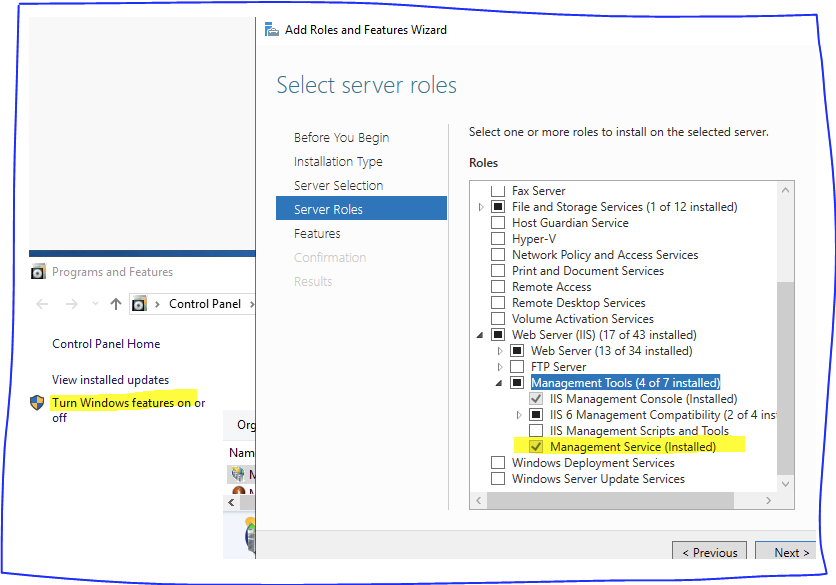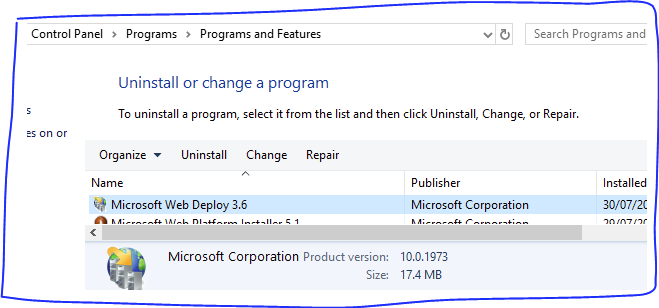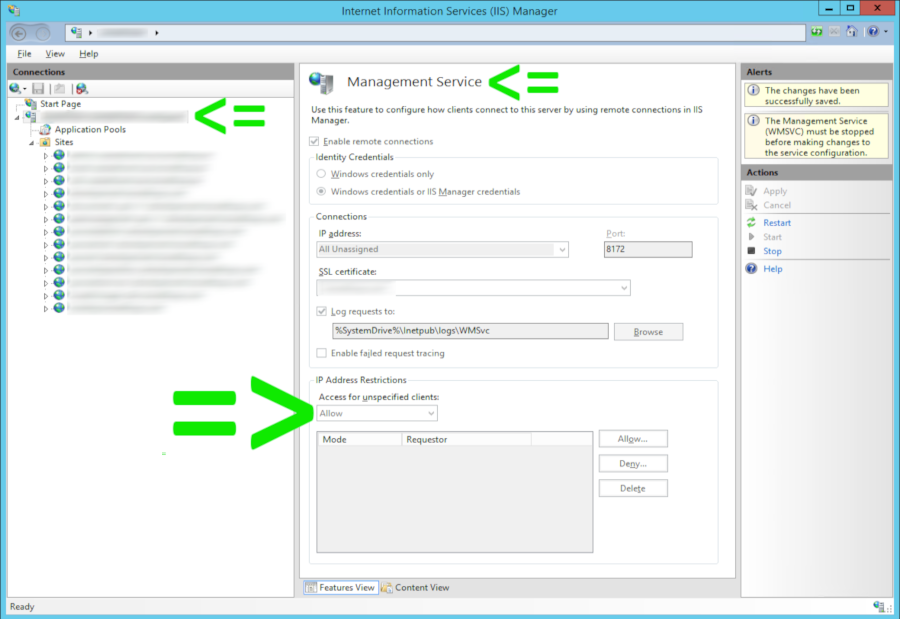We are trying to configure continuous integration with TFS 2012. While queuing a new build, the publish fails with the error:
Build FAILED. "C:\src\ProjectName.sln" (default target) (1) -> "C:\src\Website\ProjectName.csproj" (default target) (2) -> (MSDeployPublish target) -> C:\Program Files (x86)\MSBuild\Microsoft\VisualStudio\v11.0\Web\Microsoft.Web.Publishing.targets(4377,5): msdeploy error ERROR_COULD_NOT_CONNECT_TO_REMOTESVC: Web deployment task failed. (Could not connect to the remote computer ("ServerName") using the specified process ("Web Management Service") because the server did not respond. Make sure that the process ("Web Management Service") is started on the remote computer. Learn more at: http://go.microsoft.com/fwlink/?LinkId=221672#ERROR_COULD_NOT_CONNECT_TO_REMOTESVC)**
I checked all the points mentioned in the IIS.NET documentation for this error. Both services mentioned, Web Management Service and Web Deployment Agent Service, are running fine. A restart of those services has no change in behavior.
- Windows Server 2008 R2 with IIS 7.
- Web Deployment Agent Service is running on port 8172.
- Web Deploy 3.0
- Windows Firewall is not blocking any port on the server.
How can this be fixed?