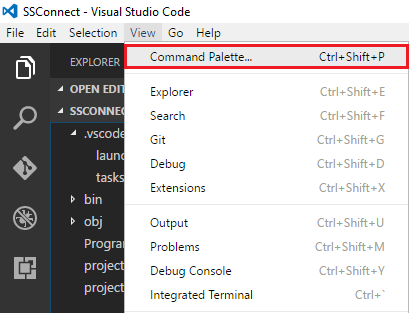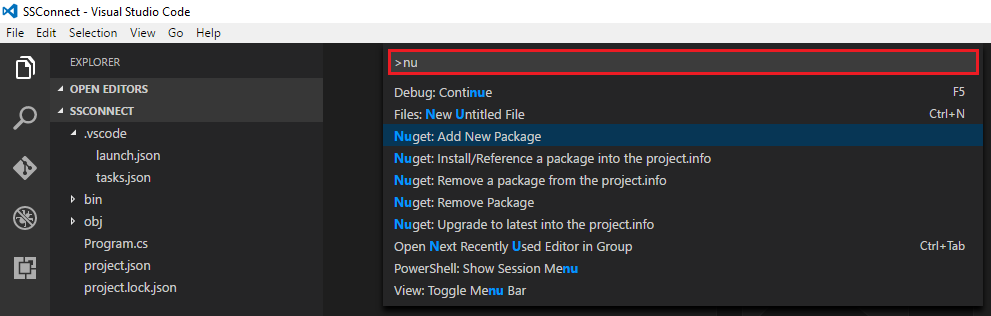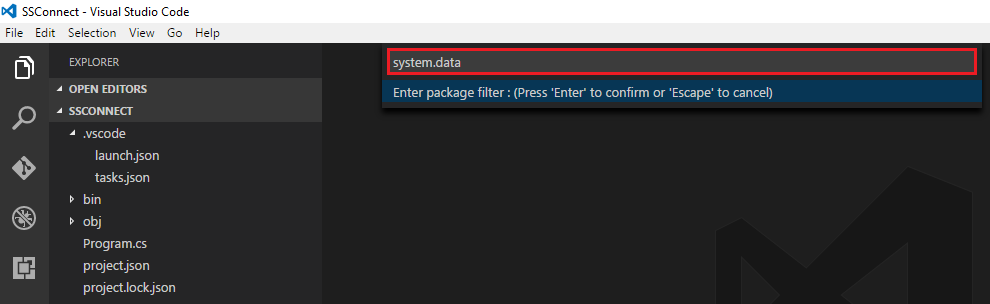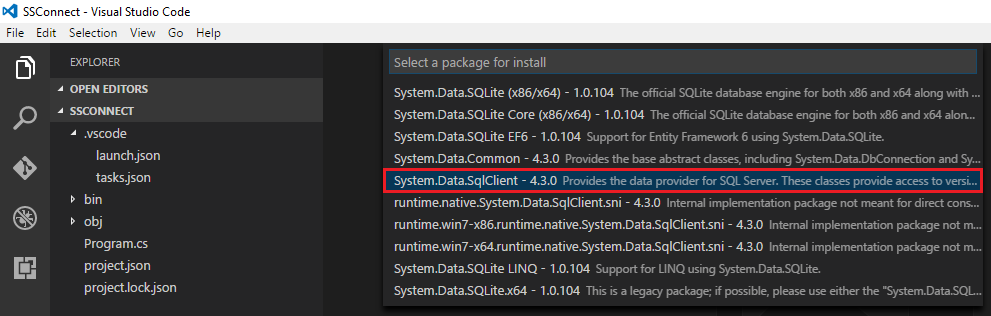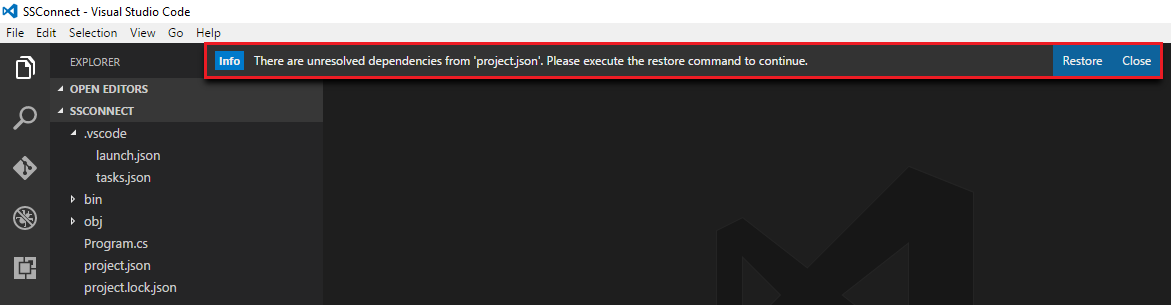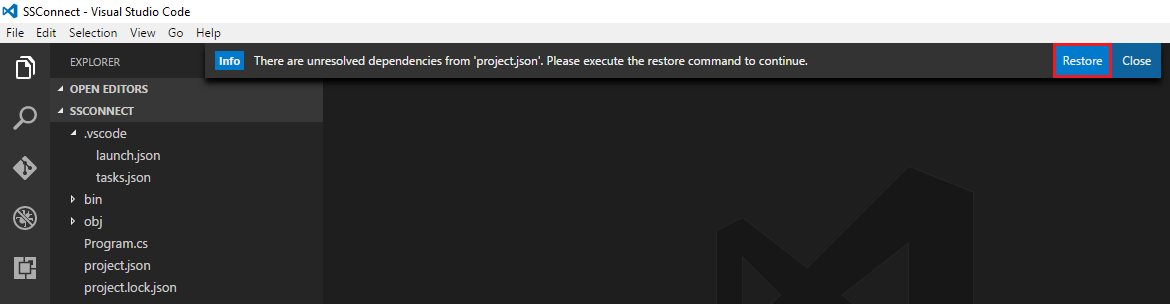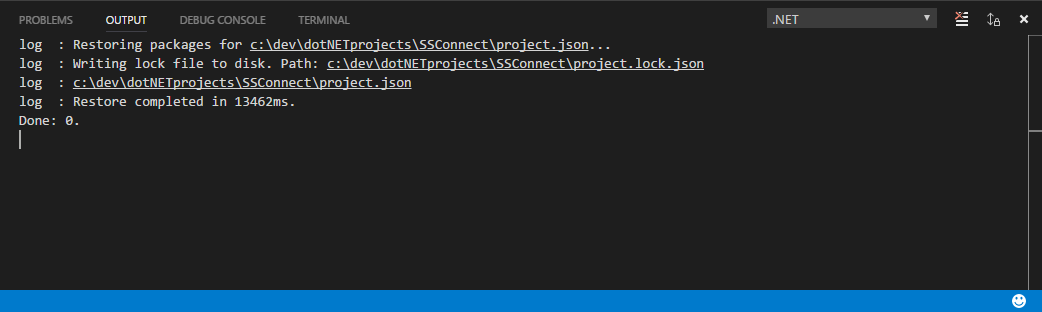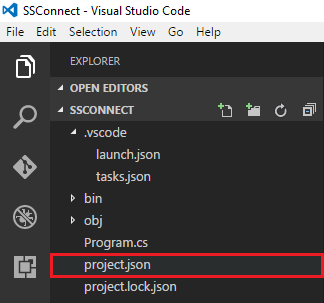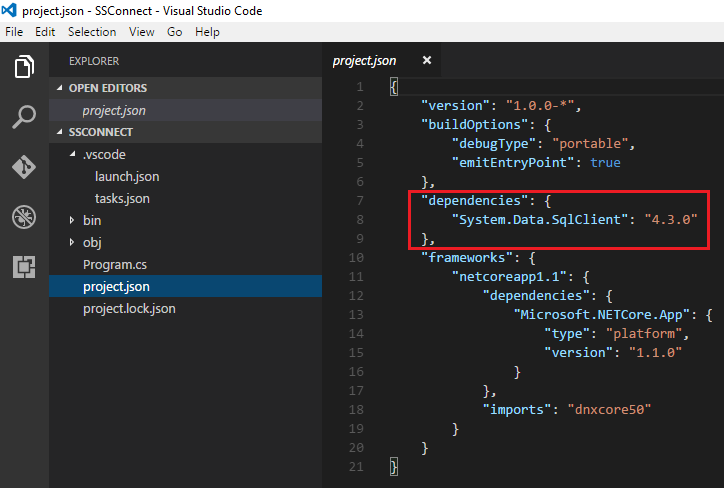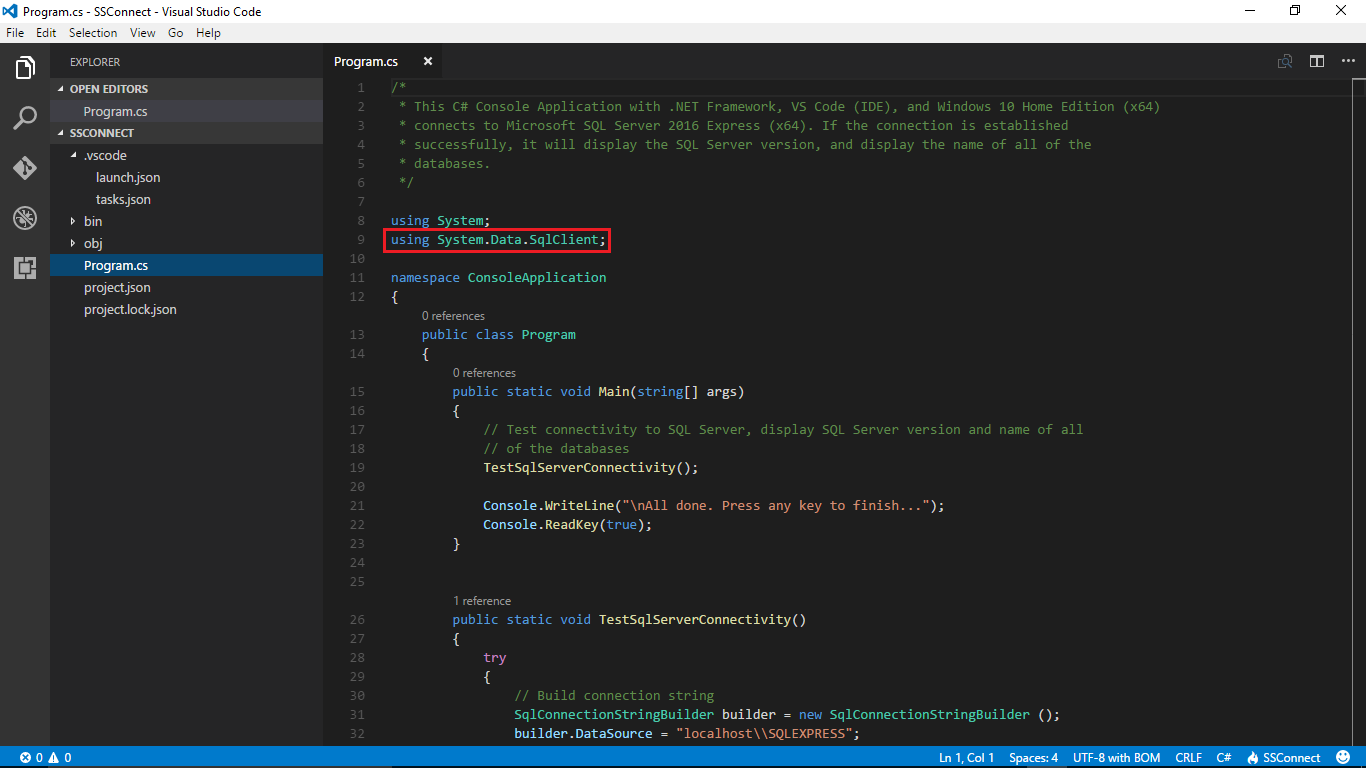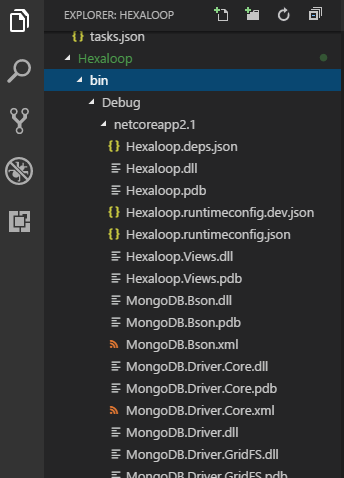So I've come across a similar issue twice now while working on my first project in C#. When trying to add either using System.Data; or using System.Timers;, I get the following error:
The type or namespace name 'x' doesn't exist in the namespace 'System' (are you missing an assembly reference?).
I have tried beginning a new project and running restore to see if I had accidentally removed something in the dependencies, but upon generating a new project I still receive the same error. I have tried to research the question and have seen answers referring to the 'solutions explorer', but as far as I can see there doesn't seem to be such a feature by this name in Visual Studio Code 1.8.
Can anyone point me in the right direction for how to get these working, perhaps by manually adding into the dependencies?