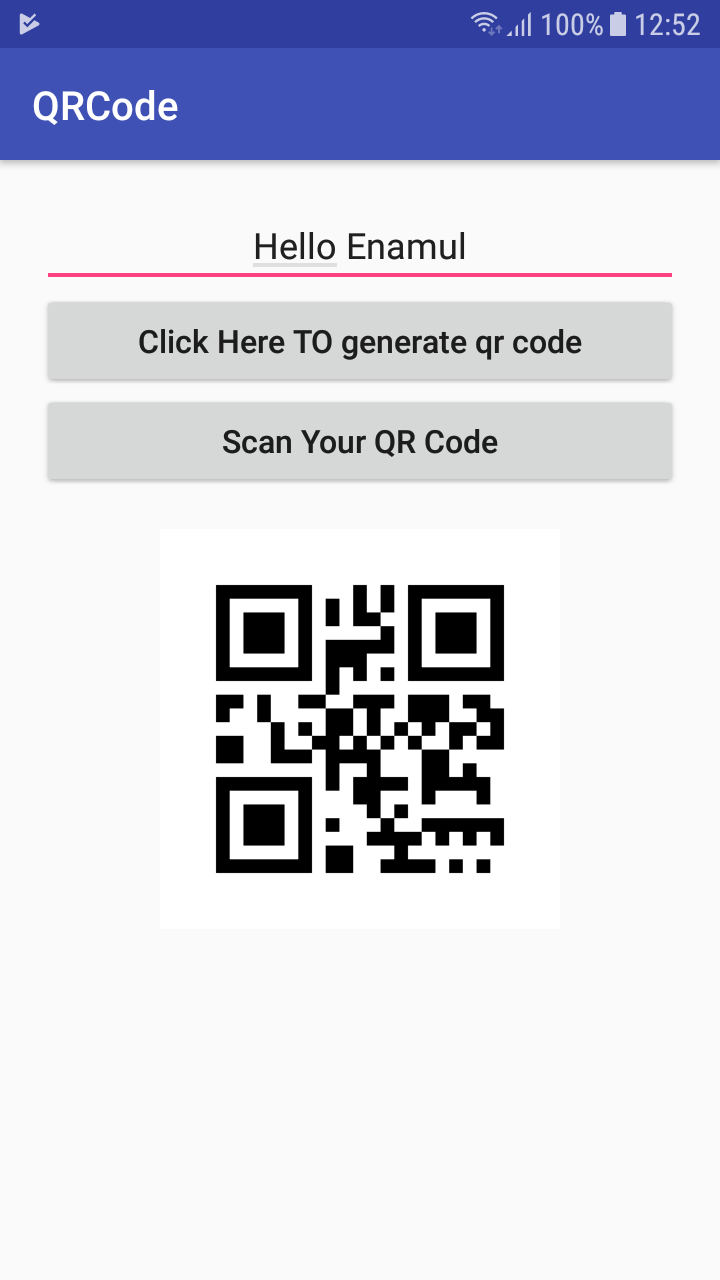Easy QR Code Library
A simple Android Easy QR Code Library. It is very easy to use, to use this library follow these steps.
For Gradle:
Step 1. Add it in your root build.gradle at the end of repositories:
allprojects {
repositories {
...
maven { url 'https://jitpack.io' }
}
}
Step 2. Add the dependency:
dependencies {
compile 'com.github.mrasif:easyqrlibrary:v1.0.0'
}
For Maven:
Step 1. Add the JitPack repository to your build file:
<repositories>
<repository>
<id>jitpack.io</id>
<url>https://jitpack.io</url>
</repository>
</repositories>
Step 2. Add the dependency:
<dependency>
<groupId>com.github.mrasif</groupId>
<artifactId>easyqrlibrary</artifactId>
<version>v1.0.0</version>
</dependency>
For SBT:
Step 1. Add the JitPack repository to your build.sbt file:
resolvers += "jitpack" at "https://jitpack.io"
Step 2. Add the dependency:
libraryDependencies += "com.github.mrasif" % "easyqrlibrary" % "v1.0.0"
For Leiningen:
Step 1. Add it in your project.clj at the end of repositories:
:repositories [["jitpack" "https://jitpack.io"]]
Step 2. Add the dependency:
:dependencies [[com.github.mrasif/easyqrlibrary "v1.0.0"]]
Add this in your layout xml file:
<?xml version="1.0" encoding="utf-8"?>
<LinearLayout xmlns:android="http://schemas.android.com/apk/res/android"
xmlns:app="http://schemas.android.com/apk/res-auto"
xmlns:tools="http://schemas.android.com/tools"
android:layout_width="match_parent"
android:layout_height="match_parent"
android:padding="20dp"
tools:context=".MainActivity"
android:orientation="vertical">
<TextView
android:id="@+id/tvData"
android:layout_width="match_parent"
android:layout_height="wrap_content"
android:gravity="center"
android:text="No QR Data"/>
<Button
android:id="@+id/btnQRScan"
android:layout_width="wrap_content"
android:layout_height="wrap_content"
android:text="QR Scan"/>
</LinearLayout>
Add this in your activity java files:
public class MainActivity extends AppCompatActivity implements View.OnClickListener{
TextView tvData;
Button btnQRScan;
@Override
protected void onCreate(Bundle savedInstanceState) {
super.onCreate(savedInstanceState);
setContentView(R.layout.activity_main);
tvData=findViewById(R.id.tvData);
btnQRScan=findViewById(R.id.btnQRScan);
btnQRScan.setOnClickListener(this);
}
@Override
public void onClick(View view){
switch (view.getId()){
case R.id.btnQRScan: {
Intent intent=new Intent(MainActivity.this, QRScanner.class);
startActivityForResult(intent, EasyQR.QR_SCANNER_REQUEST);
} break;
}
}
@Override
protected void onActivityResult(int requestCode, int resultCode, Intent data) {
super.onActivityResult(requestCode, resultCode, data);
switch (requestCode){
case EasyQR.QR_SCANNER_REQUEST: {
if (resultCode==RESULT_OK){
tvData.setText(data.getStringExtra(EasyQR.DATA));
}
} break;
}
}
}
For customized scanner screen just add these lines when you start the scanner Activity.
Intent intent=new Intent(MainActivity.this, QRScanner.class);
intent.putExtra(EasyQR.IS_TOOLBAR_SHOW,true);
intent.putExtra(EasyQR.TOOLBAR_DRAWABLE_ID,R.drawable.ic_audiotrack_dark);
intent.putExtra(EasyQR.TOOLBAR_TEXT,"My QR");
intent.putExtra(EasyQR.TOOLBAR_BACKGROUND_COLOR,"#0588EE");
intent.putExtra(EasyQR.TOOLBAR_TEXT_COLOR,"#FFFFFF");
intent.putExtra(EasyQR.BACKGROUND_COLOR,"#000000");
intent.putExtra(EasyQR.CAMERA_MARGIN_LEFT,50);
intent.putExtra(EasyQR.CAMERA_MARGIN_TOP,50);
intent.putExtra(EasyQR.CAMERA_MARGIN_RIGHT,50);
intent.putExtra(EasyQR.CAMERA_MARGIN_BOTTOM,50);
startActivityForResult(intent, EasyQR.QR_SCANNER_REQUEST);
You are done.
Ref. Link: https://mrasif.github.io/easyqrlibrary