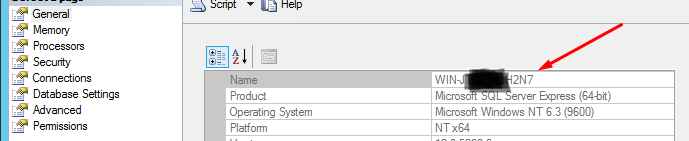import pyodbc
connection = pyodbc.connect('Driver = {SQL Server};Server=SIWSQL43A\SIMSSPROD43A;'
'Database=CSM_reporting;Trusted_Connection=yes;')
Error:
connection = pyodbc.connect('Driver = {SQL Server};Server=SIWSQL43A\SIMSSPROD43A;'
pyodbc.Error: ('IM002', '[IM002] [Microsoft][ODBC Driver Manager] Data source name not found and no default driver specified (0) (SQLDriverConnect)')