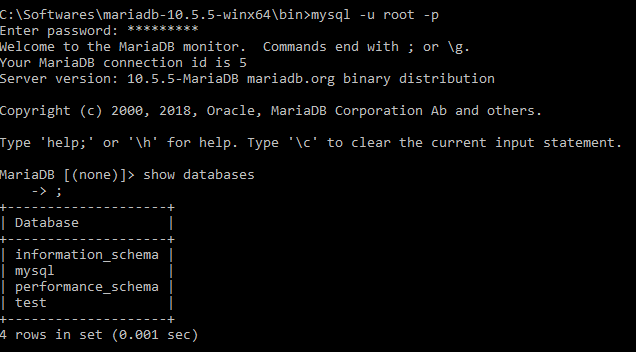I am on a server that has afresh install on RHEL 5. I was able to install Apache and PHP just fine., but I am having serious trouble with my MySQL installation. I tried the following:
yum install mysql-server mysql
And didn't get any errors or conflicts. Then I tried to start mysql with the following commands:
chkconfig --levels 235 mysqld on
service mysqld start
And get Timeout error occurred trying to start MySQL Daemon.
I checked my logs and see this error:
[ERROR] Fatal error: Can't open and lock privilege tables: Table 'mysql.host' doesn't exist
I'm not sure where to go from here.
For reference I am using RHEL 5 and installed the latest versions of PHP 5 and Apache.