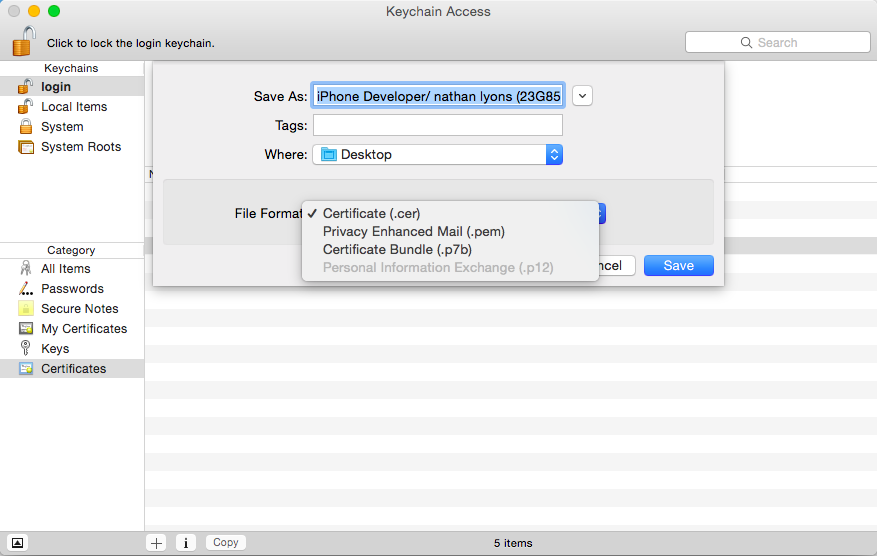I have two .cer files (developer and distribution) both are loaded into Keystore Access on Mac OS X. However I'm unable to export as a .p12 file.
I tried OpenSSL, but still no luck:
openssl pkcs12 -export -in followMe_ios_development.cer -out followMe_ios_development.p12 -clcerts -nokeys
How can I export this .cer file as a .p12 so I can compile this app for iOS?