I am using gravatars and it's rather often when I downscale them with css, and I believe Google Chrome used to do it properly until recently ( I may be wrong, not sure when exactly the problem started to occur ) but now, images get blurred when downscaled, and that happens only in Chrome, FF downscales pretty good. I tried using image-rendering but it doesn't solve the problem. Can someone give me a hint what is the best way to go about it?
The example can be found here, open it in Chrome and then in FF, it should be way more blurred in Chrome than in FF.
Thank you

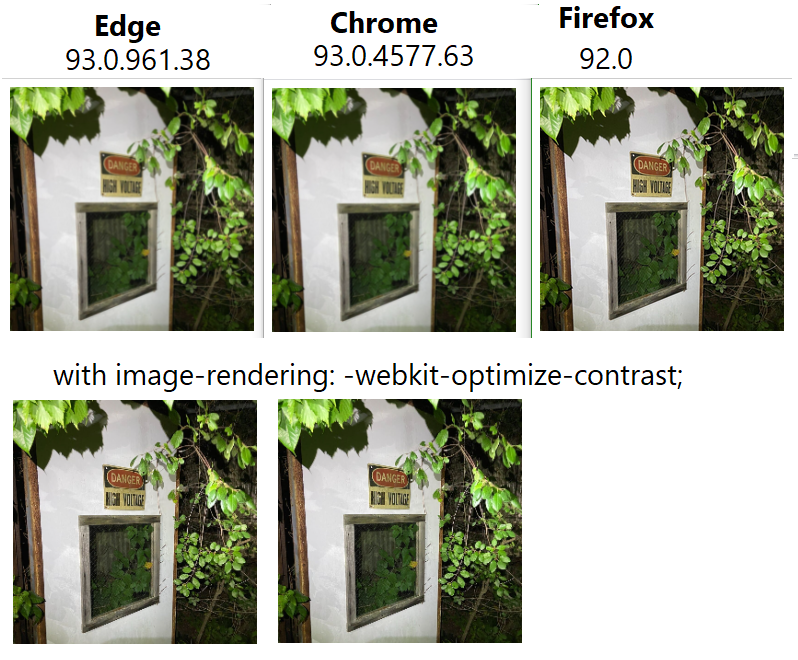
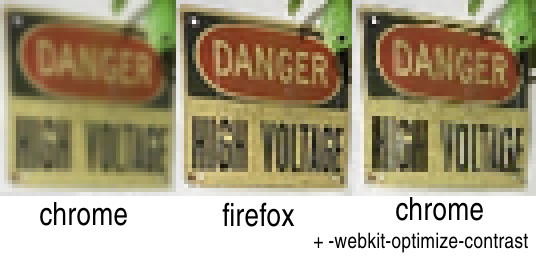
image-renderingdoesn't work" doesn't help much if we don't know the value you used (especially since it's used in the accepted answer) – Messier