To set automatic dimension for row height & estimated row height, ensure following steps to make, auto dimension effective for cell/row height layout.
- Assign and implement tableview dataSource and delegate
- Assign
UITableViewAutomaticDimension to rowHeight & estimatedRowHeight
- Implement delegate/dataSource methods (i.e.
heightForRowAt and return a value UITableViewAutomaticDimension to it)
-
Objective C:
// in ViewController.h
#import <UIKit/UIKit.h>
@interface ViewController : UIViewController <UITableViewDelegate, UITableViewDataSource>
@property IBOutlet UITableView * table;
@end
// in ViewController.m
- (void)viewDidLoad {
[super viewDidLoad];
self.table.dataSource = self;
self.table.delegate = self;
self.table.rowHeight = UITableViewAutomaticDimension;
self.table.estimatedRowHeight = UITableViewAutomaticDimension;
}
-(CGFloat)tableView:(UITableView *)tableView heightForRowAtIndexPath:(NSIndexPath *)indexPath {
return UITableViewAutomaticDimension;
}
Swift:
@IBOutlet weak var table: UITableView!
override func viewDidLoad() {
super.viewDidLoad()
// Don't forget to set dataSource and delegate for table
table.dataSource = self
table.delegate = self
// Set automatic dimensions for row height
// Swift 4.2 onwards
table.rowHeight = UITableView.automaticDimension
table.estimatedRowHeight = UITableView.automaticDimension
// Swift 4.1 and below
table.rowHeight = UITableViewAutomaticDimension
table.estimatedRowHeight = UITableViewAutomaticDimension
}
// UITableViewAutomaticDimension calculates height of label contents/text
func tableView(_ tableView: UITableView, heightForRowAt indexPath: IndexPath) -> CGFloat {
// Swift 4.2 onwards
return UITableView.automaticDimension
// Swift 4.1 and below
return UITableViewAutomaticDimension
}
For label instance in UITableviewCell
- Set number of lines = 0 (& line break mode = truncate tail)
- Set all constraints (top, bottom, right left) with respect to its superview/ cell container.
- Optional: Set minimum height for label, if you want minimum vertical area covered by label, even if there is no data.
![enter image description here]()
Note: If you've more than one labels (UIElements) with dynamic length, which should be adjusted according to its content size: Adjust 'Content Hugging and Compression Resistance Priority` for labels which you want to expand/compress with higher priority.




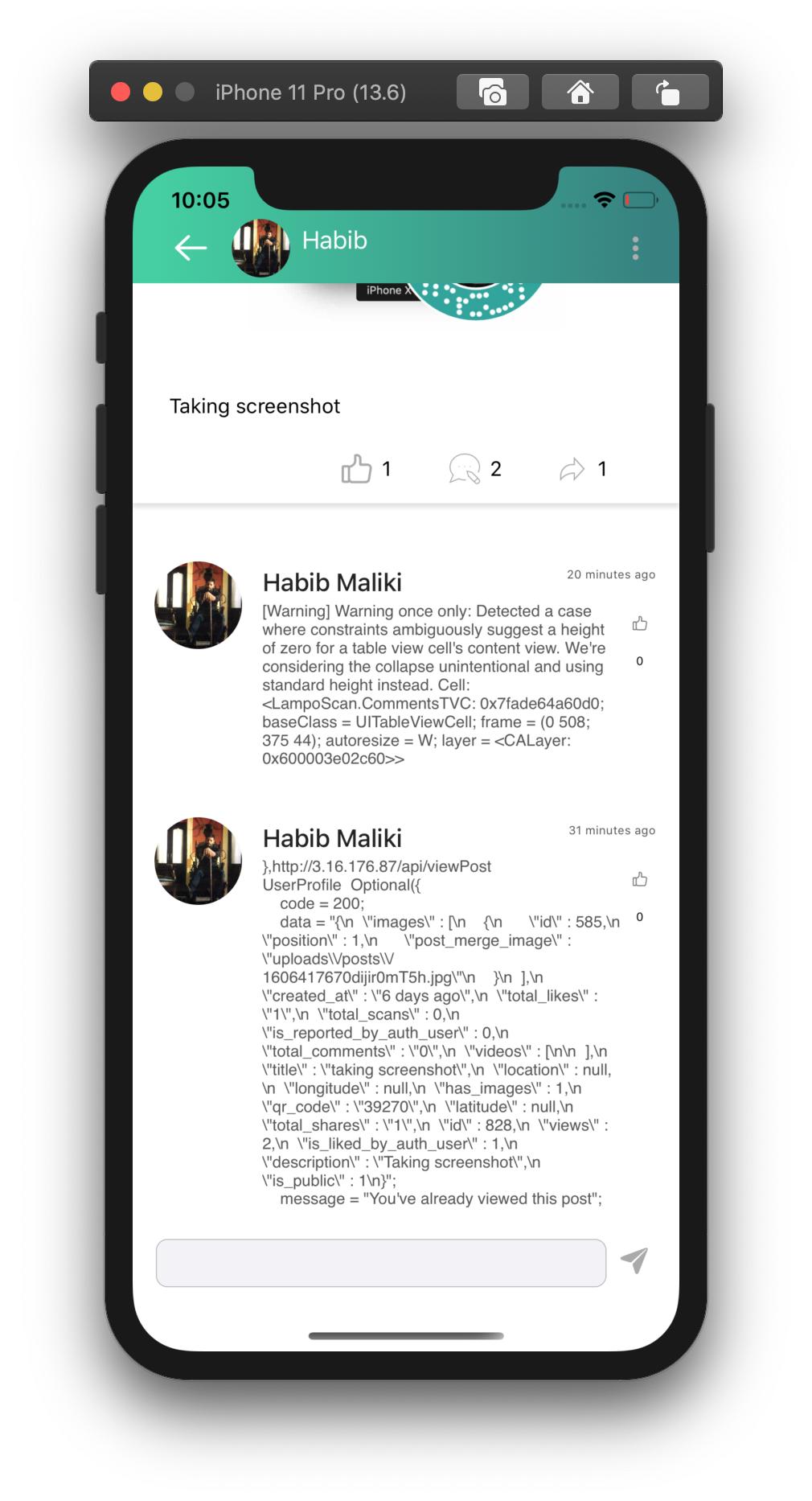
UITableViewCellautolayout setup in xib/storyboard. You have some issue there 100% – Requisition