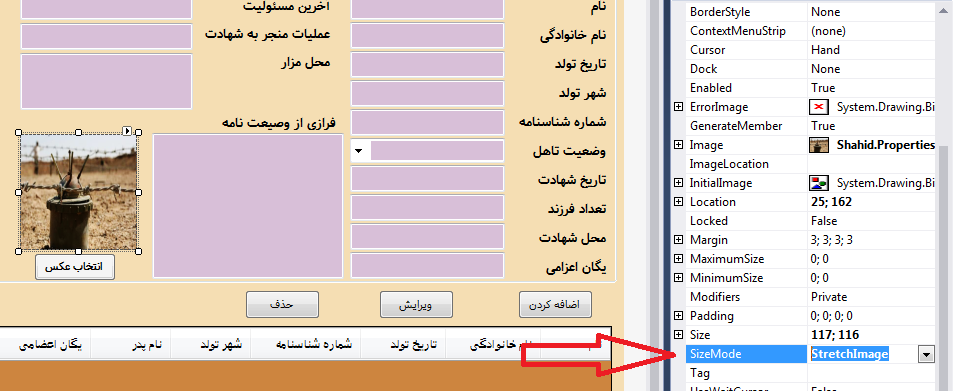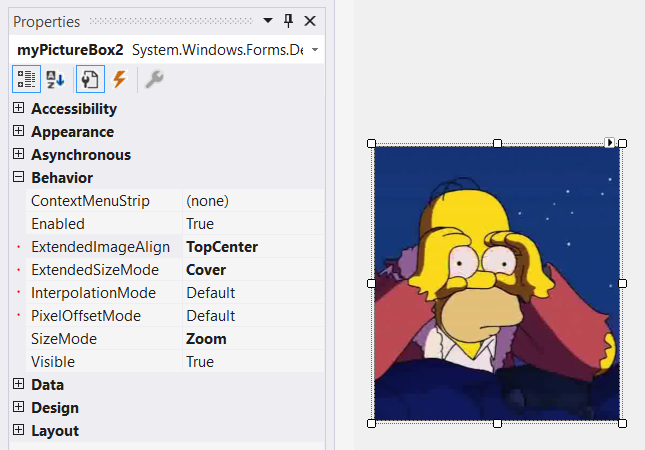To get similar behavior to the background-size: cover mode in CSS, you can write your own derived PictureBox class, and override the OnPaint method to implement your own custom sizing behavior.
Below is presented a custom PictureBox implementation I wrote to account for this, which has a "cover" and "fit" mode. The class has designer support, so properties can be easily changed in the designer of which the results will be visible in the view. Please read the notes below for additional info.
using System.ComponentModel;
using System.Drawing;
using System.Drawing.Drawing2D;
// Source: https://mcmap.net/q/240080/-fit-image-into-picturebox
namespace System.Windows.Forms.Derived
{
public enum ExtendedPictureBoxSizeMode
{
Off = 0,
Cover = 1,
Fit = 2
}
public class ResponsivePictureBox : PictureBox
{
private ExtendedPictureBoxSizeMode extendedSizeMode = ExtendedPictureBoxSizeMode.Off;
[DesignerSerializationVisibility(DesignerSerializationVisibility.Visible)]
[DefaultValue(ExtendedPictureBoxSizeMode.Off)]
[Category("Behavior")]
public ExtendedPictureBoxSizeMode ExtendedSizeMode
{
get => extendedSizeMode;
set
{
extendedSizeMode = value;
Invalidate();
}
}
private ContentAlignment extendedImageAlign = ContentAlignment.MiddleCenter;
[DesignerSerializationVisibility(DesignerSerializationVisibility.Visible)]
[DefaultValue(ContentAlignment.MiddleCenter)]
[Category("Behavior")]
public ContentAlignment ExtendedImageAlign
{
get => extendedImageAlign;
set
{
extendedImageAlign = value;
Invalidate();
}
}
private InterpolationMode interpolationMode = InterpolationMode.Default;
[DesignerSerializationVisibility(DesignerSerializationVisibility.Visible)]
[DefaultValue(InterpolationMode.Default)]
[Category("Behavior")]
public InterpolationMode InterpolationMode
{
get => interpolationMode;
set
{
if (value == InterpolationMode.Invalid)
return;
interpolationMode = value;
Invalidate();
}
}
private PixelOffsetMode pixelOffsetMode = PixelOffsetMode.Default;
[DesignerSerializationVisibility(DesignerSerializationVisibility.Visible)]
[DefaultValue(PixelOffsetMode.Default)]
[Category("Behavior")]
public PixelOffsetMode PixelOffsetMode
{
get => pixelOffsetMode;
set
{
if (value == PixelOffsetMode.Invalid)
return;
pixelOffsetMode = value;
Invalidate();
}
}
// When changing the Padding property in the designer nothing seems to happen by default. Since our custom
// control depends on the Padding property, we want the designer to repaint the control whenever its
// value is changed, so we override the property and call Invalidate() in the setter to account for this.
public new Padding Padding
{
get => base.Padding;
set
{
base.Padding = value;
Invalidate();
}
}
protected override void OnPaint(PaintEventArgs pe)
{
pe.Graphics.InterpolationMode = InterpolationMode;
pe.Graphics.PixelOffsetMode = PixelOffsetMode;
if (ExtendedSizeMode == ExtendedPictureBoxSizeMode.Off || Image == null)
{
base.OnPaint(pe);
return;
}
switch (ExtendedSizeMode)
{
case ExtendedPictureBoxSizeMode.Cover:
PaintCovered(pe);
return;
case ExtendedPictureBoxSizeMode.Fit:
PaintFitted(pe);
return;
}
}
private void PaintFitted(PaintEventArgs pe)
{
Rectangle rect = DeflateRect(ClientRectangle, Padding);
if (rect.Height <= 0 || rect.Width <= 0) return;
Image img = Image;
int w, h;
if (img.Width > rect.Width || img.Height > rect.Height)
{
if ((double)img.Width / img.Height > (double)rect.Width / rect.Height)
{
w = rect.Width;
h = (int)((double)img.Height / img.Width * rect.Width);
}
else
{
w = (int)((double)img.Width / img.Height * rect.Height);
h = rect.Height;
}
}
else
{
w = img.Width;
h = img.Height;
}
rect = GetAlignedContentRect(rect, w, h, ExtendedImageAlign);
pe.Graphics.DrawImage(img, rect);
}
private void PaintCovered(PaintEventArgs pe)
{
Rectangle rect = DeflateRect(ClientRectangle, Padding);
if (rect.Height <= 0 || rect.Width <= 0) return;
Image img = Image;
int w, h;
if ((double)img.Width / img.Height > (double)rect.Width / rect.Height)
{
w = (int)((double)rect.Width / rect.Height * img.Height);
h = img.Height;
}
else
{
w = img.Width;
h = (int)((double)rect.Height / rect.Width * img.Width);
}
Rectangle imageRect = new Rectangle(0, 0, img.Width, img.Height);
Rectangle portion = GetAlignedContentRect(imageRect, w, h, ExtendedImageAlign);
pe.Graphics.DrawImage(img, rect, portion, GraphicsUnit.Pixel);
}
private static Rectangle GetAlignedContentRect(Rectangle containerRect, int contentW, int contentH, ContentAlignment imageAlign)
{
int containerW = containerRect.Width;
int containerH = containerRect.Height;
int x = (containerW - contentW) / 2;
int y = (containerH - contentH) / 2;
switch (imageAlign)
{
case ContentAlignment.TopLeft:
x = y = 0;
break;
case ContentAlignment.TopCenter:
y = 0;
break;
case ContentAlignment.TopRight:
x = containerW - contentW;
y = 0;
break;
case ContentAlignment.MiddleRight:
x = containerW - contentW;
break;
case ContentAlignment.BottomRight:
x = containerW - contentW;
y = containerH - contentH;
break;
case ContentAlignment.BottomCenter:
y = containerH - contentH;
break;
case ContentAlignment.BottomLeft:
x = 0;
y = containerH - contentH;
break;
case ContentAlignment.MiddleLeft:
x = 0;
break;
}
return new Rectangle(containerRect.X + x, containerRect.Y + y, contentW, contentH);
}
public static Rectangle DeflateRect(Rectangle rect, Padding padding)
{
rect.X += padding.Left;
rect.Y += padding.Top;
rect.Width -= padding.Horizontal;
rect.Height -= padding.Vertical;
return rect;
}
}
}
Notes
While working on a Windows Forms application I also needed the "cover" behavior like CSS, so I decided to write my own PictureBox implementation. This ResponsivePictureBox class has a new property called ExtendedSizeMode which can be either Cover, Fit or Off. The cover mode mimics the CSS cover mode, and fit is similar to the default PictureBox "zoom" mode, but will try to display the image in its original size whenever possible.
Additionally, when ExtendedSizeMode is used, the new ExtendedImageAlign property will align the image in the appropriate corner.
This class also has an InterpolationMode and PixelOffsetMode property which allows you to further optimize/customize the rendering. This is based on the post presented here.
When ExtendedSizeMode is set to Off, the PictureBox will behave as normal, except for the InterpolationMode and PixelOffsetMode which will work in the default mode as well.
The default Padding property also has effect on both fit and cover modes, allowing you to offset the image inside the PictureBox.
![Designer view]()
As a side note: The code is nowhere near perfect, so feel free to report any bugs, or improve it further!