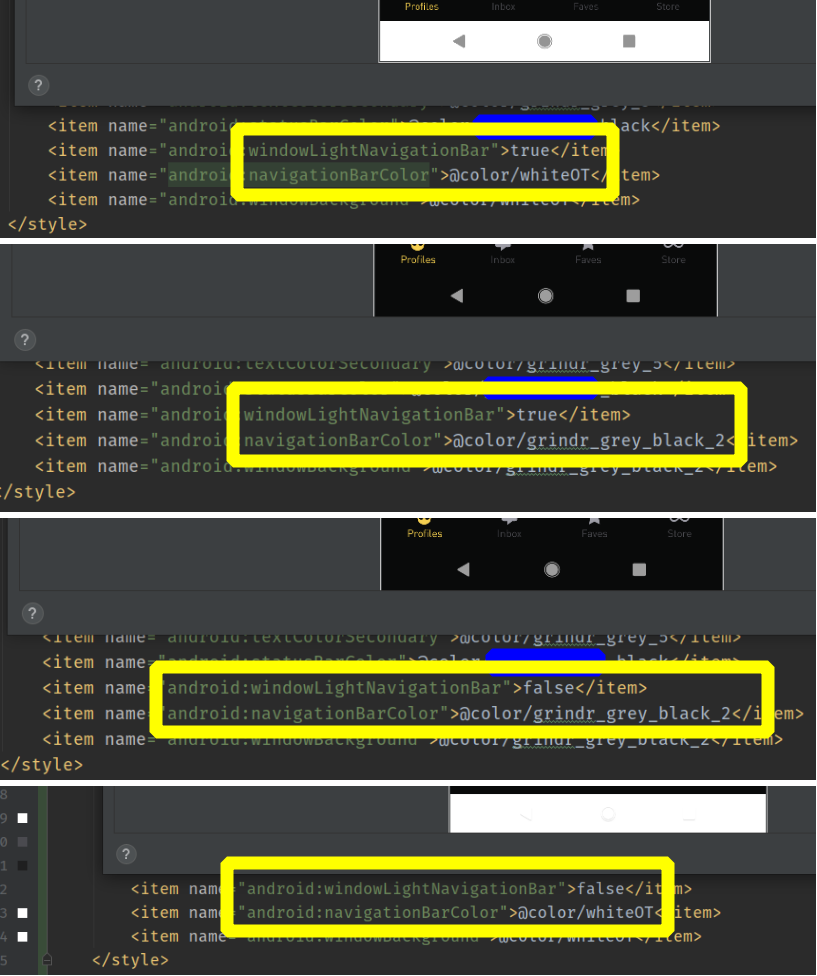I need to change the navigation bar on android. Just like the 'light' variant on the right in the image below 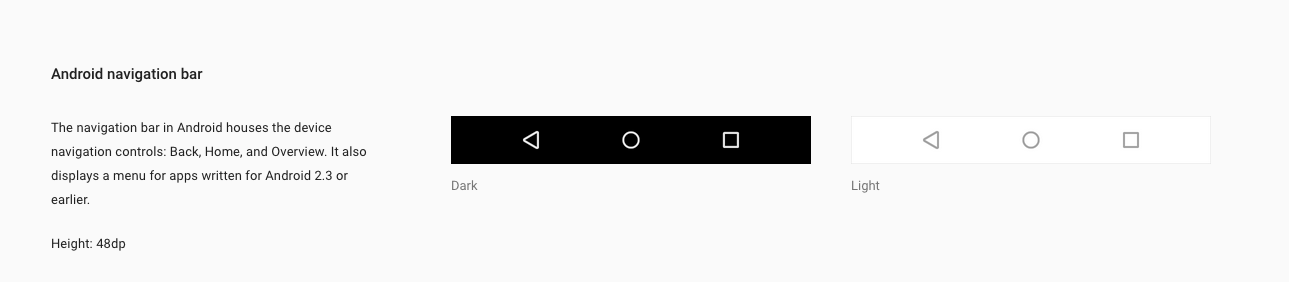 as given in https://www.google.co.in/design/spec/layout/structure.html#structure-system-bars.
as given in https://www.google.co.in/design/spec/layout/structure.html#structure-system-bars.
Now, I can change the background of the navigation bar by using
"android:navigationBarColor"
I get
but there seems to be no way changing the button color to dark.
Anyone has the idea how to do it.
PS:
While researching in AOSP for the classes responsible for NavigationButtons, I could find NavigationBarView.java, PhoneStatusBar.java, PhoneWindowManager.java, navigation_bar.xml.
I was thinking of get reference of the drawable for the navigationbar buttons like ic_sysbar_recent and change their tint. But these are private and I cannot get their reference.
Also, I have seen people using xposed library to do it L-NAVBAR, but I don't want to use any external library.