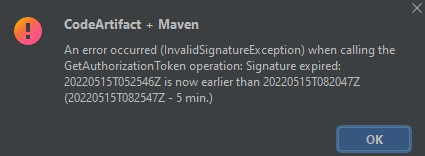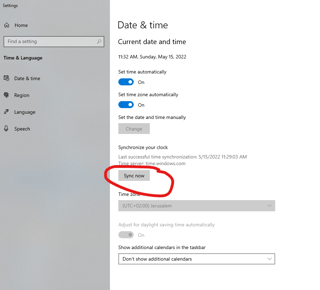I am trying a small example with AWS API Gateway and IAM authorization. The AWS API Gateway generated the below Endpoint :
https://xyz1234.execute-api.us-east-2.amazonaws.com/Users/users
with POST action and no parameters.
Initially I had turned off the IAM for this POST Method and I verified results using Postman it works. Then I created a new IAM User and attached AmazonAPIGatewayInvokeFullAccess Policy to the user thereby giving permission to invoke any API's. Enabled the IAM for the POST Method.
I then went to Postman - and added Authorization with AccessKey, Secret Key, AWS Region as us-east-2 and Service Name as execute-api and tried to execute the Request but I got InvalidSignatureException Error with 403 as return code.
The body contains following message :
Signature expired: 20170517T062414Z is now earlier than 20170517T062840Z (20170517T063340Z - 5 min.)"
What am I missing ?