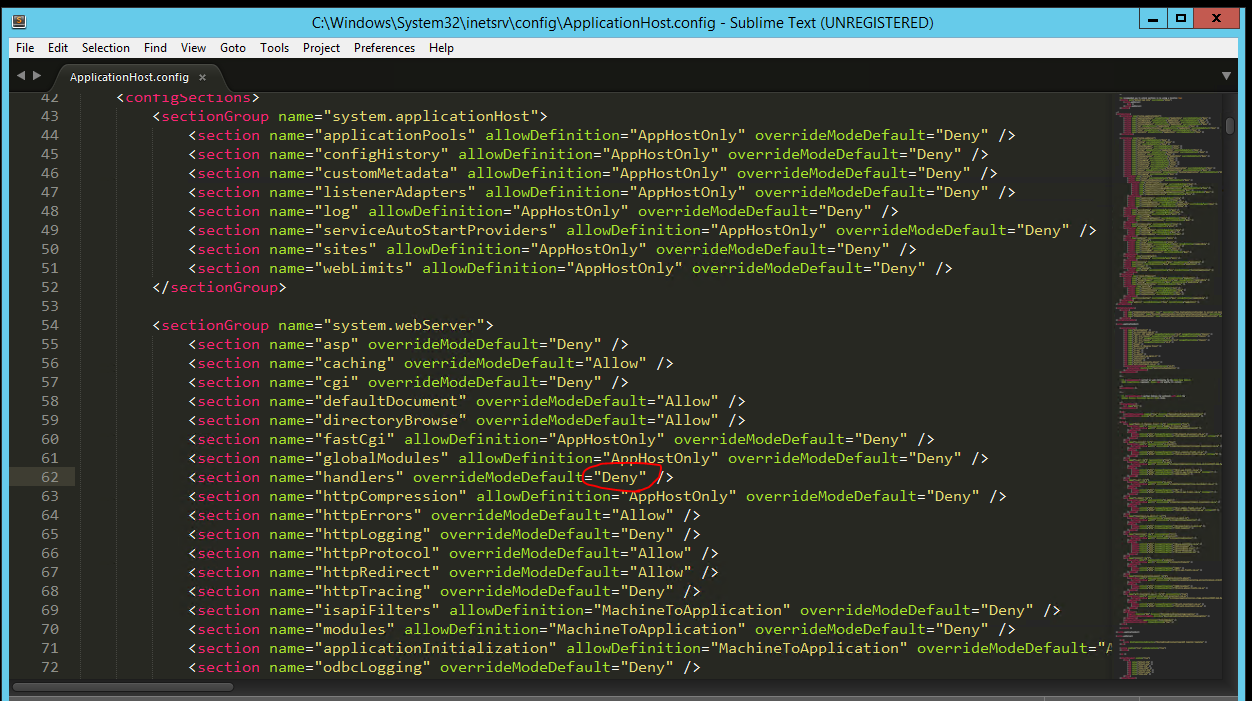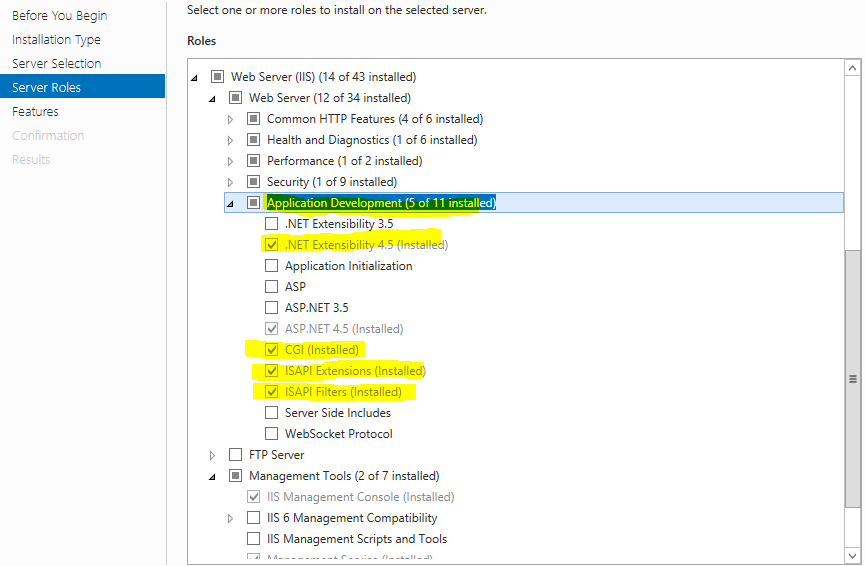I am getting the below error when I try to run my website.
The website is hosted on Windows 2012 R2.
Config error: This configuration section cannot be used at this path. This happens when the section is locked at a parent level. Locking is either by default (overrideModeDefault="Deny"), or set explicitly by a location tag with overrideMode="Deny" or the legacy allowOverride="false".
Error Code : 0x80070021
Config Source:
60: <httpErrors errorMode="Detailed" />
61: <handlers>
62: <remove name="ExtensionlessUrlHandler-Integrated-4.0" />
Below is what all I have tried:
- Installed .Net 3.5 using "Add features and roles" in IIS
In the applicationHost file I have made the below code changes:
Changed sections handlers', modules, anonymousAuthentication, basicAuthentication,etc overrideModeDefault from "Deny" to "Allow".
Have done "HTTP Activation" in .Net 3.5 as well as 4.5.
Below is my web config file handler code:
<handlers>
<remove name="ExtensionlessUrlHandler-Integrated-4.0"/>
<remove name="OPTIONSVerbHandler"/>
<remove name="TRACEVerbHandler"/>
<add name="ExtensionlessUrlHandler-Integrated-4.0" path="*." verb="*" type="System.Web.Handlers.TransferRequestHandler" preCondition="integratedMode,runtimeVersionv4.0"/>
</handlers>
Installed all the features in features windows in this path: Internet Information Service --> World Wide Web Services --> Application development features --> All but CGI have been enabled.
In feature delegation ASP was Read Only earlier, I have changed it to Read/Write
Unlocked handlers using command prompt
But I am still unable to get rid of the error. My local instance is working perfectly fine. Also, I have a development server on which this website is working, only in my production server I am getting this error.
Please help me to find out what might be causing this problem.