For SwiftUI
I found these solutions you can check from here https://mcmap.net/q/23505/-how-to-round-specific-corners-of-a-view
I highly recommend the first one
Option 1: Using Path + GeometryReader
(more info on GeometryReader: https://swiftui-lab.com/geometryreader-to-the-rescue/)
struct ContentView : View {
var body: some View {
Text("Hello World!")
.foregroundColor(.white)
.font(.largeTitle)
.padding(20)
.background(RoundedCorners(color: .blue, tl: 0, tr: 30, bl: 30, br: 0))
}
}
![give corner radius to text view using background]()
RoundedCorners
struct RoundedCorners: View {
var color: Color = .white
var tl: CGFloat = 0.0
var tr: CGFloat = 0.0
var bl: CGFloat = 0.0
var br: CGFloat = 0.0
var body: some View {
GeometryReader { geometry in
Path { path in
let w = geometry.size.width
let h = geometry.size.height
// Make sure we do not exceed the size of the rectangle
let tr = min(min(self.tr, h/2), w/2)
let tl = min(min(self.tl, h/2), w/2)
let bl = min(min(self.bl, h/2), w/2)
let br = min(min(self.br, h/2), w/2)
path.move(to: CGPoint(x: w / 2.0, y: 0))
path.addLine(to: CGPoint(x: w - tr, y: 0))
path.addArc(center: CGPoint(x: w - tr, y: tr), radius: tr, startAngle: Angle(degrees: -90), endAngle: Angle(degrees: 0), clockwise: false)
path.addLine(to: CGPoint(x: w, y: h - be))
path.addArc(center: CGPoint(x: w - br, y: h - br), radius: br, startAngle: Angle(degrees: 0), endAngle: Angle(degrees: 90), clockwise: false)
path.addLine(to: CGPoint(x: bl, y: h))
path.addArc(center: CGPoint(x: bl, y: h - bl), radius: bl, startAngle: Angle(degrees: 90), endAngle: Angle(degrees: 180), clockwise: false)
path.addLine(to: CGPoint(x: 0, y: tl))
path.addArc(center: CGPoint(x: tl, y: tl), radius: tl, startAngle: Angle(degrees: 180), endAngle: Angle(degrees: 270), clockwise: false)
}
.fill(self.color)
}
}
}
RoundedCorners_Previews
struct RoundedCorners_Previews: PreviewProvider {
static var previews: some View {
RoundedCorners(color: .pink, tl: 40, tr: 40, bl: 40, br: 40)
}
}
![I give the corner radius to the top of view only]()

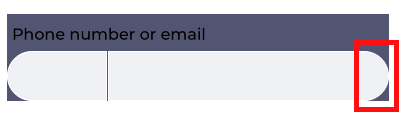
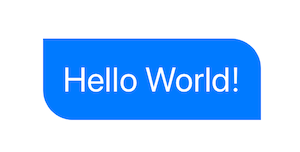
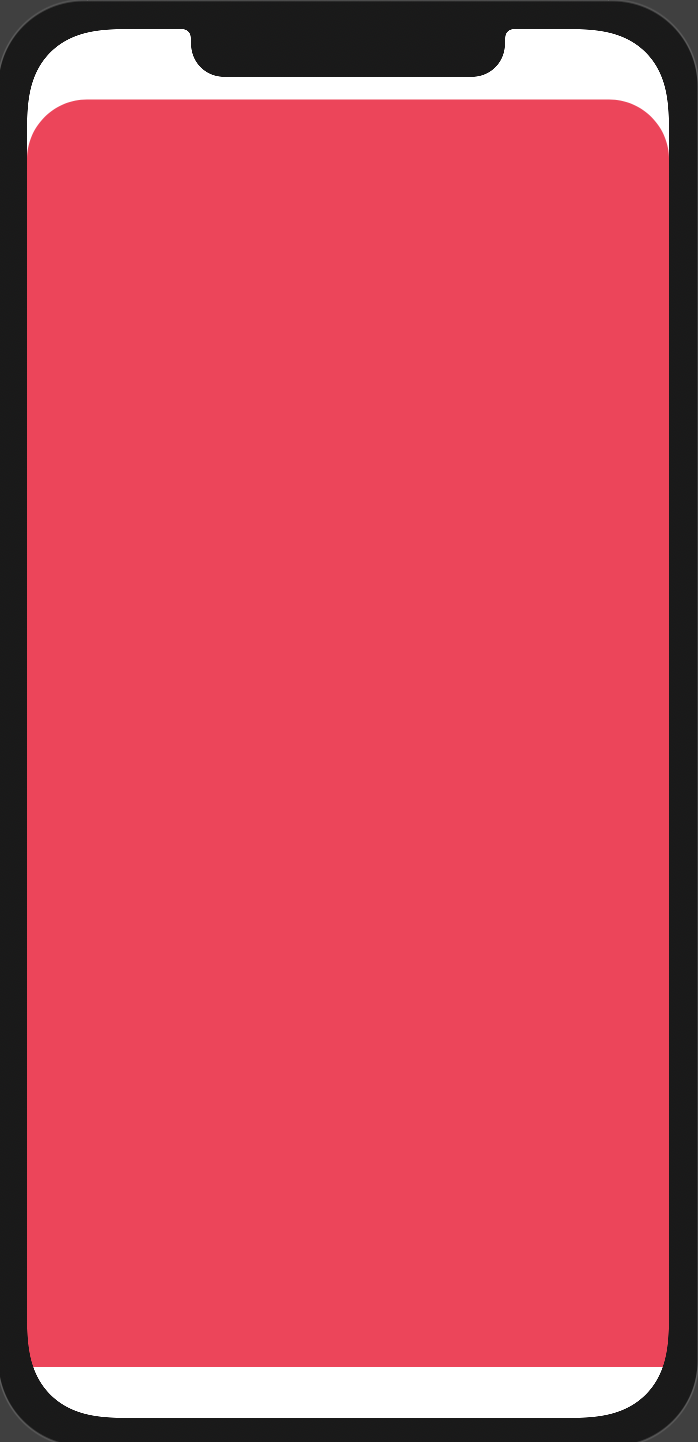
view.bounds, notframe, (2) the layer should be aCAShapeLayer, notCALayer; (3) set the layer'spath, notshadowPath. – Blair