Well to answer conceptually, your timer should likely be a subclass of UIView instead of NSObject.
To instantiate an instance of your timer in IB simply drag out a UIView drop it on your view controller's view, and set it's class to your timer's class name.
![enter image description here]()
Remember to #import your timer class in your view controller.
Edit: for IB design (for code instantiation see revision history)
I'm not very familiar at all with storyboard, but I do know that you can construct your interface in IB using a .xib file which is nearly identical to using the storyboard version; You should even be able to copy & paste your views as a whole from your existing interface to the .xib file.
To test this out I created a new empty .xib named "MyCustomTimerView.xib". Then I added a view, and to that added a label and two buttons. Like So:
![enter image description here]()
I created a new objective-C class subclassing UIView named "MyCustomTimer". In my .xib I set my File's Owner class to be MyCustomTimer. Now I'm free to connect actions and outlets just like any other view/controller. The resulting .h file looks like this:
@interface MyCustomTimer : UIView
@property (strong, nonatomic) IBOutlet UILabel *displayLabel;
@property (strong, nonatomic) IBOutlet UIButton *startButton;
@property (strong, nonatomic) IBOutlet UIButton *stopButton;
- (IBAction)startButtonPush:(id)sender;
- (IBAction)stopButtonPush:(id)sender;
@end
The only hurdle left to jump is getting this .xib on my UIView subclass. Using a .xib dramatically cuts down the setup required. And since you're using storyboards to load the timers we know -(id)initWithCoder: is the only initializer that will be called. So here is what the implementation file looks like:
#import "MyCustomTimer.h"
@implementation MyCustomTimer
@synthesize displayLabel;
@synthesize startButton;
@synthesize stopButton;
-(id)initWithCoder:(NSCoder *)aDecoder{
if ((self = [super initWithCoder:aDecoder])){
[self addSubview:
[[[NSBundle mainBundle] loadNibNamed:@"MyCustomTimerView"
owner:self
options:nil] objectAtIndex:0]];
}
return self;
}
- (IBAction)startButtonPush:(id)sender {
self.displayLabel.backgroundColor = [UIColor greenColor];
}
- (IBAction)stopButtonPush:(id)sender {
self.displayLabel.backgroundColor = [UIColor redColor];
}
@end
The method named loadNibNamed:owner:options: does exactly what it sounds like it does. It loads the Nib and sets the "File's Owner" property to self. We extract the first object in the array and that is the root view of the Nib. We add the view as a subview and Voila it's on screen.
Obviously this just changes the label's background color when the buttons are pushed, but this example should get you well on your way.
Notes based on comments:
It is worth noting that if you are getting infinite recursion problems you probably missed the subtle trick of this solution. It's not doing what you think it's doing. The view that is put in the storyboard is not seen, but instead loads another view as a subview. That view it loads is the view which is defined in the nib. The "file's owner" in the nib is that unseen view. The cool part is that this unseen view is still an Objective-C class which may be used as a view controller of sorts for the view which it brings in from the nib. For example the IBAction methods in the MyCustomTimer class are something you would expect more in a view controller than in a view.
As a side note, some may argue that this breaks MVC and I agree somewhat. From my point of view it's more closely related to a custom UITableViewCell, which also sometimes has to be part controller.
It is also worth noting that this answer was to provide a very specific solution; create one nib that can be instantiated multiple times on the same view as laid out on a storyboard. For example, you could easily imagine six of these timers all on an iPad screen at one time. If you only need to specify a view for a view controller that is to be used multiple times across your application then the solution provided by jyavenard to this question is almost certainly a better solution for you.



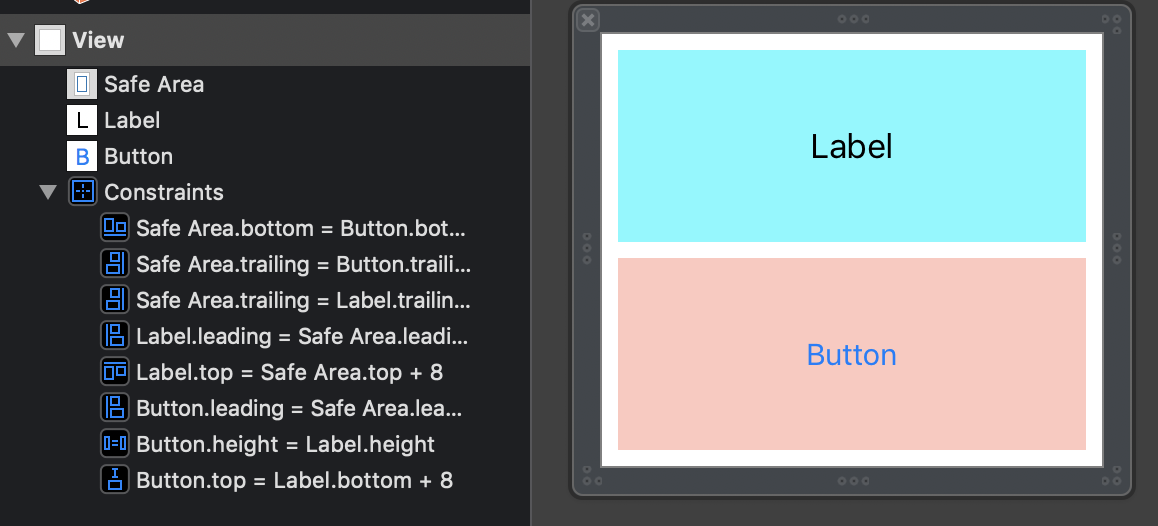
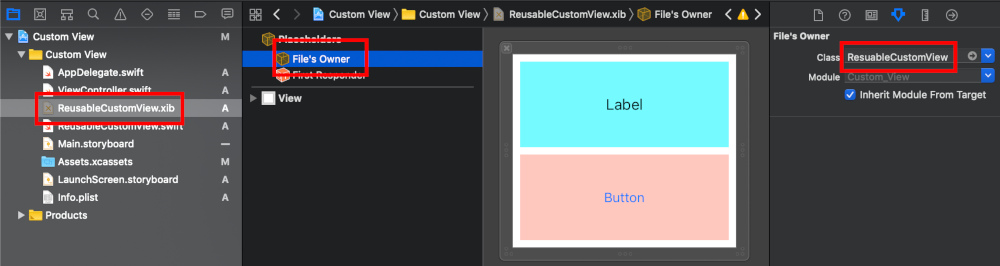
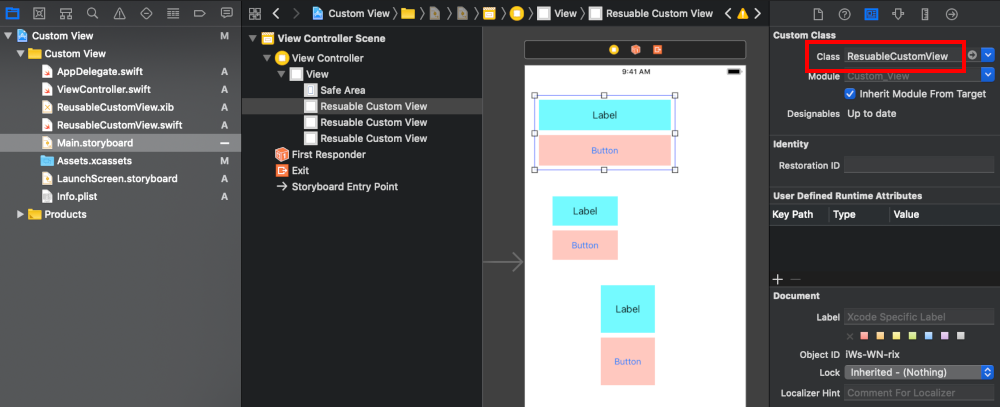
UITableViewCellorUICollectionViewCell. In my case I need a small but fairly complex view that I can use many times in controllers and collection views. And the designers keep reworking it, so I want a single place the layout is defined. Hence, a nib. – Maitund