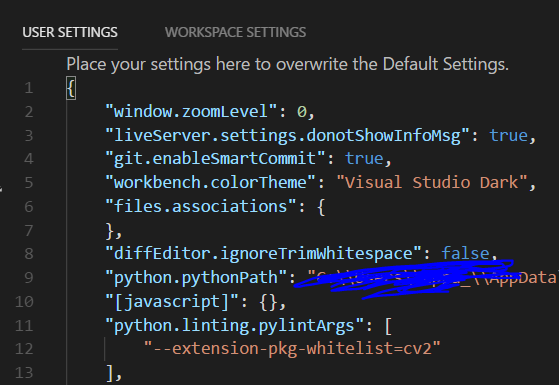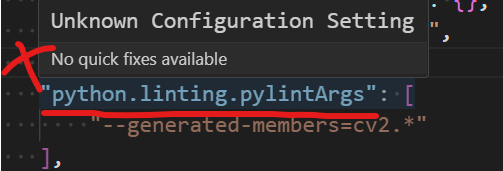This is from pylint. You can generate a pylint config file in the root of your project with this command:
(I find this to be helpful if you work in a team or on different computers from the same repo)
pylint --generate-rcfile > ~/.pylintrc
At the beginning of the generated .pylintrc file you will see
# A comma-separated list of package or module names from where C extensions may
# be loaded. Extensions are loading into the active Python interpreter and may
# run arbitrary code.
extension-pkg-whitelist=
Add cv2 so you end up with
# A comma-separated list of package or module names from where C extensions may
# be loaded. Extensions are loading into the active Python interpreter and may
# run arbitrary code.
extension-pkg-whitelist=cv2
Save the file.
The lint errors should disappear.