What is a Window in Android?
I thought the top-most level in Android is called Activity, which is the screen you see.
Can someone tell me what a Window in Android is? do we just have one or multiple of them.
What is a Window in Android?
I thought the top-most level in Android is called Activity, which is the screen you see.
Can someone tell me what a Window in Android is? do we just have one or multiple of them.
The Activity is what you would call a Window.
Technically speaking, the Activity creates the Window for you.
You can have many of them, but normally not synchronously. To ask for additional information you can call a Dialog, or fire an Intent to another Activity.
For more information visit this link.
[UPDATE] (Let me share what I've learned about Window after original answer)
In one sentence, A Window is a rectangular area which has one view hierarchy. Colored rectangles in below image are windows.

As you can see, there can be multiple windows in one screen, and WindowManager manages them. Window list in current screen can be obtained via Hierarchy Viewer, or adb shell dumpsys window.
Window list in Hierarchy Viewer example :

(Below is original answer)
I had the same question, and I hope this could help you guys.
According to Android Developer Documentation,
"Each activity is given a window in which to draw its user interface."
and, Dianne Hackborn, who is a Android framework engineer, gave some definitions here. She said,
A window is basically like you think of a window on the desktop. It has a single Surface in which the contents of the window is rendered. An application interacts with the Window Manager to create windows; the Window Manager creates a Surface for each window and gives it to the application for drawing. The application can draw whatever it wants in the Surface; to the Window Manager it is just an opaque rectangle.
A Surface is an object holding pixels that are being composited to the screen. Every window you see on the screen (a dialog, your full-screen activity, the status bar) has its own surface that it draws in to, and Surface Flinger renders these to the final display in their correct Z-order. A surface typically has more than one buffer (usually two) to do double-buffered rendering: the application can be drawing its next UI state while the surface flinger is compositing the screen using the last buffer, without needing to wait for the application to finish drawing.
A View is an interactive UI element inside of a window. A window has a single view hierarchy attached to it, which provides all of the behavior of the window. Whenever the window needs to be redrawn (such as because a view has invalidated itself), this is done into the window's Surface. The Surface is locked, which returns a Canvas that can be used to draw into it. A draw traversal is done down the hierarchy, handing the Canvas down for each view to draw its part of the UI. Once done, the Surface is unlocked and posted so that the just drawn buffer is swapped to the foreground to then be composited to the screen by Surface Flinger.
Also, I found some other info from Romain Guy's presentation(You can watch his talk at San Francisco Android user group from here, and download full slides from here)

So, in a nutshell:
Activity has a window (in which it draws its user interface),Window has a single Surface and a single view hierarchy attached to it,Surface include ViewGroup which holds views.I'd like to say in brief:
Application --->
Activity --->
Window Manager --->
Window --->
Surface --->
Canvas --->
View Root --->
View Group --->
View --->
Bitmap/Open GL panel --->
Current Surface Buffer --->
Surface Flinger --->
Screen
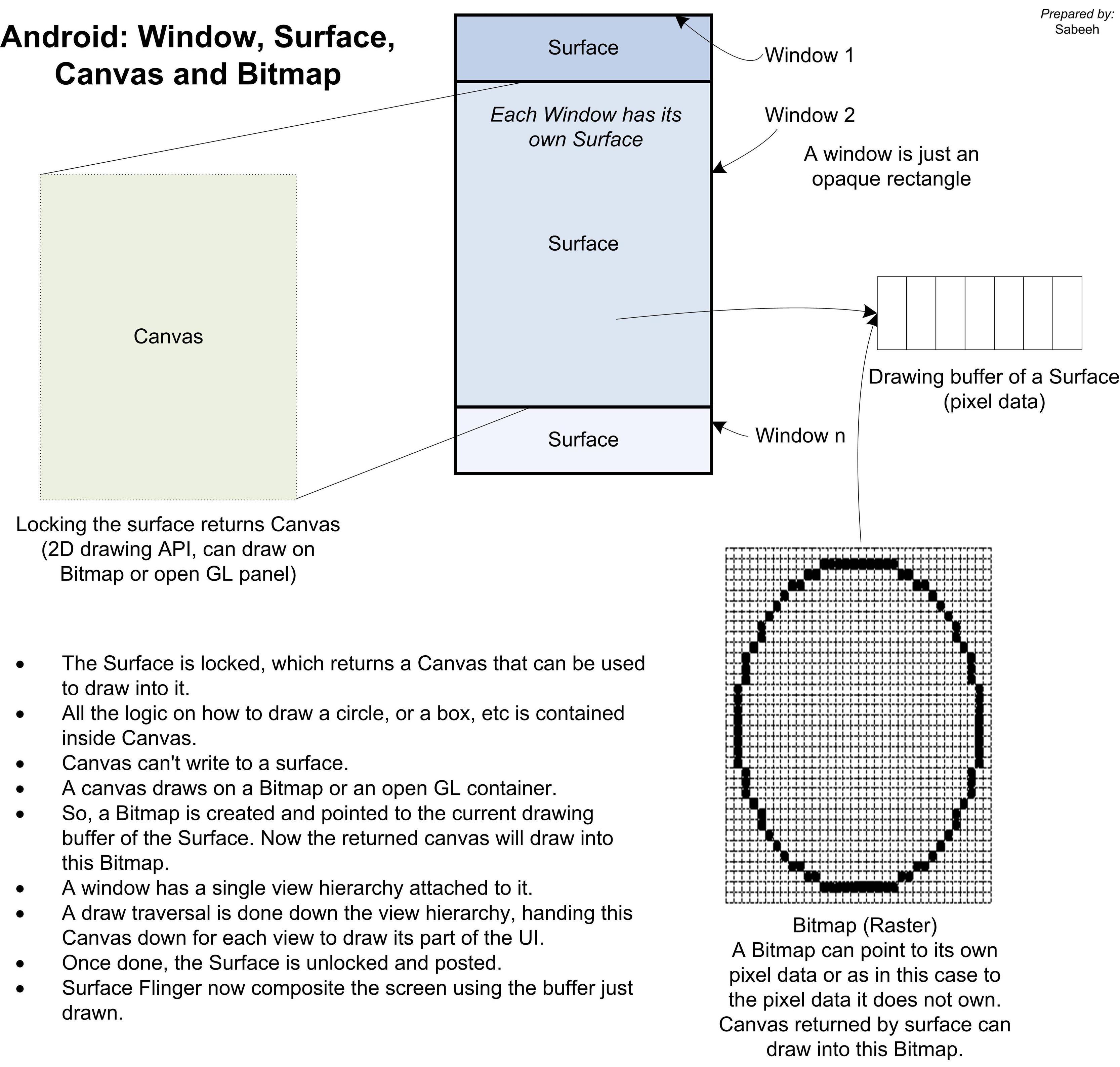 Here is a very basic and simple conceptual overview of how interaction happens among the Window, Surface, Canvas, and Bitmap.
Here is a very basic and simple conceptual overview of how interaction happens among the Window, Surface, Canvas, and Bitmap.
The Activity is what you would call a Window.
Technically speaking, the Activity creates the Window for you.
You can have many of them, but normally not synchronously. To ask for additional information you can call a Dialog, or fire an Intent to another Activity.
For more information visit this link.
© 2022 - 2024 — McMap. All rights reserved.