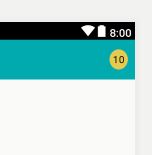Make your badge a TextView, allowing you to set the numeric value to anything you like by calling setText(). Set the background of the TextView as an XML <shape> drawable, with which you can create a solid or gradient circle with a border. An XML drawable will scale to fit the view as it resizes with more or less text.
res/drawable/badge_circle.xml:
<shape xmlns:android="http://schemas.android.com/apk/res/android"
android:shape="oval">
<solid
android:color="#F00" />
<stroke
android:width="2dip"
android:color="#FFF" />
<padding
android:left="5dip"
android:right="5dip"
android:top="5dip"
android:bottom="5dip" />
</shape>
You'll have to take a look at how the oval/circle scales with large 3-4 digit numbers, though. If this effect is undesirable, try a rounded rectangle approach like below. With small numbers, the rectangle will still look like a circle as the radii converge together.
res/drawable/badge_circle.xml:
<shape xmlns:android="http://schemas.android.com/apk/res/android"
android:shape="rectangle">
<corners
android:radius="10dip"/>
<solid
android:color="#F00" />
<stroke
android:width="2dip"
android:color="#FFF" />
<padding
android:left="5dip"
android:right="5dip"
android:top="5dip"
android:bottom="5dip" />
</shape>
With the scalable background created, you simply add it to the background of a TextView, like so:
<TextView
android:layout_width="wrap_content"
android:layout_height="wrap_content"
android:text="10"
android:textColor="#FFF"
android:textSize="16sp"
android:textStyle="bold"
android:background="@drawable/badge_circle"/>
Finally, these TextView badges can be placed in your layout on top of the appropriate buttons/tabs. I would probably do this by grouping each button with its badge in a RelativeLayout container, like so:
<RelativeLayout xmlns:android="http://schemas.android.com/apk/res/android"
android:layout_width="wrap_content"
android:layout_height="wrap_content">
<Button
android:id="@+id/myButton"
android:layout_width="65dip"
android:layout_height="65dip"/>
<TextView
android:id="@+id/textOne"
android:layout_width="wrap_content"
android:layout_height="wrap_content"
android:layout_alignTop="@id/myButton"
android:layout_alignRight="@id/myButton"
android:text="10"
android:textColor="#FFF"
android:textSize="16sp"
android:textStyle="bold"
android:background="@drawable/badge_circle"/>
</RelativeLayout>
Hopefully that's enough information to at least get you pointed in the right direction!