Can anyone help me pull the value of a registry key and place it into a variable in PowerShell? So far I have used Get-ItemProperty and reg query and although both will pull the value, both also add extra text. I need just the string text from the registry key and ONLY the string text from the key. I'm sure I could create a function to strip off the extra text but if something changes (i.e. reg key name) it might affect this.
$key = 'HKLM:\SOFTWARE\Microsoft\Windows\CurrentVersion'
(Get-ItemProperty -Path $key -Name ProgramFilesDir).ProgramFilesDir
I've never liked how this provider was implemented like this : /
Basically, it makes every registry value a PSCustomObject object with PsPath, PsParentPath, PsChildname, PSDrive and PSProvider properties and then a property for its actual value. So even though you asked for the item by name, to get its value you have to use the name once more.
(Get-ItemProperty -Path $key).ProgramFilesDir to avoid redundancy? That works for me; but are they some cases where it would not...? –
Nevarez Harry Martyrossian mentions in a comment on his own answer that the
Get-ItemPropertyValue cmdlet was introduced in Powershell v5, which solves the problem:
PS> Get-ItemPropertyValue 'HKLM:\SOFTWARE\Microsoft\Windows\CurrentVersion' 'ProgramFilesDir'
C:\Program Files
Alternatives for PowerShell v4-:
Here's an attempt to retain the efficiency while eliminating the need for repetition of the value name, which, however, is still a little cumbersome:
& {
(Get-ItemProperty `
-LiteralPath HKLM:\SOFTWARE\Microsoft\Windows\CurrentVersion `
-Name $args
).$args
} ProgramFilesDir
By using a script block, the value name can be passed in once as a parameter, and the parameter variable ($args) can then simply be used twice inside the block.
Alternatively, a simple helper function can ease the pain:
function Get-RegValue([String] $KeyPath, [String] $ValueName) {
(Get-ItemProperty -LiteralPath $KeyPath -Name $ValueName).$ValueName
}
Note: All solutions above bypass the problem described in Ian Kemp's's answer - the need to use explicit quoting for certain value names when used as property names; e.g., .'15.0' - because the value names are passed as parameters and property access happens via a variable; e.g., .$ValueName
As for the other answers:
- Andy Arismendi's helpful answer explains the annoyance with having to repeat the value name in order to get the value data efficiently.
- M Jeremy Carter's helpful answer is more convenient, but can be a performance pitfall for keys with a large number of values, because an object with a large number of properties must be constructed.
NONE of these answers work for situations where the value name contains spaces, dots, or other characters that are reserved in PowerShell. In that case you have to wrap the name in double quotes as per http://blog.danskingdom.com/accessing-powershell-variables-with-periods-in-their-name/ - for example:
PS> Get-ItemProperty Registry::HKEY_LOCAL_MACHINE\SOFTWARE\WOW6432Node\Microsoft\VisualStudio\SxS\VS7
14.0 : C:\Program Files (x86)\Microsoft Visual Studio 14.0\
12.0 : C:\Program Files (x86)\Microsoft Visual Studio 12.0\
11.0 : C:\Program Files (x86)\Microsoft Visual Studio 11.0\
15.0 : C:\Program Files (x86)\Microsoft Visual Studio\2017\Enterprise\
PSPath : Microsoft.PowerShell.Core\Registry::HKEY_LOCAL_MACHINE\SOFTWARE\WOW6432Node\Microsoft\VisualStudio\SxS\V
S7
PSParentPath : Microsoft.PowerShell.Core\Registry::HKEY_LOCAL_MACHINE\SOFTWARE\WOW6432Node\Microsoft\VisualStudio\SxS
PSChildName : VS7
PSProvider : Microsoft.PowerShell.Core\Registry
If you want to access any of the 14.0, 12.0, 11.0, 15.0 values, the solution from the accepted answer will not work - you will get no output:
PS> (Get-ItemProperty Registry::HKEY_LOCAL_MACHINE\SOFTWARE\WOW6432Node\Microsoft\VisualStudio\SxS\VS7 -Name 15.0).15.0
PS>
What does work is quoting the value name, which you should probably be doing anyway for safety:
PS> (Get-ItemProperty "Registry::HKEY_LOCAL_MACHINE\SOFTWARE\WOW6432Node\Microsoft\VisualStudio\SxS\VS7" -Name "15.0")."15.0"
C:\Program Files (x86)\Microsoft Visual Studio\2017\Enterprise\
PS>
Thus, the accepted answer should be modified as such:
PS> $key = "Registry::HKEY_LOCAL_MACHINE\SOFTWARE\WOW6432Node\Microsoft\VisualStudio\SxS\VS7"
PS> $value = "15.0"
PS> (Get-ItemProperty -Path $key -Name $value).$value
C:\Program Files (x86)\Microsoft Visual Studio\2017\Enterprise\
PS>
This works in PowerShell 2.0 through 5.0 (although you should probably be using Get-ItemPropertyValue in v5).
I'm not sure if this has been changed, or if it has something to do with which version of PS you're using, but using Andy's example, I can remove the -Name parameter and I still get the value of the reg item:
PS C:\> $key = 'HKLM:\SOFTWARE\Microsoft\Windows\CurrentVersion'
PS C:\> (Get-ItemProperty -Path $key).ProgramFilesDir
C:\Program Files
PS C:\> $psversiontable.psversion
Major Minor Build Revision
----- ----- ----- --------
2 0 -1 -1
measure-command{1..10|%{[void]( Get-ItemProperty HKLM:\software\microsoft\windows\currentversion\installer\Folders -Name 'C:\Windows\PCHEALTH\' )}} and measure-command{1..10|%{[void]( Get-ItemProperty HKLM:\software\microsoft\windows\currentversion\installer\Folders )}} –
Overhaul Given a key \SQL with two properties:
I'd grab the "MSSQLSERVER" one with the following in-cases where I wasn't sure what the property name was going to be to use dot-notation:
$regkey_property_name = 'MSSQLSERVER'
$regkey = get-item -Path 'HKLM:\Software\Microsoft\Microsoft SQL Server\Instance Names\SQL'
$regkey.GetValue($regkey_property_name)
Well you need to be specific here. As far as I know, the key in a registry is a "folder" of properties. So did you mean get the value of a property? If so, try something like this:
(Get-ItemProperty HKLM:\Software\Microsoft\PowerShell\1\PowerShellEngine -Name PowerShellVersion).PowerShellVersion
First we get an object containing the property we need with Get-ItemProperty and then we get the value of for the property we need from that object. That will return the value of the property as a string. The example above gives you the PS version for "legacy"/compatibility-mdoe powershell (1.0 or 2.0).
Following code will enumerate all values for a certain Registry key, will sort them and will return value name : value pairs separated by colon (:):
$path = 'HKLM:\SOFTWARE\Wow6432Node\Microsoft\.NETFramework';
Get-Item -Path $path | Select-Object -ExpandProperty Property | Sort | % {
$command = [String]::Format('(Get-ItemProperty -Path "{0}" -Name "{1}")."{1}"', $path, $_);
$value = Invoke-Expression -Command $command;
$_ + ' : ' + $value; };
Like this:
DbgJITDebugLaunchSetting : 16
DbgManagedDebugger : "C:\Windows\system32\vsjitdebugger.exe" PID %d APPDOM %d EXTEXT "%s" EVTHDL %d
InstallRoot : C:\Windows\Microsoft.NET\Framework\
$value = Get-ItemPropertyValue -Path $regKeyPath -Name $valueName; –
Wyler Get-ItemPropertyValue is a great tip, thanks. While you've since made your answer slightly more PowerShell-like, it still answers a question that wasn't asked, and the answer that you do give is still far from being PowerShell-idiomatic. A more idiomatic version would be: (Get-ItemProperty 'HKLM:\SOFTWARE\Microsoft\.NETFramework').psobject.properties | ? Name -notlike 'PS*' | Sort-Object Name | Select-Object Name, Value. Also, unless you want to place multiple statements on a line, there is no reason to terminate statements with ;. –
Mabe Not sure at what version this capability arrived, but you can use something like this to return all the properties of multiple child registry entries in an array:
$InstalledSoftware = Get-ChildItem "HKLM:\SOFTWARE\Microsoft\Windows\CurrentVersion\Uninstall" | ForEach-Object {Get-ItemProperty "Registry::$_"}
Only adding this as Google brought me here for a relevant reason and I eventually came up with the above one-liner for dredging the registry.
If you create an object, you get a more readable output and also gain an object with properties you can access:
$path = 'HKLM:\SOFTWARE\Wow6432Node\Microsoft\.NETFramework'
$obj = New-Object -TypeName psobject
Get-Item -Path $path | Select-Object -ExpandProperty Property | Sort | % {
$command = [String]::Format('(Get-ItemProperty -Path "{0}" -Name "{1}")."{1}"', $path, $_)
$value = Invoke-Expression -Command $command
$obj | Add-Member -MemberType NoteProperty -Name $_ -Value $value}
Write-Output $obj | fl
Sample output: InstallRoot : C:\Windows\Microsoft.NET\Framework\
And the object: $obj.InstallRoot = C:\Windows\Microsoft.NET\Framework\
The truth of the matter is this is way more complicated than it needs to be. Here is a much better example, and much simpler:
$path = 'HKLM:\SOFTWARE\Wow6432Node\Microsoft\.NETFramework'
$objReg = Get-ItemProperty -Path $path | Select -Property *
$objReg is now a custom object where each registry entry is a property name. You can view the formatted list via:
write-output $objReg
InstallRoot : C:\Windows\Microsoft.NET\Framework\
DbgManagedDebugger : "C:\windows\system32\vsjitdebugger.exe"
And you have access to the object itself:
$objReg.InstallRoot
C:\Windows\Microsoft.NET\Framework\
© 2022 - 2024 — McMap. All rights reserved.

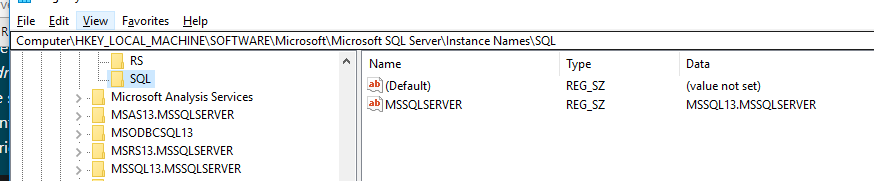
Get-ItemPropertydoesn't add extra text; instead, it returns an object one of whose properties contains the desired data. The extra text comes from the default output formatting of the object returned (a representation of the object's structure).. – Mabe