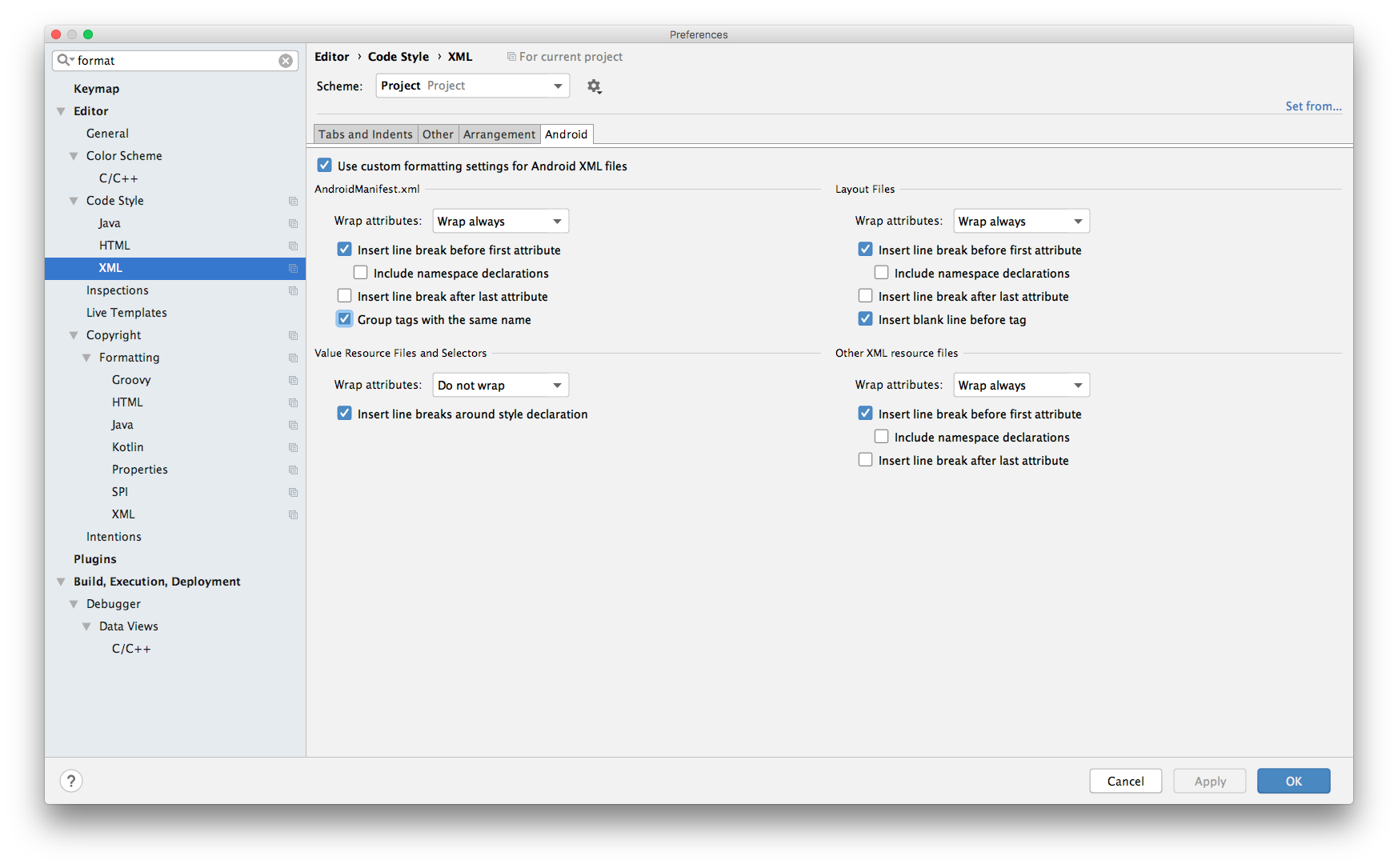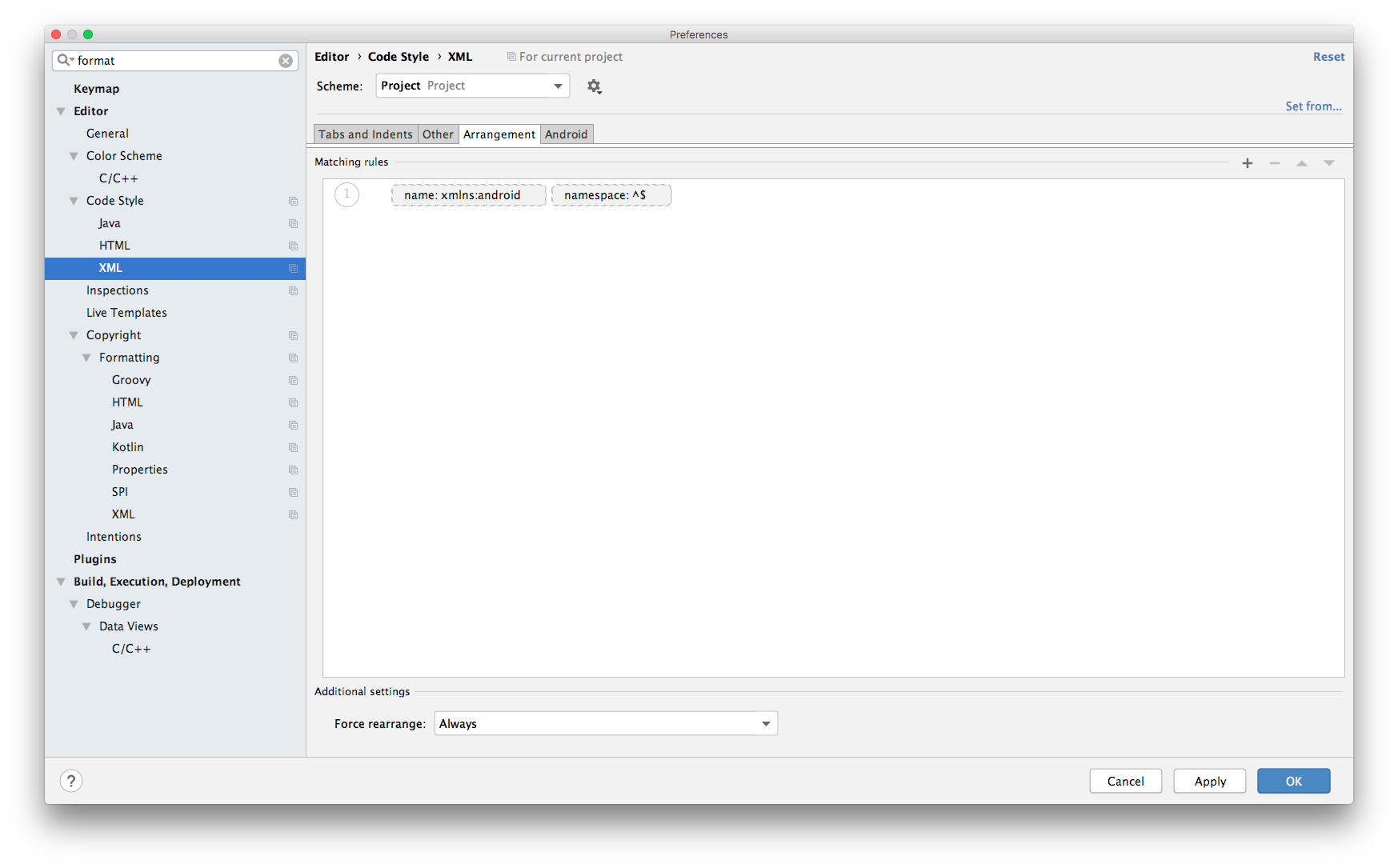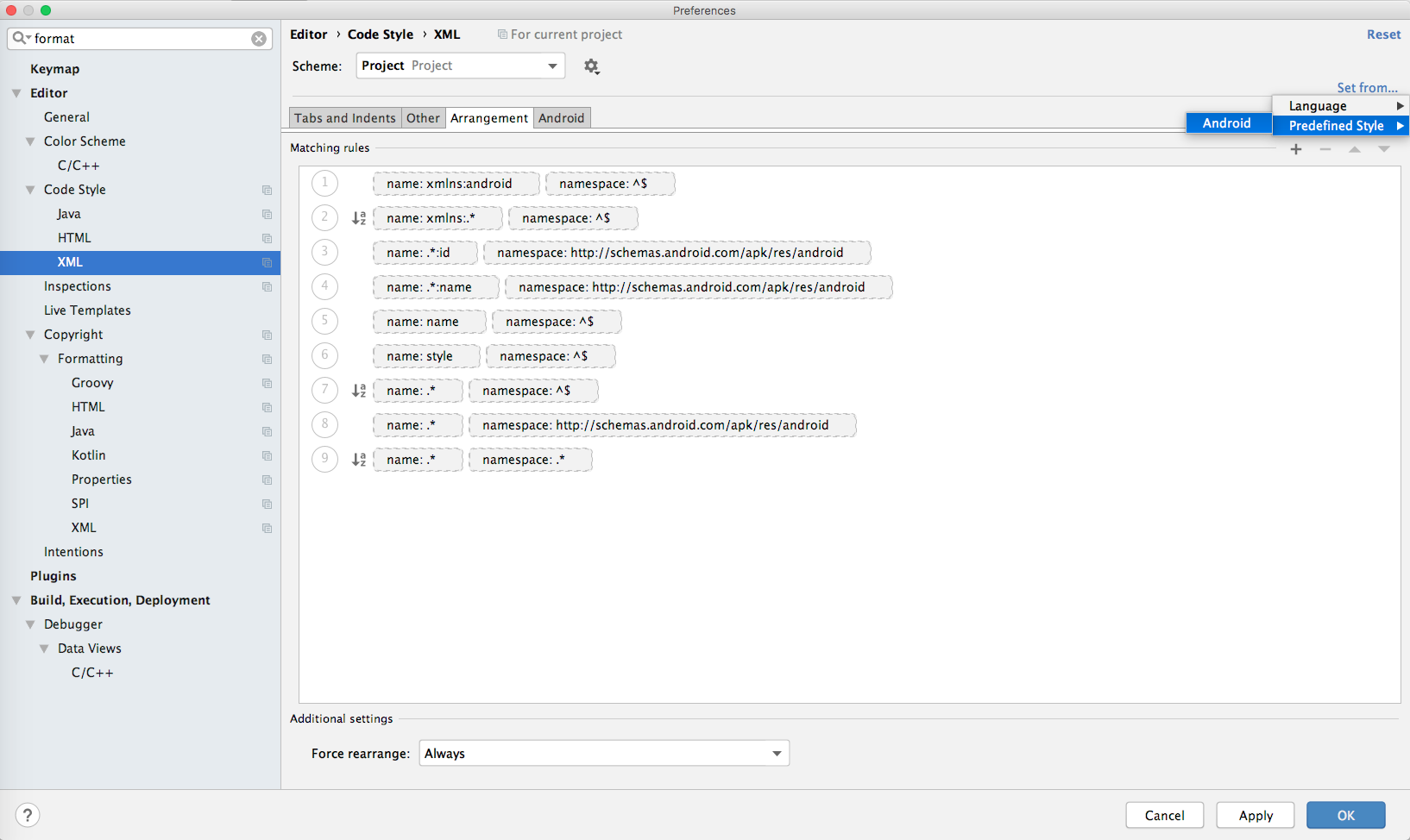UPDATE: the method I described below is an official way to fix this known issue, see: https://developer.android.com/studio/releases
After updating to the newest Android Studio v3.4.2 I found that it doesn't format XML code properly anymore. For instance, attributes ordering didn't work in layouts. It did indentation and namespaces ordering only.
I don't know the reason why it was broken after an update but was lucky to fix this:
- Go to
Settings (CMD + , ) on Mac.
- Type
format in Search box and click on Editor -> XML setting.
- Click on the
Android tab and make the same settings here as it's on a picture:
![Android tab in XML formatting Setting]() Settings on a picture quite normal, but of course you can tune this tab setting up to you.
Settings on a picture quite normal, but of course you can tune this tab setting up to you.
- Go to the
Arrangement tab and you will see something like this:
![Arrangement tab in XML formattings Setting]() The reason why attributes are not getting sorted - sorting rules are empty.
The reason why attributes are not getting sorted - sorting rules are empty.
To fix this:
- Choose
Scheme and play with Default IDE and Project options. Switching between them may help.
- Or choose
Scheme which suites your needs and then click on Set from... blue text in right upper corner -> Predefined Style -> Android. You will see restored rules in the window:
![Finally you will see restored rules here]() I also chose
I also chose Force rearrange - Always
To save result – click Apply.
Also you can click on a gear icon near Scheme and copy settings or even restore defaults.
P.S. To me standard rules are comfortable, but it can be customized further. Here is an article which may help doing this: https://medium.com/@VeraKern/formatting-xml-layout-files-for-android-47aec62722fc