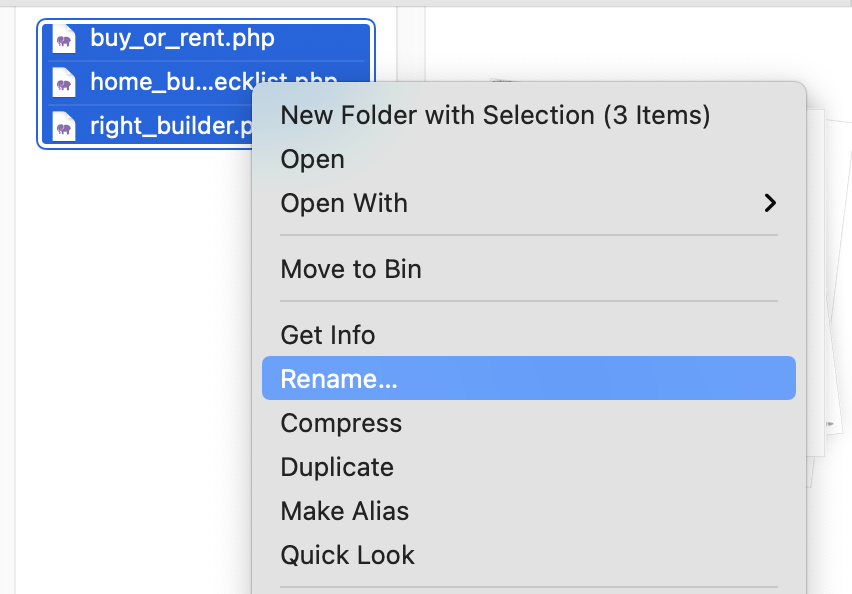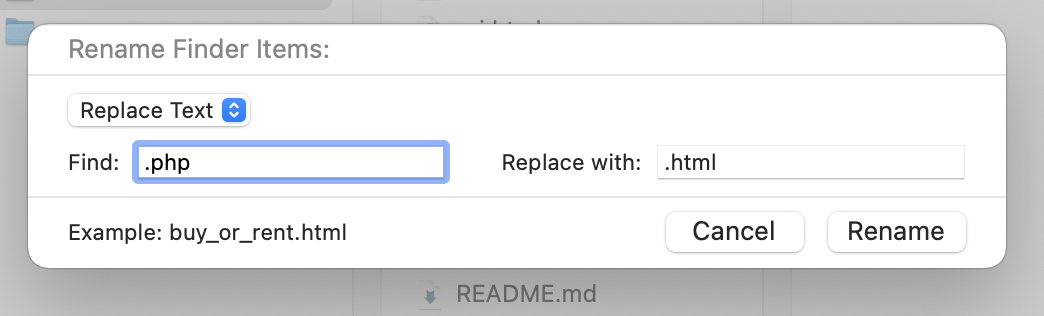The preferred Unix way to do this (yes, OS X is based on Unix) is:
ls | sed 's/^\(.*\)\.txt$/mv "\1.txt" "\1.md"/' | sh
Why looping with for if ls by design loops through the whole list of filenames? You've got pipes, use them. You can create/modify not only output using commands, but also commands (right, that is commands created by a command, which is what Brian Kernighan, one of the inventors of Unix, liked most on Unix), so let's take a look what the ls and the sed produces by removing the pipe to sh:
$ ls | sed 's/^\(.*\)\.txt$/mv "\1.txt" "\1.md"/'
mv "firstfile.txt" "firstfile.md"
mv "second file.txt" "second file.md"
$
As you can see, it is not only an one-liner, but a complete script, which furthermore works by creating another script as output. So let's just feed the script produced by the one-liner script to sh, which is the script interpreter of OS X. Of course it works even for filenames with spaces in it.
BTW: Every time you type something in Terminal you create a script, even if it is only a single command with one word like ls or date etc. Everything running in a Unix shell is always a script/program, which is just some ASCII-based stream (in this case an instruction stream opposed to a data stream).
To see the actual commands being executed by sh, just add an -x option after sh, which turns on debugging output in the shell, so you will see every mv command being executed with the actual arguments passed by the sed editor script (yeah, another script inside the script :-) ).
However, if you like complexity, you can even use awk and if you like to install other programs to just do basic work, there is ren. I know even people who would prefer to write a 50-lines or so perl script for this simple every-day task.
Maybe it's easier in finder to rename files, but if connected remotely to a Mac (e.g. via ssh), using finder is not possible at all. That's why cmd line still is very useful.