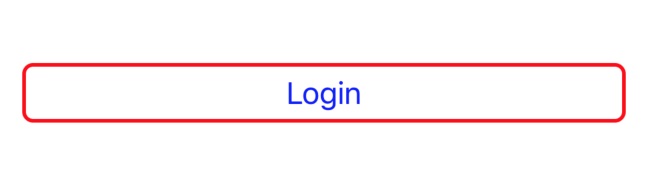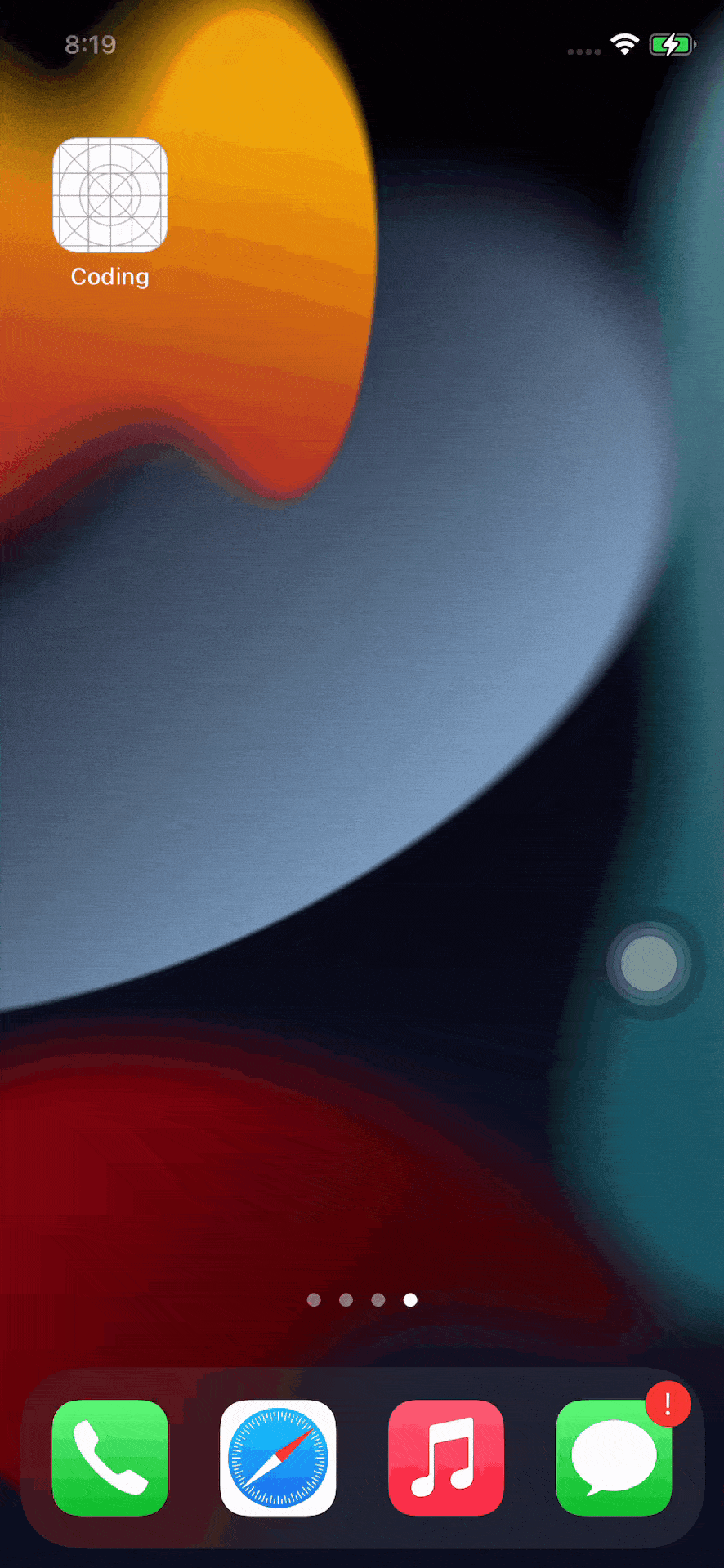I am trying to build UIs programmatically with Swift.
How can I get this action working?
override func viewDidLoad() {
super.viewDidLoad()
// Do any additional setup after loading the view, typically from a nib.
let myFirstLabel = UILabel()
let myFirstButton = UIButton()
myFirstLabel.text = "I made a label on the screen #toogood4you"
myFirstLabel.font = UIFont(name: "MarkerFelt-Thin", size: 45)
myFirstLabel.textColor = UIColor.redColor()
myFirstLabel.textAlignment = .Center
myFirstLabel.numberOfLines = 5
myFirstLabel.frame = CGRectMake(15, 54, 300, 500)
myFirstButton.setTitle("✸", forState: .Normal)
myFirstButton.setTitleColor(UIColor.blueColor(), forState: .Normal)
myFirstButton.frame = CGRectMake(15, -50, 300, 500)
myFirstButton.addTarget(self, action: "pressed", forControlEvents: .TouchUpInside)
self.view.addSubview(myFirstLabel)
self.view.addSubview(myFirstButton)
}
func pressed(sender: UIButton!) {
var alertView = UIAlertView();
alertView.addButtonWithTitle("Ok");
alertView.title = "title";
alertView.message = "message";
alertView.show();
}