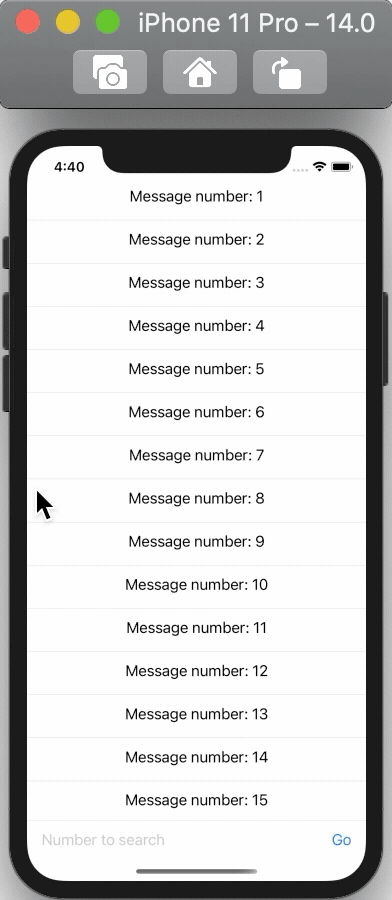Update: In iOS 14 there is now a native way to do this.
I am doing it as such
ScrollViewReader { scrollView in
ScrollView(.vertical) {
LazyVStack {
ForEach(notes, id: \.self) { note in
MessageView(note: note)
}
}
.onAppear {
scrollView.scrollTo(notes[notes.endIndex - 1])
}
}
}
For iOS 13 and below you can try:
I found that flipping the views seemed to work quite nicely for me. This starts the ScrollView at the bottom and when adding new data to it automatically scrolls the view down.
- Rotate the outermost view 180
.rotationEffect(.radians(.pi))
- Flip it across the vertical plane
.scaleEffect(x: -1, y: 1, anchor: .center)
You will have to do this to your inner views as well, as now they will all be rotated and flipped. To flip them back do the same thing above.
If you need this many places it might be worth having a custom view for this.
You can try something like the following:
List(chatController.messages, id: \.self) { message in
MessageView(message.text, message.isMe)
.rotationEffect(.radians(.pi))
.scaleEffect(x: -1, y: 1, anchor: .center)
}
.rotationEffect(.radians(.pi))
.scaleEffect(x: -1, y: 1, anchor: .center)
Here's a View extension to flip it
extension View {
public func flip() -> some View {
return self
.rotationEffect(.radians(.pi))
.scaleEffect(x: -1, y: 1, anchor: .center)
}
}