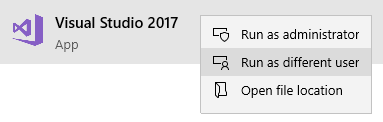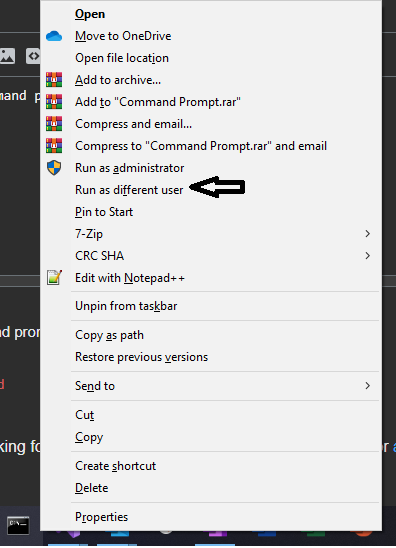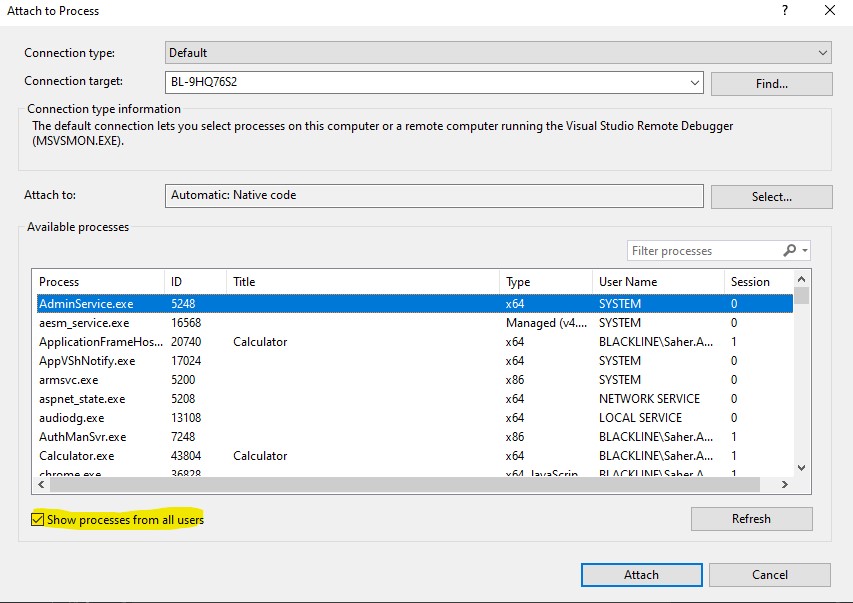I'm trying to run the program I'm debugging as a different user. Now, this can be done by running the exe and attaching from Visual Studio, but this is cumbersome.
What I've tried to do is use the "RunAs" command:
command.com /C runas /env /user:OtherUser DebugTarget.Exe
But this is attached to command.com, Visual Studio wants an exe. Now I can create a dummy app....but anyone have a better solution for this?