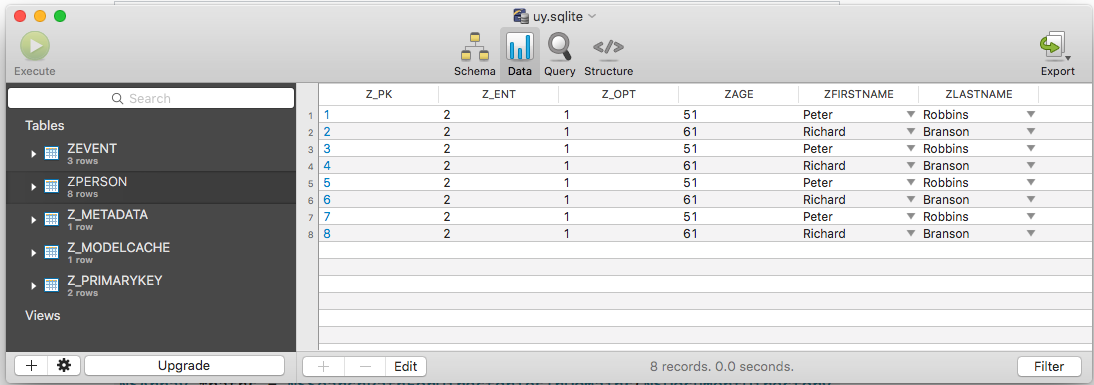If you've already access to sqlite, shm and wal files then run the commands in the terminal to merge the WAL file into the sqlite file.
$ sqlite3 persistentStore
sqlite> PRAGMA wal_checkpoint;
Press control + d
After running the above commands you can see the data in your sqlite file.
Utility to copy sqlite files to your desktops (do change the desktop path and give the absolute path, the ~ symbol won't work.
For iOS 10.0+ you can use
persistentContainer.persistentStoreCoordinator.persistentStores.first?.url
I have created the Utility function that copies the sqlite file to your desired location (works only for simulator).
You can use the utility it like
import CoreData
let appDelegate = UIApplication.shared.delegate as! AppDelegate
UTility.getSqliteTo(destinationPath: "/Users/inderkumarrathore/Desktop", persistentContainer: appDelegate.persistentContainer)
Here is definition of utility method for swift
/**
Copies the sqlite, wal and shm file to the destination folder. Don't forget to merge the wal file using the commands printed int the console.
@param destinationPath Path where sqlite files has to be copied
@param persistentContainer NSPersistentContainer
*/
public static func getSqliteTo(destinationPath: String, persistentContainer: NSPersistentContainer) {
let storeUrl = persistentContainer.persistentStoreCoordinator.persistentStores.first?.url
let sqliteFileName = storeUrl!.lastPathComponent
let walFileName = sqliteFileName + "-wal"
let shmFileName = sqliteFileName + "-shm"
//Add all file names in array
let fileArray = [sqliteFileName, walFileName, shmFileName]
let storeDir = storeUrl!.deletingLastPathComponent()
// Destination dir url, make sure file don't exists in that folder
let destDir = URL(fileURLWithPath: destinationPath, isDirectory: true)
do {
for fileName in fileArray {
let sourceUrl = storeDir.appendingPathComponent(fileName, isDirectory: false)
let destUrl = destDir.appendingPathComponent(fileName, isDirectory: false)
try FileManager.default.copyItem(at: sourceUrl, to: destUrl)
print("File: \(fileName) copied to path: \(destUrl.path)")
}
}
catch {
print("\(error)")
}
print("\n\n\n ~ ~ ~ ~ ~ ~ ~ ~ ~ ~ NOTE ~ ~ ~ ~ ~ ~ ~ ~ ~ ~ ~ ~\n")
print("In your terminal run the following commands to merge wal file. Otherwise you may see partial or no data in \(sqliteFileName) file")
print("\n-------------------------------------------------")
print("$ cd \(destDir.path)")
print("$ sqlite3 \(sqliteFileName)")
print("sqlite> PRAGMA wal_checkpoint;")
print("-------------------------------------------------\n")
print("Press control + d")
}
For objective-c
/**
Copies the sqlite, wal and shm file to the destination folder. Don't forget to merge the wal file using the commands printed int the console.
@param destinationPath Path where sqlite files has to be copied
@param persistentContainer NSPersistentContainer
*/
+ (void)copySqliteFileToDestination:(NSString *)destinationPath persistentContainer:(NSPersistentContainer *)persistentContainer {
NSError *error = nil;
NSURL *storeUrl = persistentContainer.persistentStoreCoordinator.persistentStores.firstObject.URL;
NSString * sqliteFileName = [storeUrl lastPathComponent];
NSString *walFileName = [sqliteFileName stringByAppendingString:@"-wal"];
NSString *shmFileName = [sqliteFileName stringByAppendingString:@"-shm"];
//Add all file names in array
NSArray *fileArray = @[sqliteFileName, walFileName, shmFileName];
// Store Directory
NSURL *storeDir = storeUrl.URLByDeletingLastPathComponent;
// Destination dir url, make sure file don't exists in that folder
NSURL *destDir = [NSURL fileURLWithPath:destinationPath isDirectory:YES];
for (NSString *fileName in fileArray) {
NSURL *sourceUrl = [storeDir URLByAppendingPathComponent:fileName isDirectory:NO];
NSURL *destUrl = [destDir URLByAppendingPathComponent:fileName isDirectory:NO];
[[NSFileManager defaultManager] copyItemAtURL:sourceUrl toURL:destUrl error:&error];
if (!error) {
RLog(@"File: %@ copied to path: %@", fileName, [destUrl path]);
}
}
NSLog(@"\n\n\n ~ ~ ~ ~ ~ ~ ~ ~ ~ ~ NOTE ~ ~ ~ ~ ~ ~ ~ ~ ~ ~ ~ ~\n");
NSLog(@"In your terminal run the following commands to merge wal file. Otherwise you may see partial or no data in %@ file", sqliteFileName);
NSLog(@"\n-------------------------------------------------");
NSLog(@"$ cd %@", destDir.path);
NSLog(@"$ sqlite3 %@", sqliteFileName);
NSLog(@"sqlite> PRAGMA wal_checkpoint;");
NSLog(@"-------------------------------------------------\n");
NSLog(@"Press control + d");
}