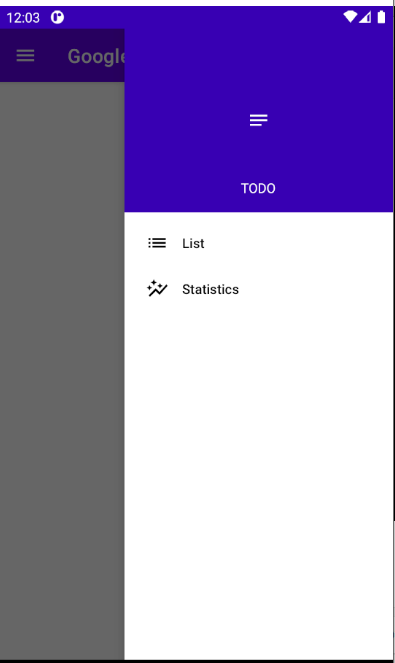First of all I know this question appeared here before but after trying a lot I still didn't succeed. I working on the example from Android Developers site.
I'm trying to set the menu to be opened from right to left instead of how its implementing in the example (from left to right). In addition I want to move the open menu button to the right side of the action bar. I also red some answers here, for example in this answer.
I try to change the gravity of the views and the layouts but I get the error:
no drawer view found with absolute gravity LEFT
Can you please help me to figure out what is the problem in my code and what should I change in order to set the menu to be opened from the right, and to move the action bar button to the right side?
the xml code is here:
<android.support.v4.widget.DrawerLayout
xmlns:android="http://schemas.android.com/apk/res/android"
android:id="@+id/drawer_layout"
android:layout_gravity="right"
android:layout_width="match_parent"
android:layout_height="match_parent" >
<FrameLayout
android:id="@+id/content_frame"
android:layoutDirection="rtl"
android:layout_width="match_parent"
android:layout_height="match_parent"
/>
<ListView android:id="@+id/left_drawer"
android:layout_width="200dp"
android:layout_height="match_parent"
android:layout_gravity="right"
android:choiceMode="singleChoice"
android:divider="@android:color/transparent"
android:dividerHeight="10dp"
android:background="#111"/>
</android.support.v4.widget.DrawerLayout>