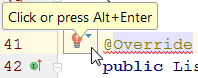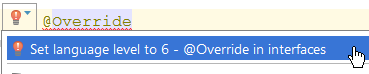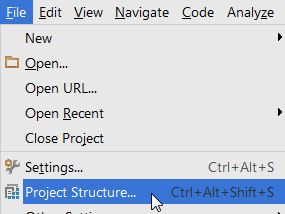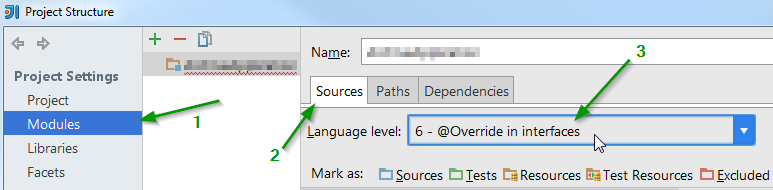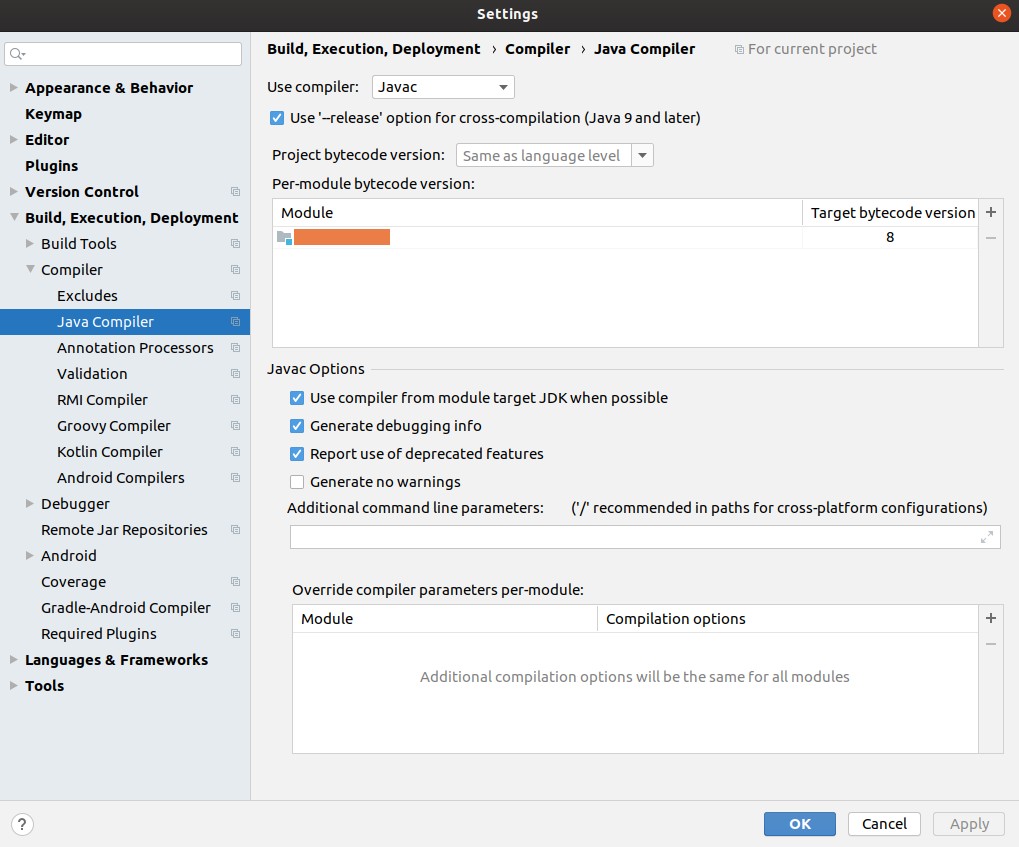I have the problem mentioned in the title. You could say that this thread duplicates another one: How do I turn off error validation for annotations in IntelliJ IDEA?
But the solution given there doesn't work. They say that I need to take the following action:
In the Project Structure | Project dialog, change the Project language Level to 6.0 - @Override in interfaces.
However, the Project language Level is 6.0 at the moment, but I still see the error.
Vic, here is the window and there is no JVM version right under Language level (unfortunately I can't post images because I have 10 reputation)