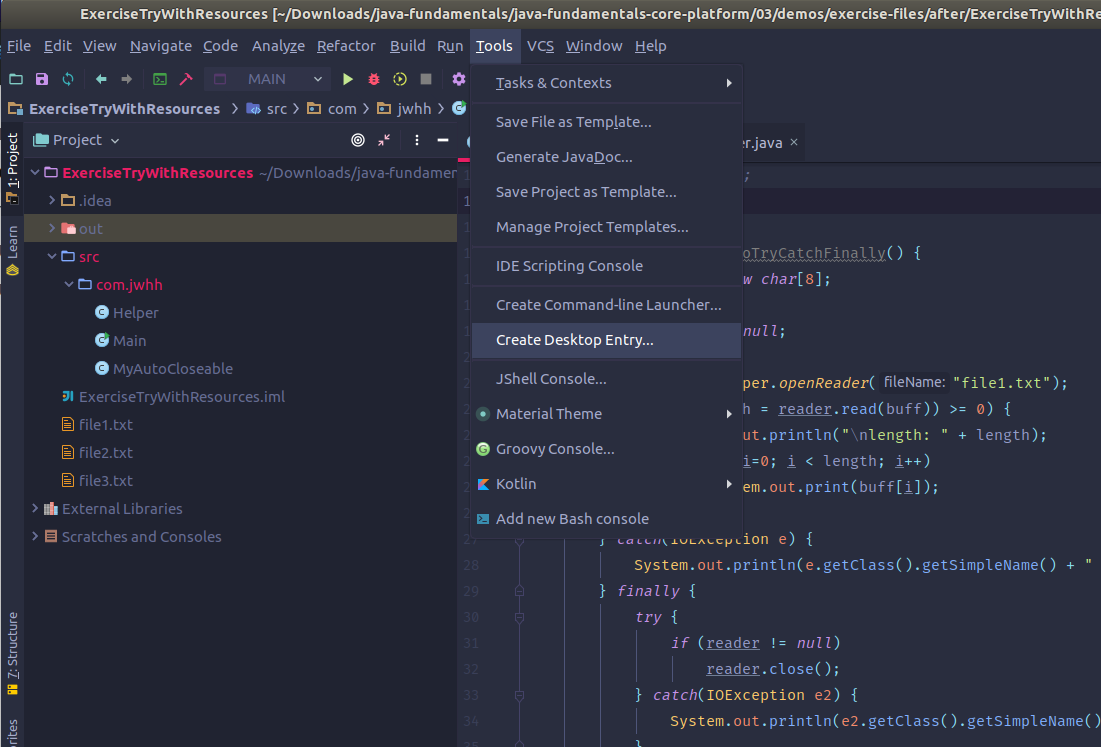For Ubuntu users,
This can be due to a change to the location of idea.sh file.
As a first step, you can just run the idea.sh file and make sure it's working as expected.
In the application launcher it typically has a ".desktop" file extension and contains information about the application(it's name, icon, command to run the application, and other metadata).
In Ubuntu operating system, the location ~/.local/share/applications typically points to a directory in a user's home folder that contains desktop application launchers or shortcuts. You should find the .desktop file for JIdea in the same location.
Check and confirm the paths for the Exec is correct (and Icon if it's applicable). If it's not correct it and that should do the trick.
[Desktop Entry]
Version=1.0
Type=Application
Name=IntelliJ IDEA Ultimate Edition
Icon=/home/user/Software/ideaIU-2020.3/idea-IU-203/bin/idea.svg
Exec="/home/user/Software/ideaIU-2020.3/idea-IU-203/bin/idea.sh" %f
Comment=Capable and Ergonomic IDE for JVM
Categories=Development;IDE;
Terminal=false
StartupWMClass=jetbrains-idea
StartupNotify=true
If this file is not there, you can create a fresh one as well. Just copy the above content and make sure the paths are correct