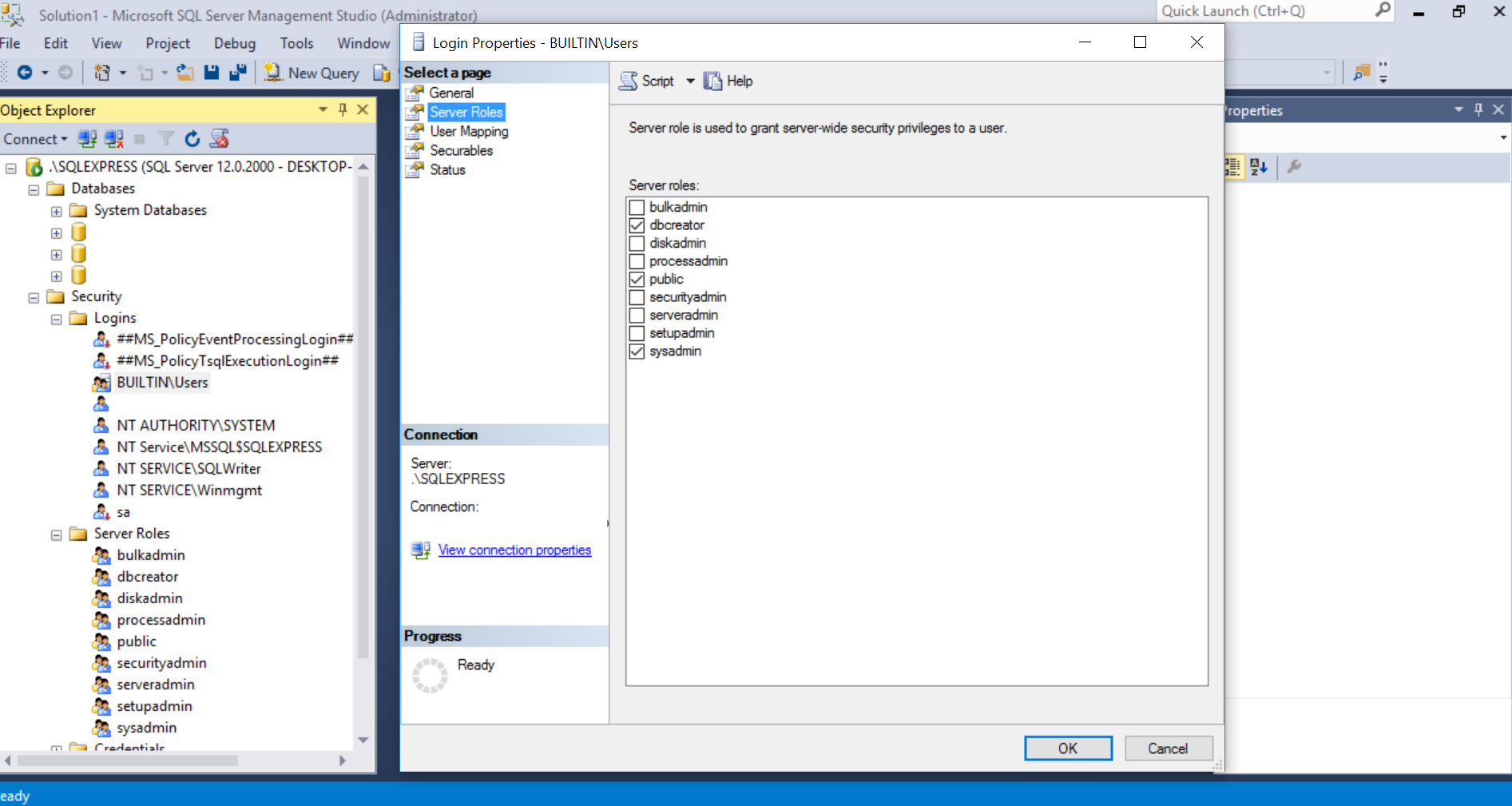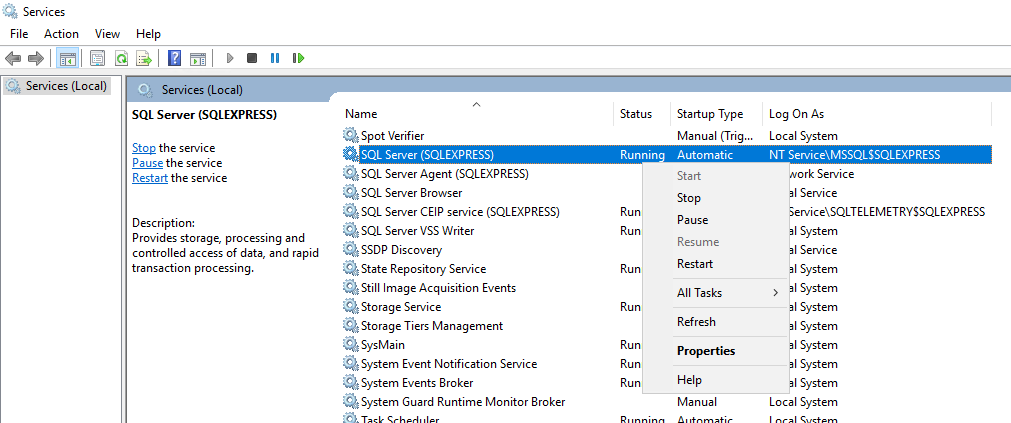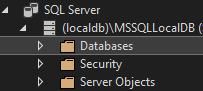I'm going to add what I've had to do, as it is an amalgamation of the above.
I'm using Code First, tried using 'create-database' but got the error in the title.
Closed and re-opened (as Admin this time) - command not recognised but 'update-database' was so used that. Same error.
Here are the steps I took to resolve it:
1) Opened SQL Server Management Studio and created a database "Videos"
2) Opened Server Explorer in VS2013 (under 'View') and connected to the database.
3) Right clicked on the connection -> properties, and grabbed the connection string.
4) In the web.config I added the connection string
<connectionStrings>
<add name="DefaultConnection"
connectionString="Data Source=MyMachine;Initial Catalog=Videos;Integrated Security=True" providerName="System.Data.SqlClient"
/>
</connectionStrings>
5) Where I set up the context, I need to reference DefaultConnection:
using System.Data.Entity;
namespace Videos.Models
{
public class VideoDb : DbContext
{
public VideoDb()
: base("name=DefaultConnection")
{
}
public DbSet<Video> Videos { get; set; }
}
}
6) In Package Manager console run 'update-database' to create the table(s).
Remember you can use Seed() to insert values when creating, in Configuration.cs:
protected override void Seed(Videos.Models.VideoDb context)
{
context.Videos.AddOrUpdate(v => v.Title,
new Video() { Title = "MyTitle1", Length = 150 },
new Video() { Title = "MyTitle2", Length = 270 }
);
context.SaveChanges();
}