I have migrated our application from .NET Core 2.2 to version 3.0. Actually I created the new application in 3.0 from scratch and then copied source code files. Everything looks great but when I try to run the application within Visual Studio 2019 I get the exception:
Application is running inside IIS process but is not configured to use IIS server
Here is my Program.cs
public static class Program
{
public static void Main(string[] args)
{
CreateHostBuilder(args).Build().Run();
}
public static IHostBuilder CreateHostBuilder(string[] args) =>
Host.CreateDefaultBuilder(args)
.ConfigureWebHostDefaults(webBuilder =>
{
webBuilder.UseContentRoot(Directory.GetCurrentDirectory());
webBuilder.UseKestrel();
webBuilder.UseIISIntegration();
webBuilder.UseStartup<Startup>();
});
}
The error occurs at the line: CreateHostBuilder(args).Build().Run(); It worked fine in .NET Core 2.2 but it doesn't want to run as 3.0. I cannot find anything else that should be done. Something new in the Startup.cs? I don't know.

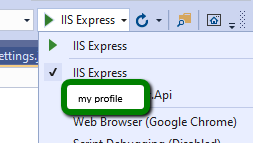
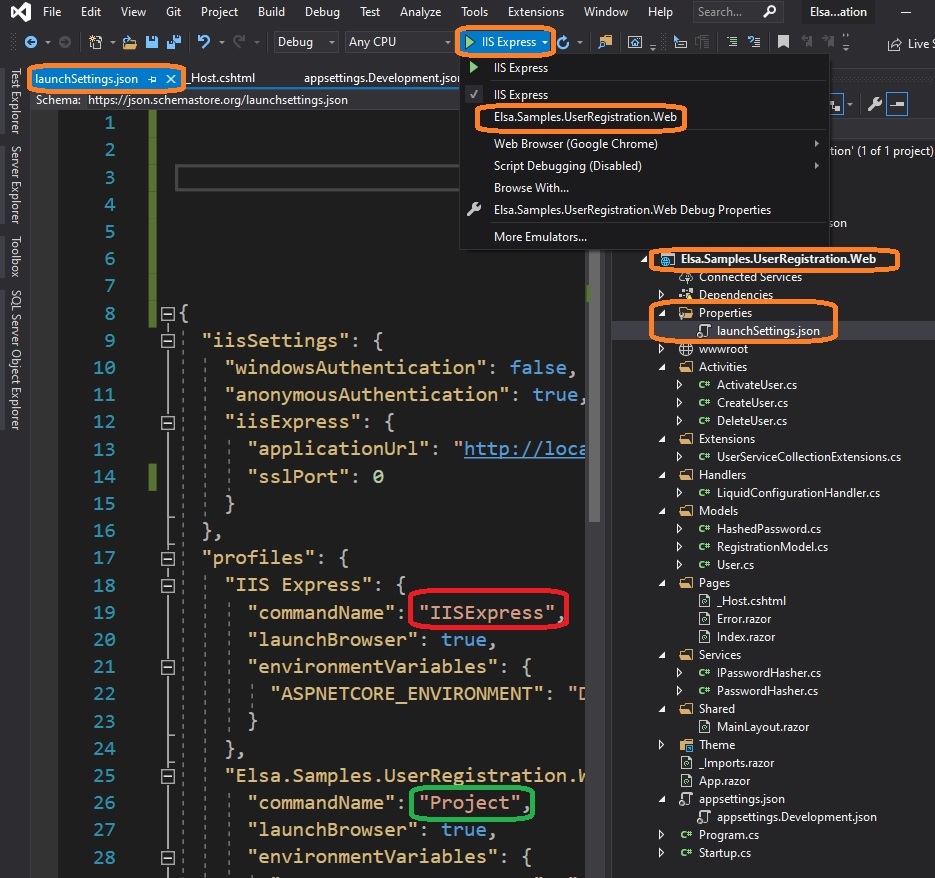
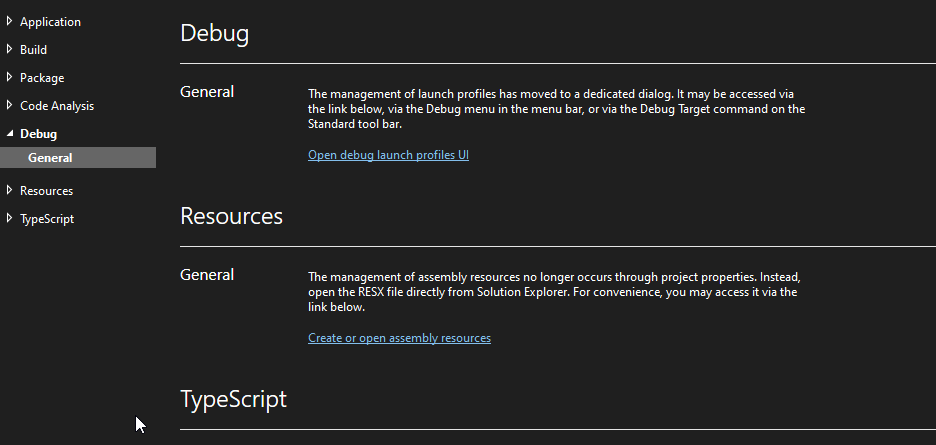
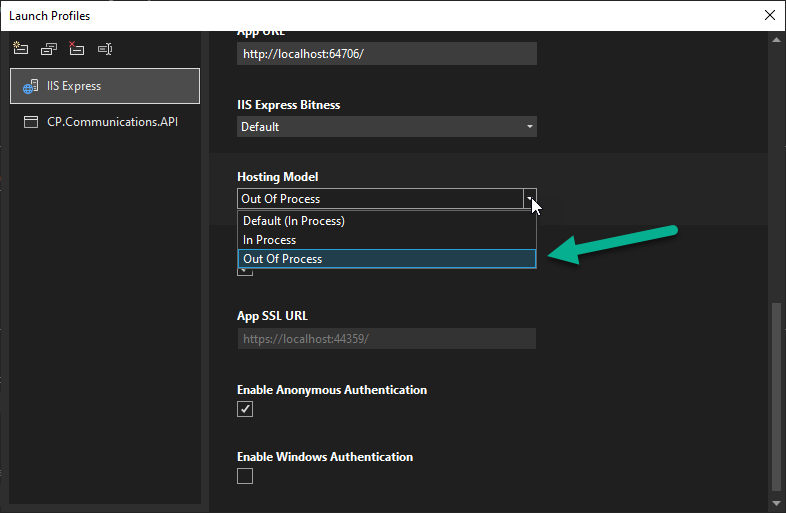
.UseKestrel(). The migration process is documented, in Migrate from ASP.NET Core 2.2 to 3.0. 3.0 is a major version with expected (and documented) breaking changes. The default hosting model now is in-process activation – Burnell