I was hoping someone could help me out. I am trying to allow a user to pinch zoom on a UIImageView(with a max and min level allowed). But for some reason the it does not work right. The image zooms a little then just bounces back. Thank you.
here is the zoom func
func zoom(sender:UIPinchGestureRecognizer) {
if sender.state == .Ended || sender.state == .Changed {
let currentScale = self.view.frame.size.width / self.view.bounds.size.width
var newScale = currentScale*sender.scale
if newScale < 1 {
newScale = 1
}
if newScale > 9 {
newScale = 9
}
let transform = CGAffineTransformMakeScale(newScale, newScale)
self.imageView?.transform = transform
sender.scale = 1
}
}

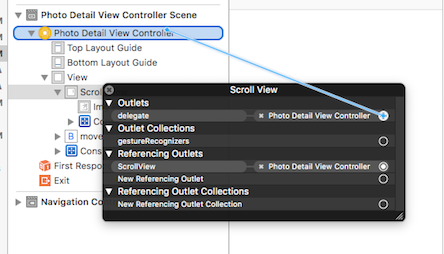
ImageScrollViewopen source, a zoomable and scrollable image view. github.com/huynguyencong/ImageScrollView – Xanthous