Trying to access private corporate tfs. They gave me access by giving appropriate rights to windows user (domain\login).
I'm fine with accessing web interface of tfs, browse repository and stuff.
But when I try to run
git clone https://tfs.somehostname.com/tfs/somefolder/_git/therepository
It fails with
Cloning into 'therepository'...
fatal: Authentication failed for 'https://tfs.somehostname.com/tfs/somefolder/_git/therepository/'
Tried with home pc without corporate network stuff - same error.
Tried in PowerShell, Git Bash, Clone via VisualStudio - same error.
SSH is closed (gave request timeout).
Web & Git both ask for credentials once (tried deleting in Credentials Manager - asks again, after submitting web is fine, git fails)
Corporate helper tried to help, but all he gave is tfs logs. He says, my username doesn't come with requests (tracked by syncing my attempts timestamps with logs).
2018-07-19 07:04:00 SOMEIP GET /tfs/SOMEFOLDER/_git/REPOSITORY/info/refs service=git-upload-pack 443 - ANOTHERIP git/2.12.2+(Microsoft+Windows+NT+6.3.9600.0;+Win32NT+x64)+CLR/4.0.30319+VS15/15.0.0 - 401 2 5 62
2018-07-19 07:23:00 SOMEIP GET /tfs/SOMEFOLDER/_git/REPOSITORY/info/refs service=git-upload-pack 443 - ANOTHERIP git/2.18.0.windows.1 - 401 2 5 62
2018-07-19 07:23:00 SOMEIP GET /tfs/SOMEFOLDER/_git/REPOSITORY/info/refs service=git-upload-pack 443 - ANOTHERIP git/2.18.0.windows.1 - 401 1 3221225581 187
while others include it
2018-07-19 05:44:27 SOMEIP GET /tfs/SOMEFOLDER/_git/REPOSITORY/info/refs service=git-upload-pack 443 DOMAIN\LOGIN ANOTHERIP git/2.12.2+(Microsoft+Windows+NT+6.1.7601+Service+Pack+1;+Win32NT+x64)+CLR/4.0.30319+VS15/15.0.0 - 200 0 0 265











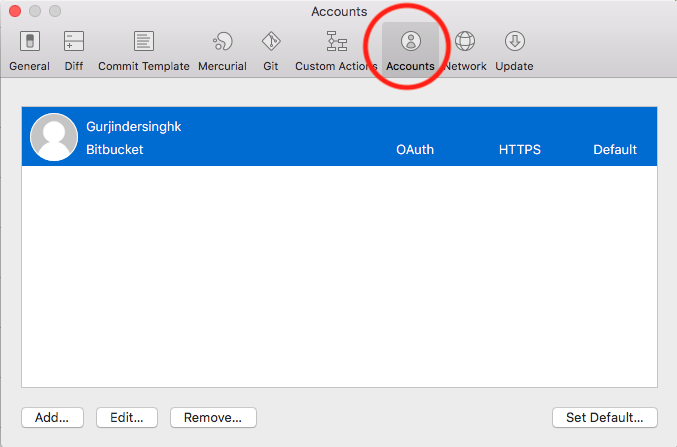

gitwho you are by setting your email/password? Check that by looking upgit config --listand provide the output with your question. You probably have to dogit config --global user.email [email protected]– Mineralogistgit clone https://username:password@https://tfs.somehostname.com/tfs/somefolder/_git/therepository/– Relenthttps://domain%[email protected]/tfs/somefolder/_git/therepository/- didnt work. Good idea tho. – Busterbustle