I had a similar problem. My laptop ran out of battery during a Git operation. Boo.
I didn't have any backups. (N.B. Ubuntu One is not a backup solution for Git; it will helpfully overwrite your sane repository with your corrupted one.)
To the Git wizards, if this was a bad way to fix it, please leave a comment. It did, however, work for me... at least temporarily.
Step 1: Make a backup of folder .git (in fact I do this in between every step that changes something, but with a new copy-to name, e.g., .git-old-1, .git-old-2, etc.):
cd ~/workspace/mcmc-chapter
cp -a .git .git-old
Step 2: Run git fsck --full
git fsck --full
error: object file .git/objects/8b/61d0135d3195966b443f6c73fb68466264c68e is empty
fatal: loose object 8b61d0135d3195966b443f6c73fb68466264c68e (stored in .git/objects/8b/61d0135d3195966b443f6c73fb68466264c68e) is corrupt
Step 3: Remove the empty file. I figured what the heck; it's blank anyway.
rm .git/objects/8b/61d0135d3195966b443f6c73fb68466264c68e
rm: remove write-protected regular empty file `.git/objects/8b/61d0135d3195966b443f6c73fb68466264c68e'? y
Step 3: Run git fsck again. Continue deleting the empty files. You can also cd into the .git directory and run find . -type f -empty -delete -print to remove all empty files. Eventually Git started telling me it was actually doing something with the object directories:
git fsck --full
Checking object directories: 100% (256/256), done.
error: object file .git/objects/e0/cbccee33aea970f4887194047141f79a363636 is empty
fatal: loose object e0cbccee33aea970f4887194047141f79a363636 (stored in .git/objects/e0/cbccee33aea970f4887194047141f79a363636) is corrupt
Step 4: After deleting all of the empty files, I eventually came to git fsck actually running:
git fsck --full
Checking object directories: 100% (256/256), done.
error: HEAD: invalid sha1 pointer af9fc0c5939eee40f6be2ed66381d74ec2be895f
error: refs/heads/master does not point to a valid object!
error: refs/heads/master.u1conflict does not point to a valid object!
error: 0e31469d372551bb2f51a186fa32795e39f94d5c: invalid sha1 pointer in cache-tree
dangling blob 03511c9868b5dbac4ef1343956776ac508c7c2a2
missing blob 8b61d0135d3195966b443f6c73fb68466264c68e
missing blob e89896b1282fbae6cf046bf21b62dd275aaa32f4
dangling blob dd09f7f1f033632b7ef90876d6802f5b5fede79a
missing blob caab8e3d18f2b8c8947f79af7885cdeeeae192fd
missing blob e4cf65ddf80338d50ecd4abcf1caf1de3127c229
Step 5: Try git reflog. Fail because my HEAD is broken.
git reflog
fatal: bad object HEAD
Step 6: Google. Find this. Manually get the last two lines of the reflog:
tail -n 2 .git/logs/refs/heads/master
f2d4c4868ec7719317a8fce9dc18c4f2e00ede04 9f0abf890b113a287e10d56b66dbab66adc1662d Nathan VanHoudnos <[email protected]> 1347306977 -0400 commit: up to p. 24, including correcting spelling of my name
9f0abf890b113a287e10d56b66dbab66adc1662d af9fc0c5939eee40f6be2ed66381d74ec2be895f Nathan VanHoudnos <[email protected]> 1347358589 -0400 commit: fixed up to page 28
Step 7: Note that from Step 6 we learned that the HEAD is currently pointing to the very last commit. So let's try to just look at the parent commit:
git show 9f0abf890b113a287e10d56b66dbab66adc1662d
commit 9f0abf890b113a287e10d56b66dbab66adc1662d
Author: Nathan VanHoudnos <nathanvan@XXXXXX>
Date: Mon Sep 10 15:56:17 2012 -0400
up to p. 24, including correcting spelling of my name
diff --git a/tex/MCMC-in-IRT.tex b/tex/MCMC-in-IRT.tex
index 86e67a1..b860686 100644
--- a/tex/MCMC-in-IRT.tex
+++ b/tex/MCMC-in-IRT.tex
It worked!
Step 8: So now we need to point HEAD to 9f0abf890b113a287e10d56b66dbab66adc1662d.
git update-ref HEAD 9f0abf890b113a287e10d56b66dbab66adc1662d
Which didn't complain.
Step 9: See what fsck says:
git fsck --full
Checking object directories: 100% (256/256), done.
error: refs/heads/master.u1conflict does not point to a valid object!
error: 0e31469d372551bb2f51a186fa32795e39f94d5c: invalid sha1 pointer in cache-tree
dangling blob 03511c9868b5dbac4ef1343956776ac508c7c2a2
missing blob 8b61d0135d3195966b443f6c73fb68466264c68e
missing blob e89896b1282fbae6cf046bf21b62dd275aaa32f4
dangling blob dd09f7f1f033632b7ef90876d6802f5b5fede79a
missing blob caab8e3d18f2b8c8947f79af7885cdeeeae192fd
missing blob e4cf65ddf80338d50ecd4abcf1caf1de3127c229
Step 10: The invalid sha1 pointer in cache-tree seemed like it was from a (now outdated) index file (source). So I killed it and reset the repository.
rm .git/index
git reset
Unstaged changes after reset:
M tex/MCMC-in-IRT.tex
M tex/recipe-example/build-example-plots.R
M tex/recipe-example/build-failure-plots.R
Step 11: Looking at the fsck again...
git fsck --full
Checking object directories: 100% (256/256), done.
error: refs/heads/master.u1conflict does not point to a valid object!
dangling blob 03511c9868b5dbac4ef1343956776ac508c7c2a2
dangling blob dd09f7f1f033632b7ef90876d6802f5b5fede79a
The dangling blobs are not errors. I'm not concerned with master.u1conflict, and now that it is working I don't want to touch it anymore!
Step 12: Catching up with my local edits:
git status
# On branch master
# Changes not staged for commit:
# (use "git add <file>..." to update what will be committed)
# (use "git checkout -- <file>..." to discard changes in working directory)
#
# modified: tex/MCMC-in-IRT.tex
# modified: tex/recipe-example/build-example-plots.R
# modified: tex/recipe-example/build-failure-plots.R
#
< ... snip ... >
no changes added to commit (use "git add" and/or "git commit -a")
git commit -a -m "recovering from the git fiasco"
[master 7922876] recovering from the git fiasco
3 files changed, 12 insertions(+), 94 deletions(-)
git add tex/sept2012_code/example-code-testing.R
git commit -a -m "adding in the example code"
[master 385c023] adding in the example code
1 file changed, 331 insertions(+)
create mode 100644 tex/sept2012_code/example-code-testing.R

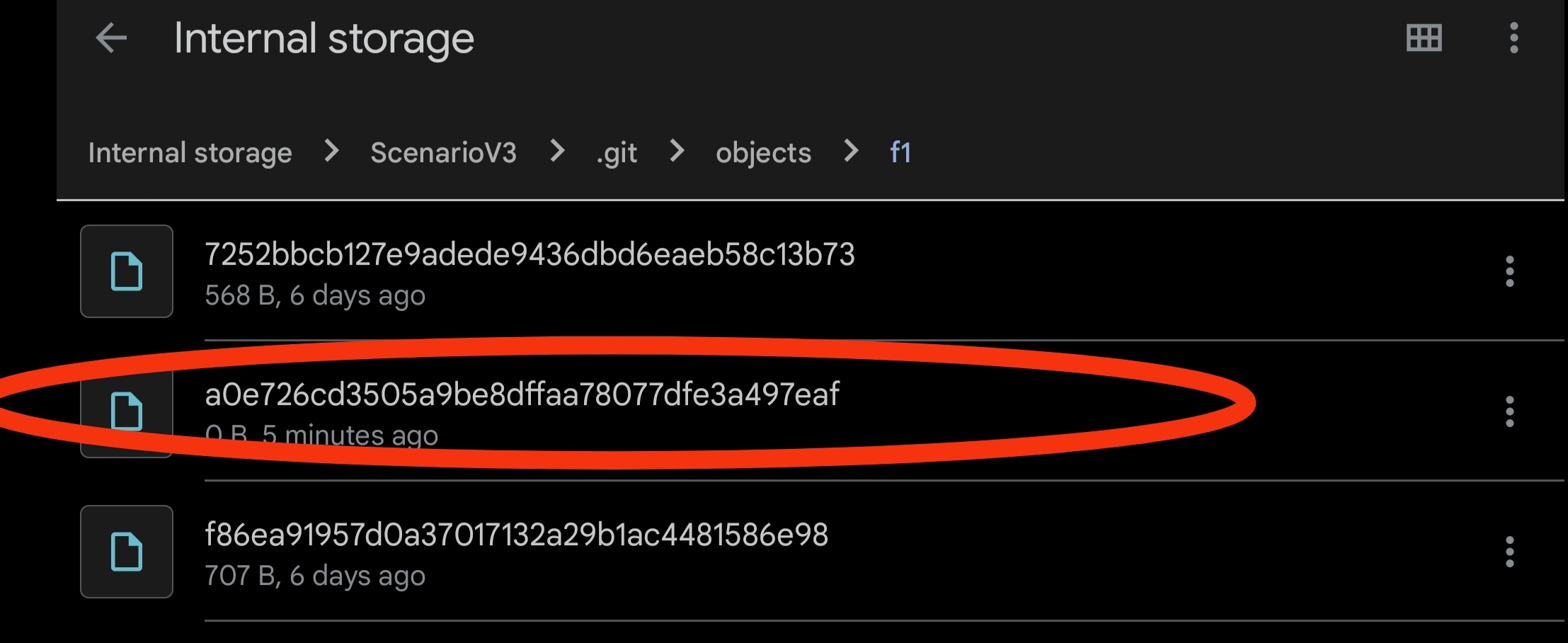
git addoperation? Is your hard disk full? – Sextgit fscktook care of it. – Roseanneroseate