I'm trying to use docker in Manjaro (my kernel version is 4.19) and it is not working.
After running sudo pamac install docker I run sudo systemctl start docker.service and receive this message:
Job for docker.service failed because the control process exited with error code.
See "systemctl status docker.service" and "journalctl -xe" for details.
So sudo systemctl status docker.service returns:
● docker.service - Docker Application Container Engine
Loaded: loaded (/usr/lib/systemd/system/docker.service; disabled; vendor preset: disabled)
Active: failed (Result: exit-code) since Mon 2019-04-29 12:28:44 -03; 39s ago
Docs: https://docs.docker.com
Process: 17769 ExecStart=/usr/bin/dockerd -H fd:// (code=exited, status=1/FAILURE)
Main PID: 17769 (code=exited, status=1/FAILURE)
abr 29 12:28:44 tamer-pc systemd[1]: docker.service: Service RestartSec=100ms expired, scheduling restart.
abr 29 12:28:44 tamer-pc systemd[1]: docker.service: Scheduled restart job, restart counter is at 3.
abr 29 12:28:44 tamer-pc systemd[1]: Stopped Docker Application Container Engine.
abr 29 12:28:44 tamer-pc systemd[1]: docker.service: Start request repeated too quickly.
abr 29 12:28:44 tamer-pc systemd[1]: docker.service: Failed with result 'exit-code'.
abr 29 12:28:44 tamer-pc systemd[1]: Failed to start Docker Application Container Engine.
and journalctl -xe returns:
-- Defined-By: systemd
-- Support: https://lists.freedesktop.org/mailman/listinfo/systemd-devel
--
-- The unit docker.service has entered the 'failed' state with result 'exit-code'.
abr 29 12:28:44 tamer-pc systemd[1]: Failed to start Docker Application Container Engine.
-- Subject: A unidade docker.service falhou
-- Defined-By: systemd
-- Support: https://lists.freedesktop.org/mailman/listinfo/systemd-devel
--
-- A unidade docker.service falhou.
--
-- O resultado é failed.
abr 29 12:28:44 tamer-pc systemd[1]: docker.socket: Failed with result 'service-start-limit-hit'.
-- Subject: Unit failed
-- Defined-By: systemd
-- Support: https://lists.freedesktop.org/mailman/listinfo/systemd-devel
--
-- The unit docker.socket has entered the 'failed' state with result 'service-start-limit-hit'.
abr 29 12:29:02 tamer-pc dbus-daemon[650]: [system] Activating via systemd: service name='org.freedesktop.resolve1' unit='>
abr 29 12:29:02 tamer-pc dbus-daemon[650]: [system] Activation via systemd failed for unit 'dbus-org.freedesktop.resolve1.>
abr 29 12:29:24 tamer-pc sudo[17879]: tamer : TTY=pts/0 ; PWD=/etc/docker ; USER=root ; COMMAND=/usr/bin/systemctl stat>
abr 29 12:29:24 tamer-pc sudo[17879]: pam_unix(sudo:session): session opened for user root by (uid=0)
abr 29 12:29:24 tamer-pc sudo[17879]: pam_unix(sudo:session): session closed for user root
lines 1703-1725/1725 (END)
I'm looking for resolution for two days but whatever I read seems not to be exactly the same as my problem.

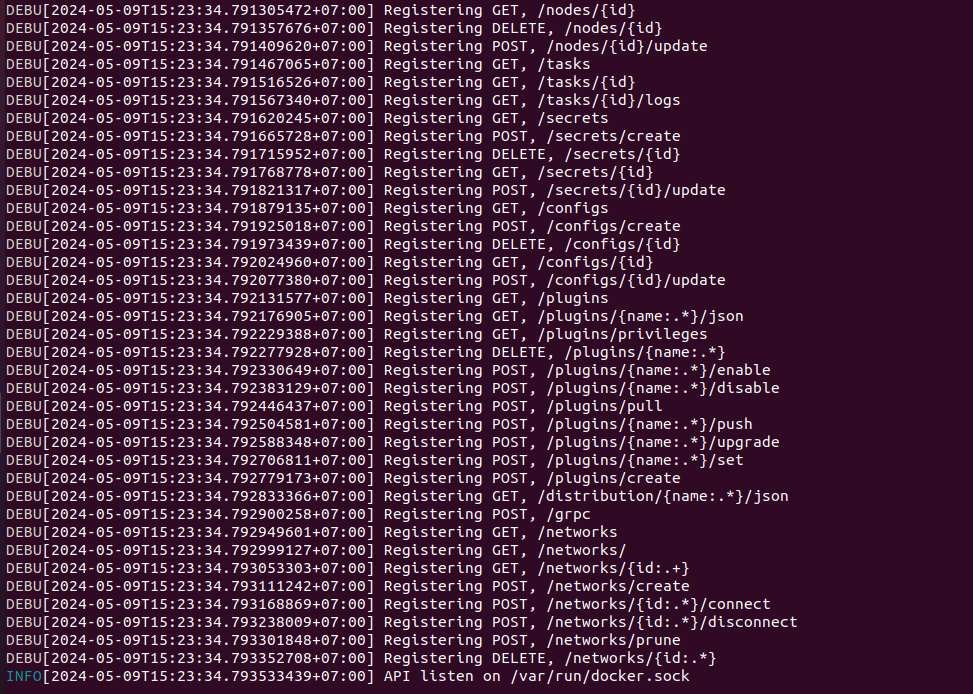

sudo dockerd --debug– GeerAPI listen on /var/run/docker.sock, after 25 minutes i lost my patience and runctrl+c. After I runsudo systemctl status docker.serviceand the output is different. – Owenismsudo systemctl start docker.seriveand i got this – Owenismsudo systemctl restart systemd-networkd.servicethen reboot – Musiciandocker.service: Start request repeated too quickly. I ran the commandsudo dockerd --debugit exactly showed the error point in/etc/docker/daemon.jsonconfig file. so I fixed the configuration and then start docker service solved the problem. – Bellabelladonna