i have to implement single use application for my Enterprise's devices where there is only one major android app that itself can use 2-3 other apps like call, sms and google maps, other than that user must not be able to use or access other apps and settings,
1) I have considered Corporate owned Single use through Enterprise Management Api which is more sophisticated and big, but more complete solution.
2) I have implemented and tested the sample Lock task with an android device owner app that looks more like being my solution, but there is a problem
How do i provision device owner for production level devices? for my test i was able to provision with adb shell commmand. i know that device must be new/Reset and unprovisioned thats not a problem.
I am seeking some suggestion here, if anybody has implemented it it could help.
Update
going with the android management Api QuickStartGuide, suggested by Fred seems like correct way. where my policy is Multiple app from custom launcher now i am stuck in a situation, i want to publish my launcher app or other app to play store only for my enterprise.
I have followed Upload your own app to the Google Play Store,which led me to publish private app, but i am not able to do so as i am not getting Restrict Distribution option.
I don't know how to perfectly achieve this. for my current policy and enterprise, i have 2 active email ids,
first email_1 is the one which is connected to the initial project
 and
and
all the google api call is done under email_1  .
.
and the other is email_2 the one is admin for the enterprise

and connected to managed Google Play Store.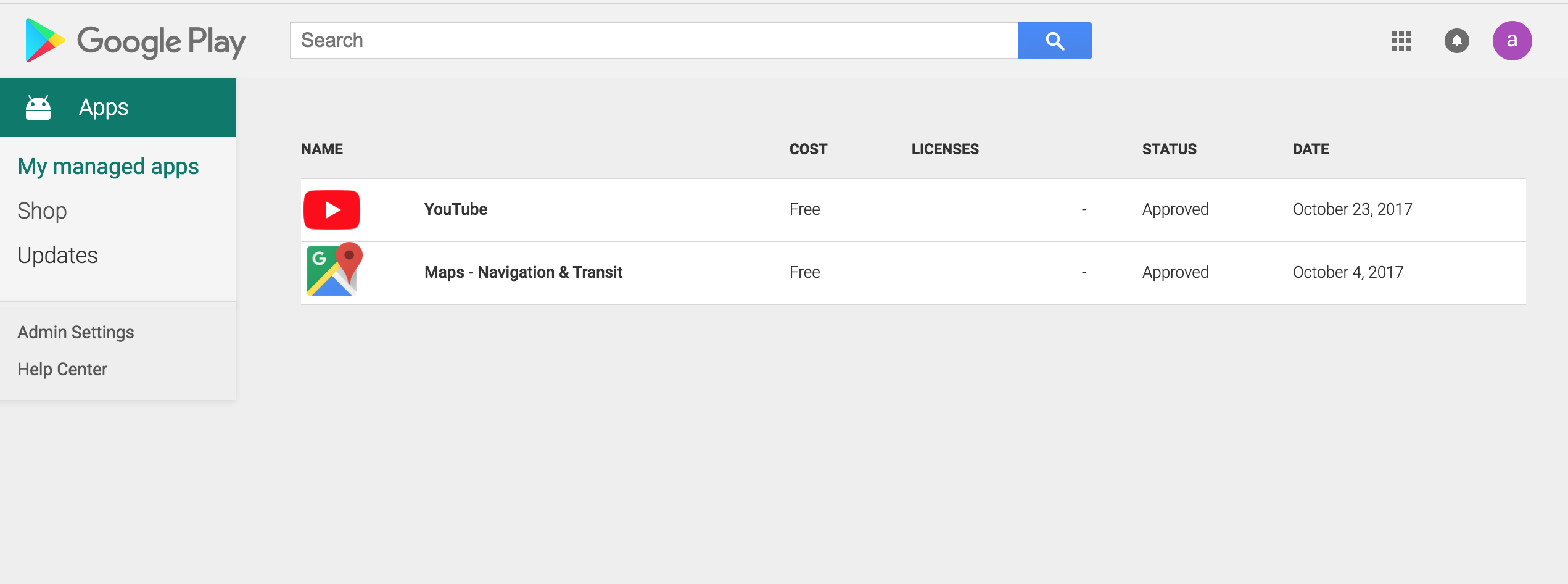
both email_1 and email_2 has admin access to my company developer account
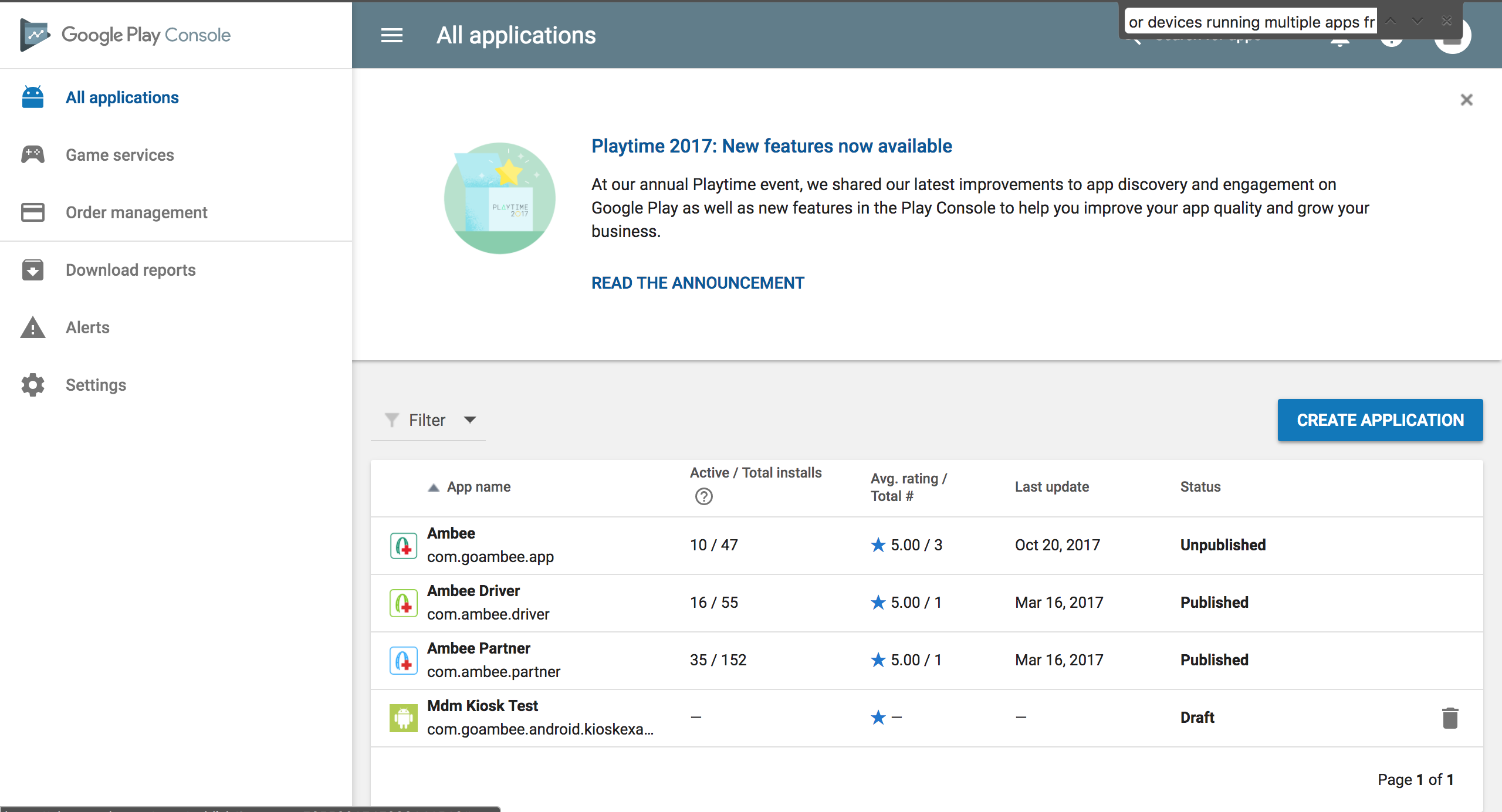 .
.
Now i need to figure out to publish app only for my enterprise, i think there is a issue with correct permission or otherwise, need Help. Thanks
