That menu is called Smart Tags or Designer Actions and you can add smart tag to your control. To do so, you need to create a custom Designer for your control and in the designer, override its ActionLists property.
Example
Let's say we have created a control having some properties, and we want to show the following properties of out control in smart tags window:
public Color SomeColorProperty { get; set; }
public string[] Items { get; set; }
And the expected result for us is:
![enter image description here]()
MyControl
Here we decorate the control with Designer attribute to register the custom designer:
using System.ComponentModel;
using System.ComponentModel.Design;
using System.Data;
using System.Drawing;
using System.Linq;
using System.Windows.Forms;
using System.Windows.Forms.Design;
[Designer(typeof(MyControlDesigner))]
public partial class MyControl : UserControl
{
public MyControl()
{
InitializeComponent();
}
void InitializeComponent() { }
public Color SomeColorProperty { get; set; }
public string[] Items { get; set; }
}
MyControlDesigner
Here we override ActionLists and return a new DesignerActionListCollection containing the action list items which we need:
public class MyControlDesigner : ControlDesigner
{
private DesignerActionListCollection actionList;
public override DesignerActionListCollection ActionLists
{
get
{
if (actionList == null)
actionList = new DesignerActionListCollection(new[] {
new MyControlActionList(this) });
return actionList;
}
}
}
MyControlActionList
Here we create properties which get/set out control properties. Also we create methods which are responsible to show custom editor for some properties or do some actions. Then return a list of action items by overriding GetSortedActionItems:
public class MyControlActionList : DesignerActionList
{
ControlDesigner designer;
MyControl control;
public MyControlActionList(ControlDesigner designer) : base(designer.Component)
{
this.designer = designer;
control = (MyControl)designer.Control;
}
public Color SomeColorProperty
{
get { return control.SomeColorProperty; }
set {
TypeDescriptor.GetProperties(
(object)this.Component)["SomeColorProperty"]
.SetValue((object)this.Component, (object)value);
}
}
public void EditItems()
{
var editorServiceContext = typeof(ControlDesigner).Assembly.GetTypes()
.Where(x => x.Name == "EditorServiceContext").FirstOrDefault();
var editValue = editorServiceContext.GetMethod("EditValue",
System.Reflection.BindingFlags.Static |
System.Reflection.BindingFlags.Public);
editValue.Invoke(null, new object[] { designer, this.Component, "Items" });
}
public override DesignerActionItemCollection GetSortedActionItems()
{
return new DesignerActionItemCollection() {
new DesignerActionMethodItem(this, "EditItems", "Edit Items", true),
new DesignerActionPropertyItem("SomeColorProperty", "Some Color"),
};
}
}
For more information about this topic, take a look at this MSDN Walkthrough.
Download Example
You can download a working example from the following repository:


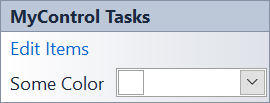
DesignerActionListCollection– Logarithmic