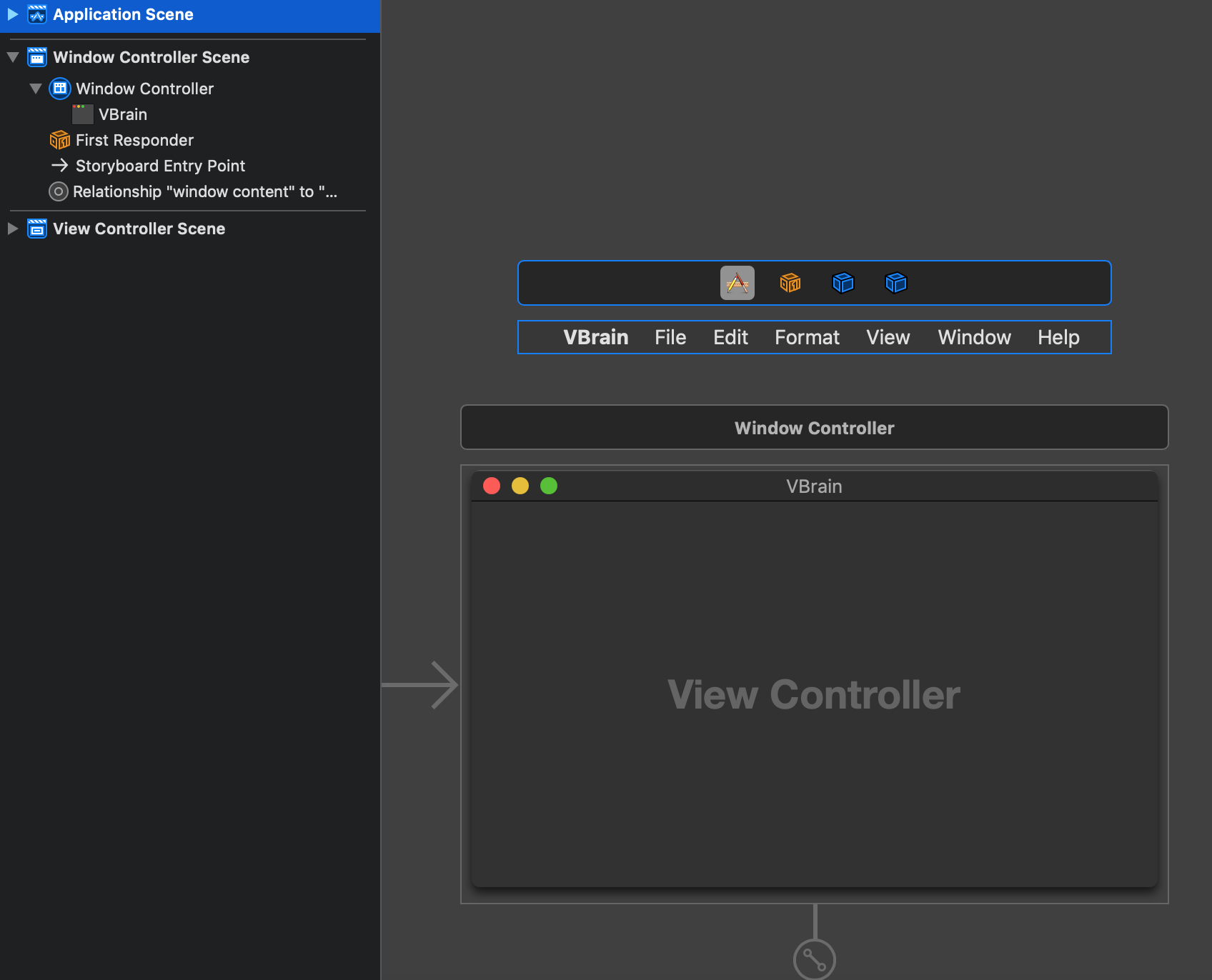Updated for Swift 5
Window Size
Remember to add NSWindowDelegate to your NSViewController class if you wish to implement it there (ie. viewDidLoad(), viewWillAppear(), viewDidAppear(), etc.)
NSView
class ViewController: NSViewController, NSWindowDelegate {
override func viewWillAppear() {
fillWindow()
}
/// Sizes window to fill max screen size
func fillWindow() {
if let screenSize = view.window?.screen?.frame {
view.window!.setFrame(screenSize, display: true)
}
}
}
NSWindow
class WindowController: NSWindowController {
override func windowDidLoad() {
super.windowDidLoad()
fillWindow()
}
/// Sizes window to fill max screen size
func fillWindow() {
if let screenSize = window?.screen?.frame {
window!.setFrame(screenSize, display: true)
}
}
}
Print to Debugger Console
print(screenSize) // embed within if let screenSize { ... }
Window Position
See the full answer, with implemented code, here.
extension NSWindow {
/// Positions the `NSWindow` at the horizontal-vertical center of the `visibleFrame` (takes Status Bar and Dock sizes into account)
public func positionCenter() {
if let screenSize = screen?.visibleFrame.size {
self.setFrameOrigin(NSPoint(x: (screenSize.width-frame.size.width)/2, y: (screenSize.height-frame.size.height)/2))
}
}
/// Centers the window within the `visibleFrame`, and sizes it with the width-by-height dimensions provided.
public func setCenterFrame(width: Int, height: Int) {
if let screenSize = screen?.visibleFrame.size {
let x = (screenSize.width-frame.size.width)/2
let y = (screenSize.height-frame.size.height)/2
self.setFrame(NSRect(x: x, y: y, width: CGFloat(width), height: CGFloat(height)), display: true)
}
}
/// Returns the center x-point of the `screen.visibleFrame` (the frame between the Status Bar and Dock).
/// Falls back on `screen.frame` when `.visibleFrame` is unavailable (includes Status Bar and Dock).
public func xCenter() -> CGFloat {
if let screenSize = screen?.visibleFrame.size { return (screenSize.width-frame.size.width)/2 }
if let screenSize = screen?.frame.size { return (screenSize.width-frame.size.width)/2 }
return CGFloat(0)
}
/// Returns the center y-point of the `screen.visibleFrame` (the frame between the Status Bar and Dock).
/// Falls back on `screen.frame` when `.visibleFrame` is unavailable (includes Status Bar and Dock).
public func yCenter() -> CGFloat {
if let screenSize = screen?.visibleFrame.size { return (screenSize.height-frame.size.height)/2 }
if let screenSize = screen?.frame.size { return (screenSize.height-frame.size.height)/2 }
return CGFloat(0)
}
}
Usage
NSWindow
Positions the existing window to the center of visibleFrame.
window!.positionCenter()
Sets a new window frame, at the center of visibleFrame, with dimensions
window!.setCenterFrame(width: 900, height: 600)
NSView
Using xCenter() and yCenter() to get the central x-y points of the visibleFrame.
let x = self.view.window?.xCenter() ?? CGFloat(0)
let y = self.view.window?.yCenter() ?? CGFloat(0)
self.view.window?.setFrame(NSRect(x: x, y: y, width: CGFloat(900), height: CGFloat(600)), display: true)