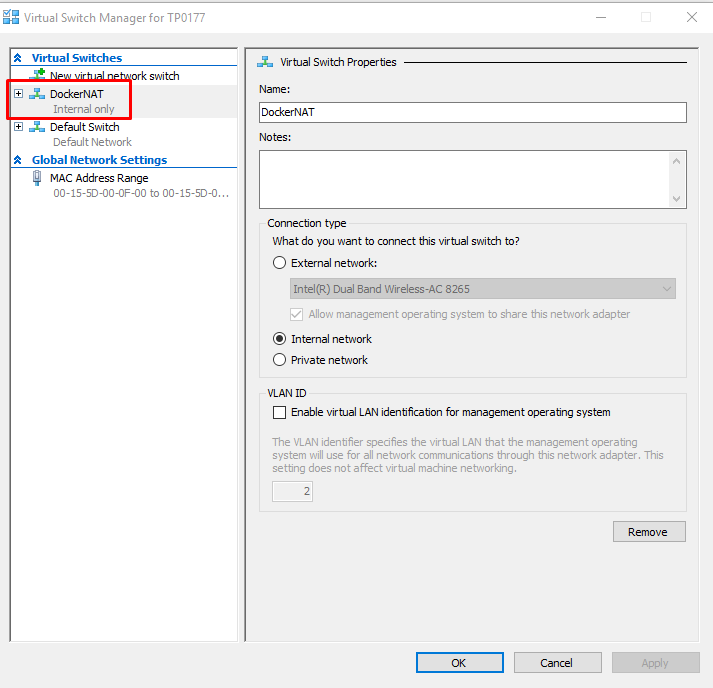I updated my docker for desktop app (Version 2.0.0.3) on Windows 10 pro.But since then my docker is not starting and throwing following error.
Hyper-V\Get-VMNetworkAdapter : Hyper-V was unable to find a virtual switch with name "DockerNAT".
At C:\Program Files\Docker\Docker\resources\MobyLinux.ps1:121 char:25
+ ... etAdapter = Hyper-V\Get-VMNetworkAdapter -ManagementOS -SwitchName $S ...
+ ~~~~~~~~~~~~~~~~~~~~~~~~~~~~~~~~~~~~~~~~~~~~~~~~~~~~~~~~~
+ CategoryInfo : InvalidArgument: (DockerNAT:String) [Get-VMNetworkAdapter], VirtualizationException
+ FullyQualifiedErrorId : InvalidParameter,Microsoft.HyperV.PowerShell.Commands.GetVMNetworkAdapter
I followed the steps mentioned in the link (Docker on windows 10 can't startup after deleting MobyLinuxVM in Hyper-V manually ) , but it did not fix the issue.
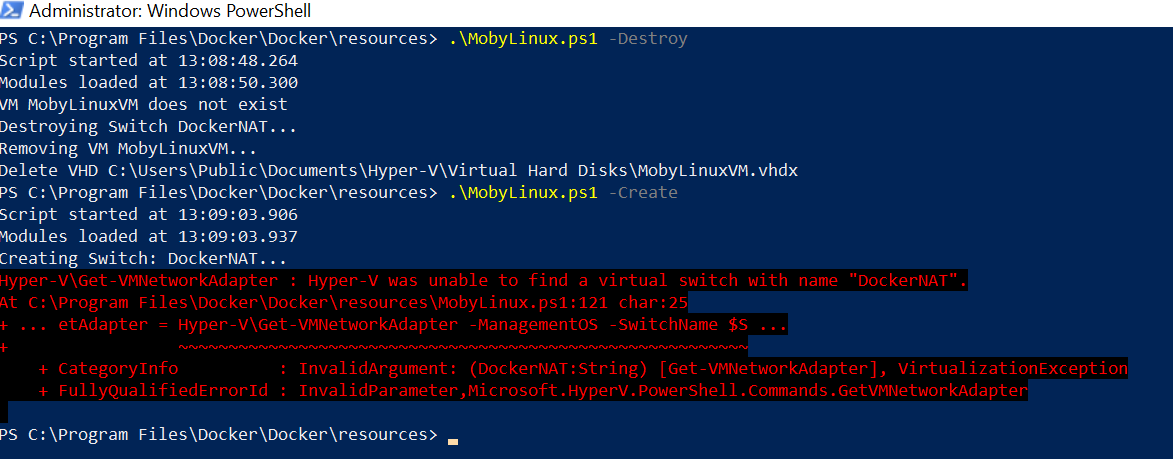 I have also tried disabling --> restarting --> and then enabling Hyper V and containers option using "Turn windows feature on or off" present at "Control Panel\Programs\Programs and Features"
I have also tried disabling --> restarting --> and then enabling Hyper V and containers option using "Turn windows feature on or off" present at "Control Panel\Programs\Programs and Features"
My network connection has following information

But still I am not being able to start my windows Docker app, which keeps throwing
Hyper-V was unable to find a virtual switch with name "DockerNAT".
at New-Switch, <No file>: line 121
at <ScriptBlock>, <No file>: line 411