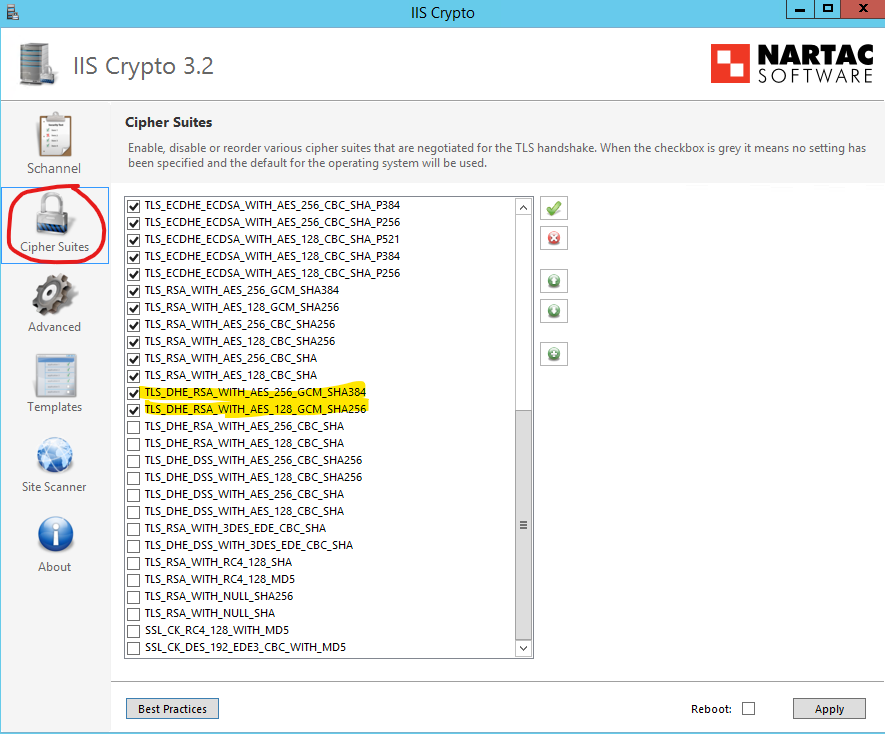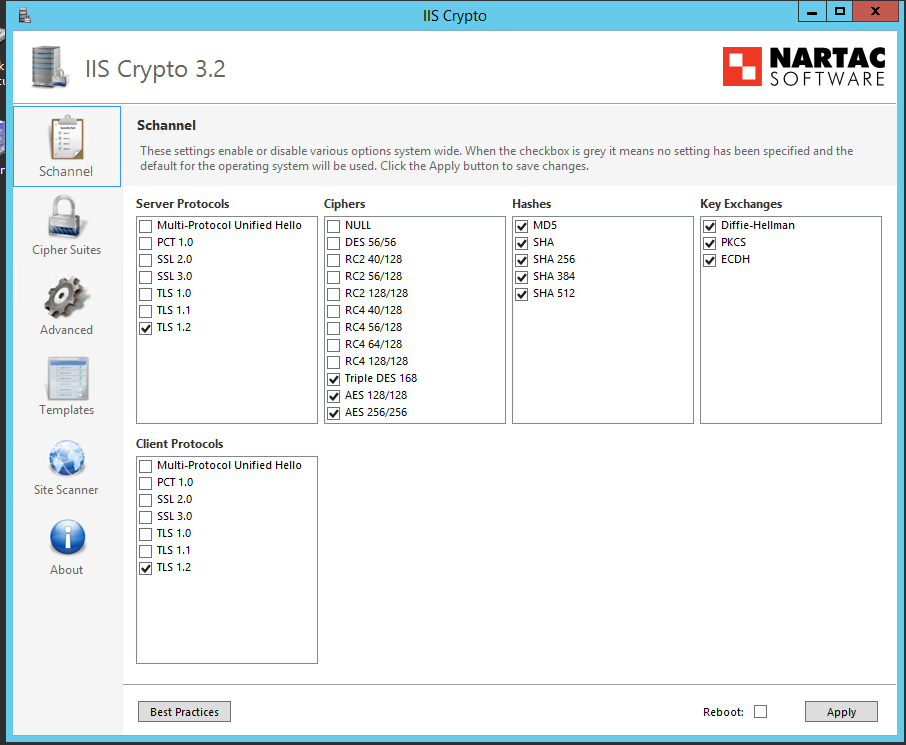We have an application running with .Net Framework 4.6.1 that access to Linkedin calling to the endpoint:
https://www.linkedin.com/oauth/v2/accessToken
It was working until past 2020/07/14 after that it started failing in all of our environments with the following error:
An error occurred while sending the request.The underlying connection was closed: An unexpected error >occurred on a send.Unable to read data from the transport connection: An existing connection was forcibly >closed by the remote host.An existing connection was forcibly closed by the remote host
We've been running some tests and we found that we can reproduce the error with the following command in PowerShell:
Invoke-WebRequest -Uri https://www.linkedin.com
After some research, we realized that we can force PowerShell to use TLS 1.2 using the following command:
[Net.ServicePointManager]::SecurityProtocol = [Net.SecurityProtocolType]::Tls12
But it didn't work in our IIS Servers. In other servers that don't have IIS installed the command works and we can access Linkedin URL properly.
We also tried to do the equivalent in C# with the same results:
System.Net.ServicePointManager.SecurityProtocol = SecurityProtocolType.Tls12;
Seems that the error is related with Tls12 so we started taking a look with Wireshark and we found that the connection is reset during the handshake after the HELLO:

The relevant part of the hello is:
Handshake Protocol: Client Hello
Handshake Type: Client Hello (1)
Length: 153
Version: TLS 1.2 (0x0303)
Random: 5f1536566faf9700973045f3e502909a269ec62f2df23243…
Session ID Length: 0
Cipher Suites Length: 32
Cipher Suites (16 suites)
Cipher Suite: TLS_ECDHE_RSA_WITH_AES_256_CBC_SHA384 (0xc028)
Cipher Suite: TLS_ECDHE_RSA_WITH_AES_128_CBC_SHA256 (0xc027)
Cipher Suite: TLS_ECDHE_RSA_WITH_AES_256_CBC_SHA (0xc014)
Cipher Suite: TLS_ECDHE_RSA_WITH_AES_128_CBC_SHA (0xc013)
Cipher Suite: TLS_ECDHE_ECDSA_WITH_AES_256_GCM_SHA384 (0xc02c)
Cipher Suite: TLS_ECDHE_ECDSA_WITH_AES_128_GCM_SHA256 (0xc02b)
Cipher Suite: TLS_ECDHE_ECDSA_WITH_AES_256_CBC_SHA384 (0xc024)
Cipher Suite: TLS_ECDHE_ECDSA_WITH_AES_128_CBC_SHA256 (0xc023)
Cipher Suite: TLS_ECDHE_ECDSA_WITH_AES_256_CBC_SHA (0xc00a)
Cipher Suite: TLS_ECDHE_ECDSA_WITH_AES_128_CBC_SHA (0xc009)
Cipher Suite: TLS_RSA_WITH_AES_256_GCM_SHA384 (0x009d)
Cipher Suite: TLS_RSA_WITH_AES_128_GCM_SHA256 (0x009c)
Cipher Suite: TLS_RSA_WITH_AES_256_CBC_SHA256 (0x003d)
Cipher Suite: TLS_RSA_WITH_AES_128_CBC_SHA256 (0x003c)
Cipher Suite: TLS_RSA_WITH_AES_256_CBC_SHA (0x0035)
Cipher Suite: TLS_RSA_WITH_AES_128_CBC_SHA (0x002f)
Compression Methods Length: 1
Compression Methods (1 method)
Extensions Length: 80
Extension: server_name (len=21)
Extension: supported_groups (len=8)
Extension: ec_point_formats (len=2)
Extension: signature_algorithms (len=20)
Extension: session_ticket (len=0)
Extension: extended_master_secret (len=0)
Extension: renegotiation_info (len=1)
We also have another workflow where we use Twitter which, like Linkedin, only allows TLS 1.2 and it is working properly. So, besides our research, we are not really sure that the problem came from TLS.
This application is running under a Windows Server 2012 R2 and an IIS 8. And no updates have been applied during the last weeks that can affect this behavior.
Does anybody know what could be the cause to this issue?