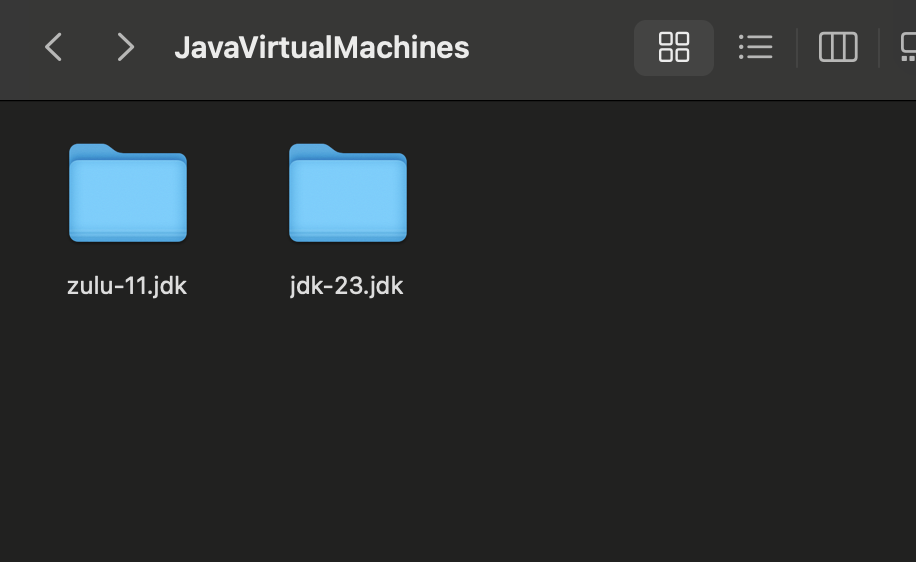I am new to Java Projects in Visual Studio Code. This is mainly for my school project. I was setting up Gradle for Java according to YouTube videos and follows the step. I just simply installed the "Gradle for Java" in Visual Studio Code but I have an error. I have restarted and reconnected it but it is showing no progress. Any help will be appreciated. Cheers!
Error: No Connection To Gradle Server. Try Restarting The Server. Error: The Gradle Client Was Unable To Connect. Try re-connecting.
I tried restarting my PC, Vscode and even followed the instructions to reconnect but I am not really sure what does Restart Server means. I would like to acquire some answers and eventually able to run Gradle on Vscode.