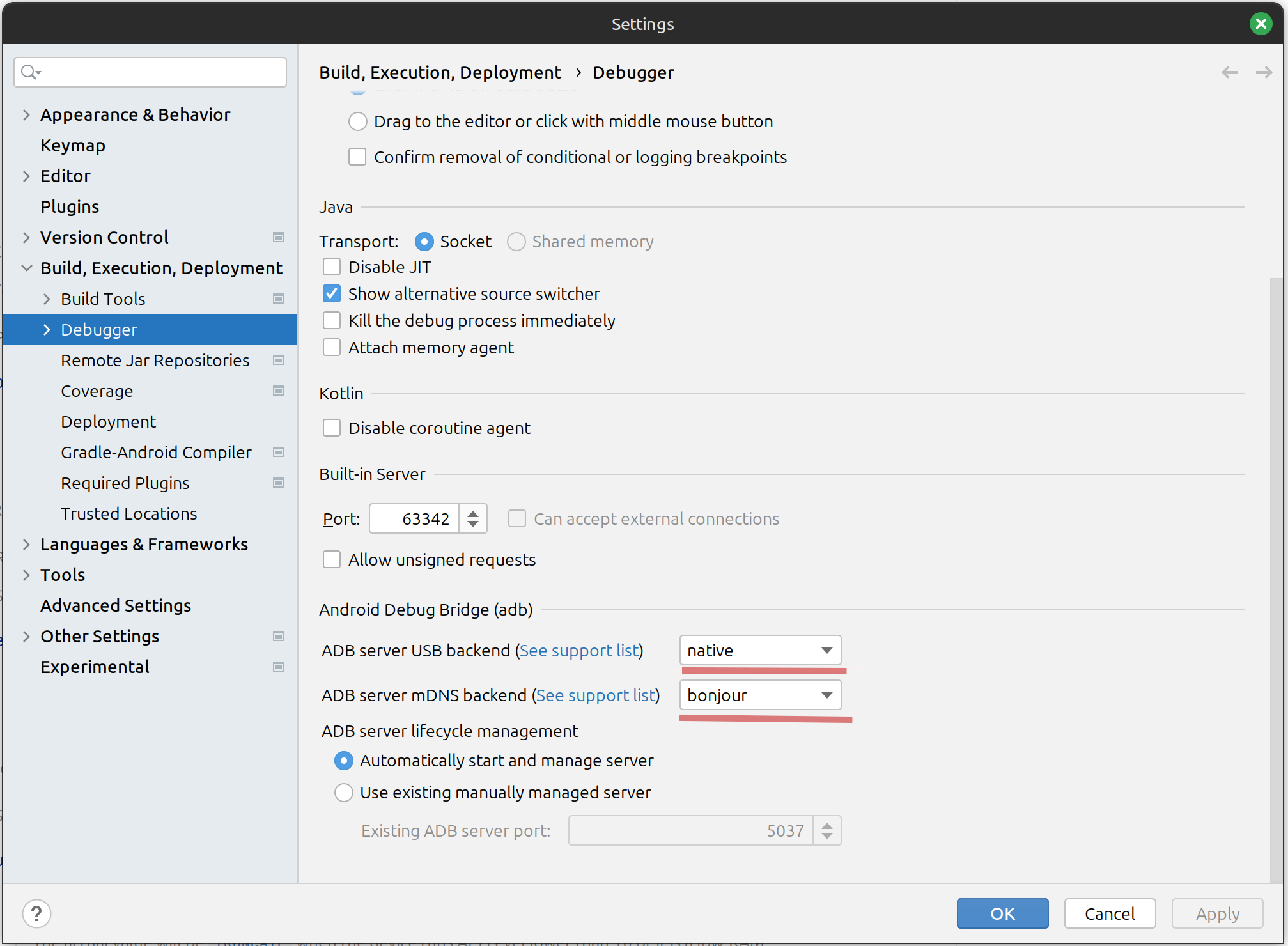The app can not be launched. It is stuck for a very long time in "Launching on Devices" (it seems to not stop).
Sometimes instead of beeing stuck it gives the error
'device 'DEVICEID' not found' error on device serial #DEVICEID executing service 'host-serial:DEVICEID:features'
after some time.
Also the dialog that asks for permission on the device sometimes does only appear after the error already happend (but not always).
The app is not started.
This log might be related to the long startup (it detects it).
2024-07-16 19:14:11,930 [ 97057] WARN - #com.android.ddmlib - TimeoutException getting properties for device RZCTB0V5AWP
java.lang.Throwable: TimeoutException getting properties for device DEVICEID
at com.android.ddmlib.PropertyFetcher.handleException(PropertyFetcher.java:259)
at com.android.ddmlib.PropertyFetcher.access$600(PropertyFetcher.java:31)
at com.android.ddmlib.PropertyFetcher$1.run(PropertyFetcher.java:213)
Caused by: com.android.ddmlib.TimeoutException
at com.android.ddmlib.AdbHelper.read(AdbHelper.java:882)
at com.android.ddmlib.AdbHelper.readAdbResponse(AdbHelper.java:351)
at com.android.ddmlib.internal.DeviceImpl.lambda$executeRemoteCommand$18(DeviceImpl.java:795)
at com.android.ddmlib.internal.DeviceImpl.logRun1(DeviceImpl.java:1801)
at com.android.ddmlib.internal.DeviceImpl.executeRemoteCommand(DeviceImpl.java:755)
at com.android.ddmlib.internal.DeviceImpl.lambda$executeRemoteCommand$15(DeviceImpl.java:618)
at com.android.ddmlib.internal.DeviceImpl.logRun1(DeviceImpl.java:1801)
at com.android.ddmlib.internal.DeviceImpl.executeRemoteCommand(DeviceImpl.java:615)
at com.android.ddmlib.internal.DeviceImpl.lambda$executeShellCommand$13(DeviceImpl.java:557)
at com.android.ddmlib.internal.DeviceImpl.logRun1(DeviceImpl.java:1801)
at com.android.ddmlib.internal.DeviceImpl.executeShellCommand(DeviceImpl.java:554)
at com.android.ddmlib.PropertyFetcher$1.run(PropertyFetcher.java:209)
I was trying to troubleshot some other issue and now it does not even start. Previously it was working on a different commit but know not even there.
- Restarting the adb-server did not help.
- Someone said that deleting .idea-folder of AndroidStudio helps, did not
- revoking USB-debugging authorisation did not help
- disabling and enabling usb-debugging did not help
adb devicesshows an entry with the id- it was the error most of the time until I clear the cache of AndroidStudio, then both
- the phone also was rebooted in the mean time
- it launches properly on the AVD
The OS of the host is Ubuntu 24.04. The phone is running Android 14 (One UI 6.1).