I'm trying to connect my app to Google play service to access Google Drive but It showing me connection failed with statusCode SIGN_IN_REQUIRED.
But it seems to behave like that just 3 days ago. I am also checked developer console of google. They may have changed something in the API which i am unable to figure out. Your help will be welcome.
My Code:
/**
* Create a new file and save it to Drive.
*/
private void saveFileToDrive(final byte[] data) {
// Start by creating a new contents, and setting a callback.
Log.i(TAG, "Creating new contents.");
//final Bitmap image = mBitmapToSave;
Drive.DriveApi.newDriveContents(mGoogleApiClient)
.setResultCallback(new ResultCallback<DriveApi.DriveContentsResult>() {
@Override
public void onResult(DriveApi.DriveContentsResult result) {
// If the operation was not successful, we cannot do anything
// and must
// fail.
if (!result.getStatus().isSuccess()) {
Log.i(TAG, "Failed to create new contents.");
return;
}
// Otherwise, we can write our data to the new contents.
Log.i(TAG, "New contents created.");
// Get an output stream for the contents.
OutputStream outputStream = result.getDriveContents().getOutputStream();
// Write the bitmap data from it.
/* ByteArrayOutputStream bitmapStream = new ByteArrayOutputStream();
image.compress(Bitmap.CompressFormat.PNG, 100, bitmapStream);*/
try {
//outputStream.write(bitmapStream.toByteArray());
outputStream.write(data);
} catch (IOException e1) {
Log.i(TAG, "Unable to write file contents.");
}
// Create the initial metadata - MIME type and title.
// Note that the user will be able to change the title later.
MetadataChangeSet metadataChangeSet = new MetadataChangeSet.Builder()
.setMimeType("application/pdf").setTitle(filename).build();
// Create an intent for the file chooser, and start it.
IntentSender intentSender = Drive.DriveApi
.newCreateFileActivityBuilder()
.setInitialMetadata(metadataChangeSet)
.setInitialDriveContents(result.getDriveContents())
.build(mGoogleApiClient);
try {
startIntentSenderForResult(
intentSender, REQUEST_CODE_CREATOR, null, 0, 0, 0);
} catch (IntentSender.SendIntentException e) {
Log.i(TAG, "Failed to launch file chooser.");
}
}
});
}
@Override
protected void onResume() {
super.onResume();
if (mGoogleApiClient == null) {
// Create the API client and bind it to an instance variable.
// We use this instance as the callback for connection and connection
// failures.
// Since no account name is passed, the user is prompted to choose.
mGoogleApiClient = new GoogleApiClient.Builder(this)
.addApi(Drive.API)
.addScope(Drive.SCOPE_FILE)
.addConnectionCallbacks(this)
.addOnConnectionFailedListener(this)
.build();
}
// Connect the client. Once connected, the camera is launched.
mGoogleApiClient.connect();
}
@Override
protected void onPause() {
if (mGoogleApiClient != null) {
mGoogleApiClient.disconnect();
}
super.onPause();
}
@Override
protected void onActivityResult(int requestCode, int resultCode, Intent data) {
switch (requestCode) {
case REQUEST_CODE_CREATOR:
// Called after a file is saved to Drive.
if (resultCode == RESULT_OK) {
Log.i(TAG, "Image successfully saved.");
Intent intent = new Intent();
intent.putExtra("FILE_PATH",file_path);
PreviewActivity.this.setResult(RESULT_OK, intent);
finish();
progressDialog.hide();
}
break;
}
}
@Override
public void onConnected(Bundle bundle) {
Log.i(TAG, "API client connected.");
//saveFileToDrive();
}
@Override
public void onConnectionSuspended(int i) {
Log.i(TAG, "GoogleApiClient connection suspended");
}
@Override
public void onConnectionFailed(ConnectionResult connectionResult) {
// Called whenever the API client fails to connect.
Log.i(TAG, "GoogleApiClient connection failed: " + connectionResult.toString());
if (!connectionResult.hasResolution()) {
// show the localized error dialog.
GoogleApiAvailability.getInstance().getErrorDialog(this, connectionResult.getErrorCode(), 0).show();
return;
}
// The failure has a resolution. Resolve it.
// Called typically when the app is not yet authorized, and an
// authorization
// dialog is displayed to the user.
try {
connectionResult.startResolutionForResult(this, REQUEST_CODE_RESOLUTION);
} catch (IntentSender.SendIntentException e) {
Log.e(TAG, "Exception while starting resolution activity", e);
}
}
/END OF CODE/
Gradle:
apply plugin: 'com.android.application'
android {
dexOptions {
incremental true
javaMaxHeapSize "2048M"
}
compileSdkVersion 23
buildToolsVersion '23.0.2'
defaultConfig {
multiDexEnabled true
applicationId "com.woundcentrics.abxsteward"
minSdkVersion 14
targetSdkVersion 21
versionCode 1
versionName "0.4 (Beta)"
}
buildTypes {
release {
minifyEnabled false
proguardFiles getDefaultProguardFile('proguard-android.txt'), 'proguard-rules.pro'
}
}
packagingOptions {
exclude 'META-INF/LICENSE.txt'
exclude 'META-INF/LICENSE'
exclude 'META-INF/NOTICE.txt'
exclude 'META-INF/NOTICE'
exclude 'META-INF/DEPENDENCIES'
}
productFlavors {
}
}
dependencies {
compile fileTree(dir: 'libs', include: ['*.jar'])
testCompile 'org.robolectric:robolectric:3.0'
compile project(':openCVLibrary310')
compile files('libs/itextpdf-5.1.0.jar')
compile project(':scanlibrary')
apply plugin: 'com.google.gms.google-services'
compile 'me.dm7.barcodescanner:zbar:1.8.3'
compile 'com.mcxiaoke.volley:library-aar:1.0.0'
compile 'com.google.code.gson:gson:2.4'
compile 'com.android.support:appcompat-v7:23.0.0'
compile 'com.google.android.gms:play-services:8.3.0'
compile 'com.google.android.gms:play-services-ads:8.3.0'
compile 'com.google.android.gms:play-services-identity:8.3.0'
compile 'com.google.android.gms:play-services-gcm:8.3.0'
}
repositories {
jcenter()
}
Logcat Message:
GoogleApiClient connection failed: ConnectionResult{statusCode=SIGN_IN_REQUIRED, resolution=PendingIntent{21d08740: android.os.BinderProxy@21d032b8}, message=null}

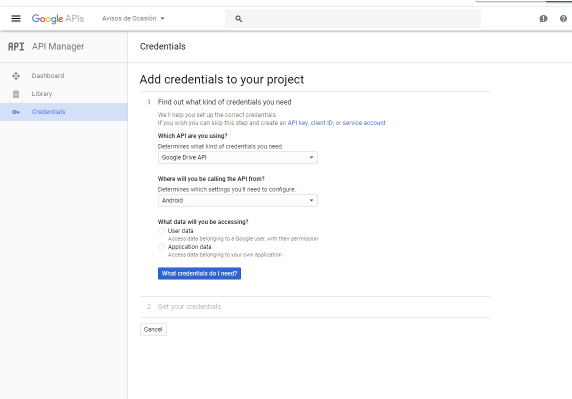
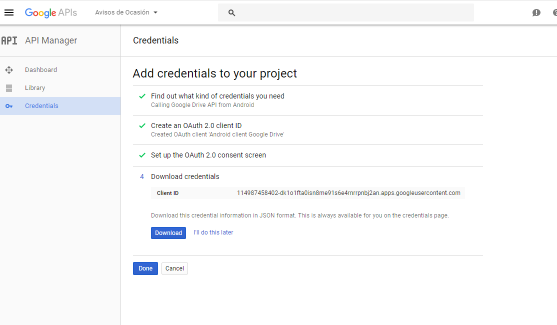
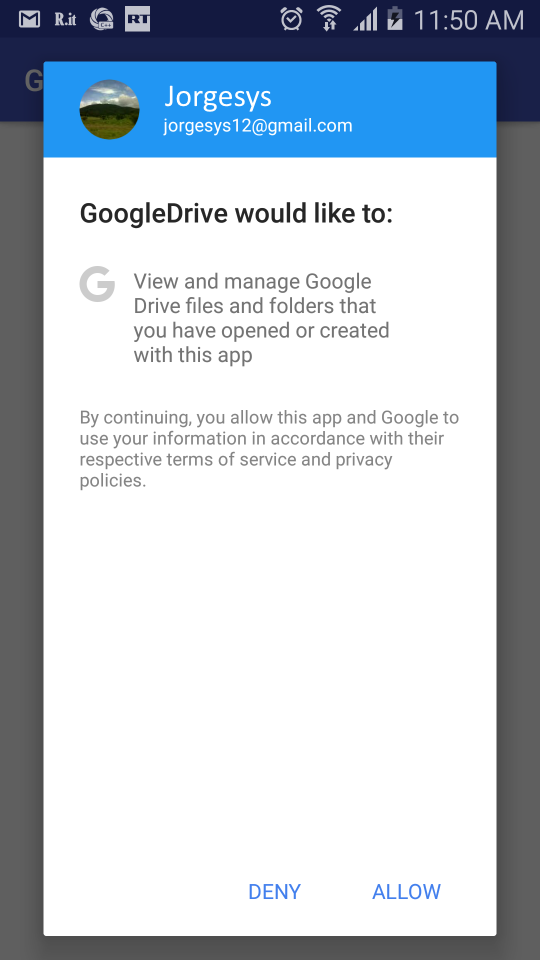
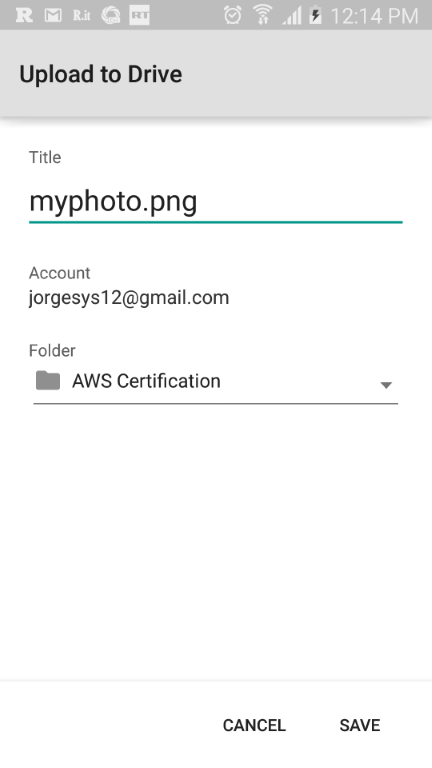
client_id.jsonfile even packed during a build? – Journey