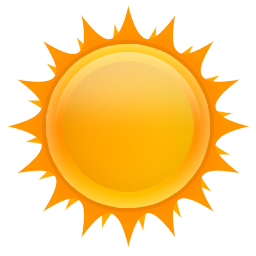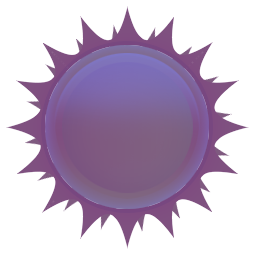Is it actually possible to apply a background-color over a transparent PNG image in CSS ? Here's an example:
With CSS, turning this image
into this with a CSS code like background-color: rgba(0,0,300,.5)
All in full CSS (and HTML of course) ?
Thanks.