I'm trying to render a scene with OpenGL 2.1 but the borders on overlapping shapes are weird. I tested some OpenGL initialisations but without any change. I reduce my issue to a simple test application with 2 sphere with the same result.
I tried several things about Gl_DEPTH_TEST, enable/disable smoothing without success.
Here is my result with 2 gluSphere :
We can see some sort of aliasing when a line will be enough to separate blue and red faces...
I use SharpGL but I think that it's not significant (as I use it only as a an OpenGL wrapper). Here my simplest code to render the same thing (You can copy it in a Form to test it) :
OpenGL gl;
IntPtr hdc;
int cpt;
private void Init()
{
cpt = 0;
hdc = this.Handle;
gl = new OpenGL();
gl.Create(SharpGL.Version.OpenGLVersion.OpenGL2_1, RenderContextType.NativeWindow, 500, 500, 32, hdc);
gl.Enable(OpenGL.GL_DEPTH_TEST);
gl.DepthFunc(OpenGL.GL_LEQUAL);
gl.ClearColor(1.0F, 1.0F, 1.0F, 0);
gl.ClearDepth(1);
gl.MatrixMode(OpenGL.GL_PROJECTION);
gl.Perspective(30, 1, 0.1F, 1.0E+7F);
gl.MatrixMode(OpenGL.GL_MODELVIEW);
gl.LookAt(0, 3000, 0, 0, 0, 0, 0, 0, 1);
}
private void Render(int angle)
{
gl.Clear(OpenGL.GL_COLOR_BUFFER_BIT | OpenGL.GL_DEPTH_BUFFER_BIT | OpenGL.GL_STENCIL_BUFFER_BIT);
RenderSphere(gl, 0, 0, 0, 0, 300, Color.Red);
RenderSphere(gl, 0, 0, 100, angle, 300, Color.Blue);
gl.Blit(hdc);
}
private void RenderSphere(OpenGL gl, int x, int y, int z, int angle, int radius, Color col)
{
IntPtr obj = gl.NewQuadric();
gl.PushMatrix();
gl.Translate(x, y, z);
gl.Rotate(angle, 0, 0);
gl.Color(new float[] { col.R / 255f, col.G / 255f, col.B / 255f, col.A / 255f });
gl.QuadricDrawStyle(obj, OpenGL.GLU_FILL);
gl.Sphere(obj, radius, 20, 10);
gl.Color(new float[] { 0, 0, 0, 1 });
gl.QuadricDrawStyle(obj, OpenGL.GLU_SILHOUETTE);
gl.Sphere(obj, radius, 20, 10);
gl.DeleteQuadric(obj);
gl.PopMatrix();
}
Thanks in advance for your advices !
EDIT :
I tested that without success :
gl.Enable(OpenGL.GL_LINE_SMOOTH);
gl.Enable(OpenGL.GL_POLYGON_SMOOTH);
gl.ShadeModel(OpenGL.GL_SMOOTH);
gl.Hint(OpenGL.GL_LINE_SMOOTH_HINT, OpenGL.GL_NICEST);
gl.Hint(OpenGL.GL_POLYGON_SMOOTH_HINT, OpenGL.GL_NICEST);
gl.Hint(OpenGL.GL_PERSPECTIVE_CORRECTION_HINT, OpenGL.GL_NICEST);
EDIT2 : With more faces, image with and without lines
It is ... different... but not pleasing.

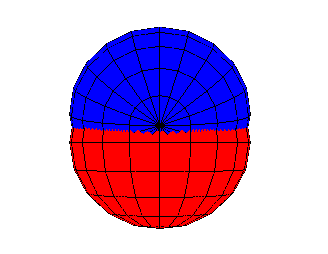
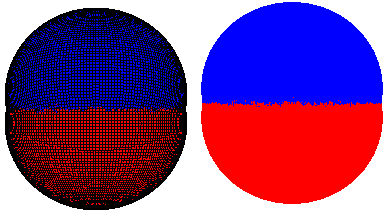
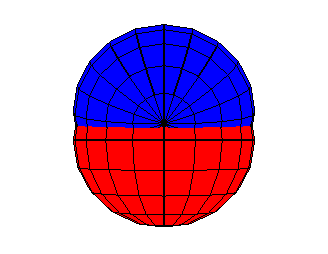
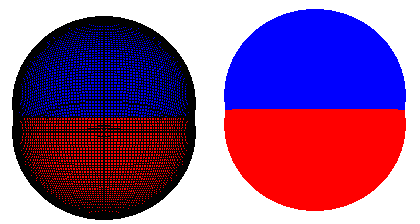
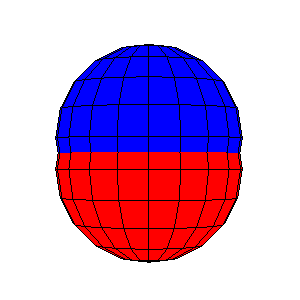
z is stored non-linearly. The exact same scene with a way smaller factor (radius of 0.003 instead of 300) gives an expected result. I'll work on it in my main application (I'll apply a factor everywhere.....) and I came back for a feedback. – Tanishatanitansygl.Perspective(30, 1, 0.1F, 1.0E+7F);->gl.Perspective(30, 1, 1.0F, 1.0E+7F);(1:1e8 to 1:1e7) – Cheeseparing