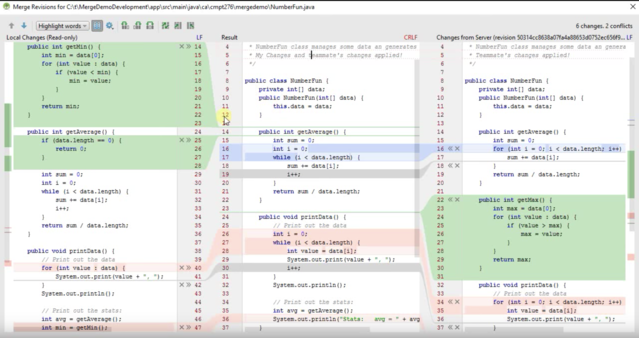Now when I try to resolve merge conflicts through IntelliJ , I find these colours - Green , Blue , Grey and Red as shown in image below :
It seems that areas marked with Green , Blue and Grey are automatically handled by Git merge if we do git merge by terminal. Only thing where Git needs our opinion is in the areas marked with red.
Then why has IntelliJ merge tool complicated our choice of selection ? It should have only shown Red and should not ask about Green , Blue and grey ?
Does that mean we cannot rely on Git algorithm for resolution of Grey , Green and Blue areas ? In my whole experience with Git till now, I have seen people blindly trusting Git merge and only tried to resolve the conflicted parts shown by it - that is the red areas ?