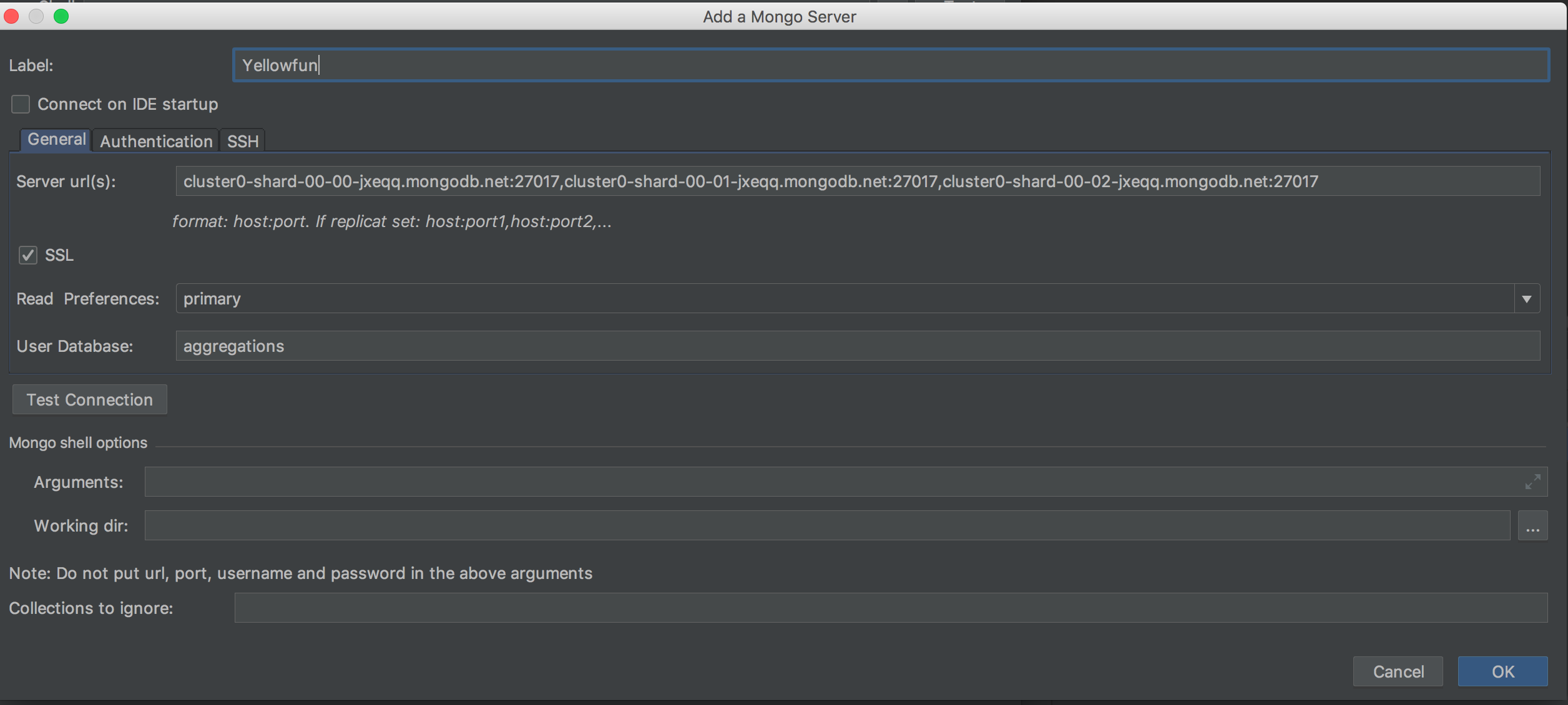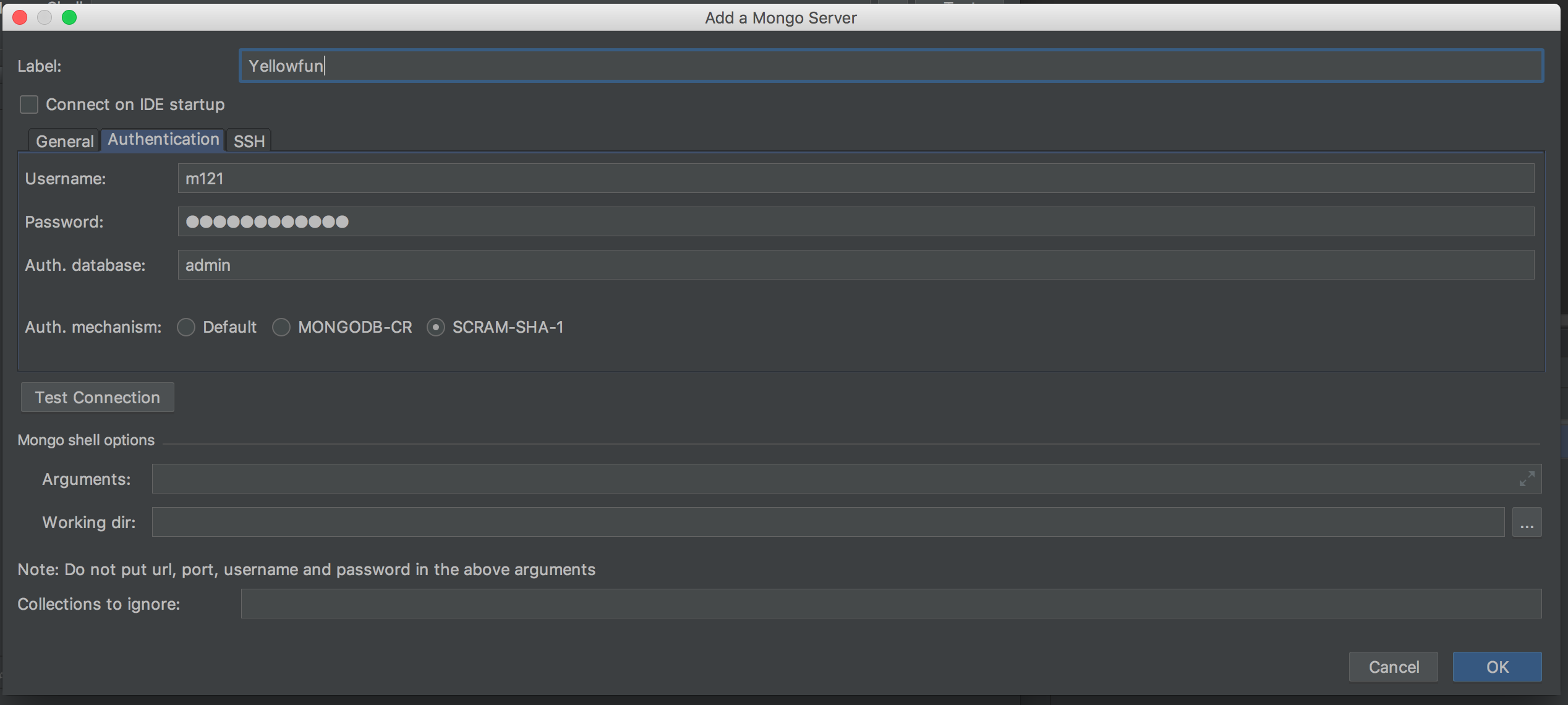How can I add and connect to this Atlas Cluster from Mongo Explorer?:
mongo "mongodb://cluster0-shard-00-00-jxeqq.mongodb.net:27017,cluster0-shard-00-01-jxeqq.mongodb.net:27017,cluster0-shard-00-02-jxeqq.mongodb.net:27017/aggregations?replicaSet=Cluster0-shard-0" --authenticationDatabase admin --ssl -u m121 -p aggregations --norc
PS: I need to add and run this from Mongo Explorer (Plugin for IntelliJ IDEA) not from shell.
github.com/dboissier/mongo4idea