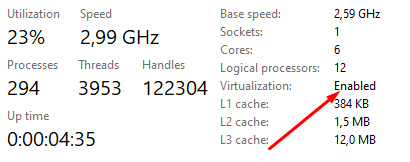Long time reader, first time poster.
I am trying to get a start on learning Flutter...however, I have everything almost installed EXCEPT for HAXM. I have tried the installer on the Android Studio as well as the individual installer found in the Release Archives of HAXM's GIT REPO (downloaded haxm-windows_v7_5_6 with failure regarding Hyper-V still running). See picture below.
Failed to install Intel HAXM. For details, please check the installation log: "C:\Users\Amanda\AppData\Local\Temp\haxm_log2.txt"
HAXM installation failed. To install HAXM follow the instructions found at: https://software.intel.com/android/articles/installation-instructions-for-intel-hardware-accelerated-execution-manager-windows
Installer log is located at C:\Users\Amanda\AppData\Local\Temp\haxm_log2.txt
Installer log contents:
=== Logging started: 1/20/2020 11:44:38 ===
This computer does not support Intel Virtualization Technology (VT-x) or it is being exclusively used by Hyper-V. HAXM cannot be installed.
Please ensure Hyper-V is disabled in Windows Features, or refer to the Intel HAXM documentation for more information.
However, Hyper-V is not installed on my machine because Hyper-V is not supported in Windows 10 Home edition. The option is not found in my Windows Features and it cannot be installed since "Feature name Microsoft-Hyper-V is unknown." within powershell. I even tried the command found in the third image below, restarted my computer, and the install STILL didn't work.
In addition to that, my SVM option within my BIOS is already marked as disabled anyways, but HAXM cannot install due to Hyper-V being on. Any help will be appreciated here...
Apparently, I need reputation before posting images, please message me if you would like to see the error messages