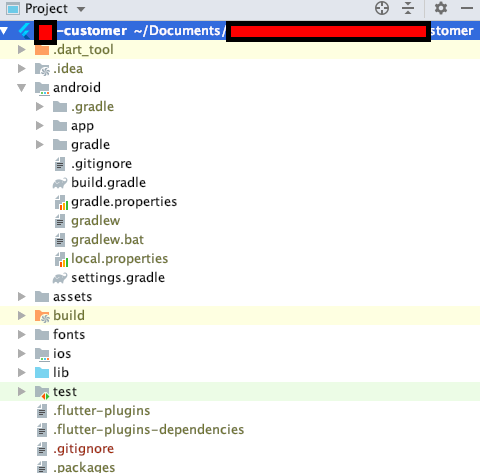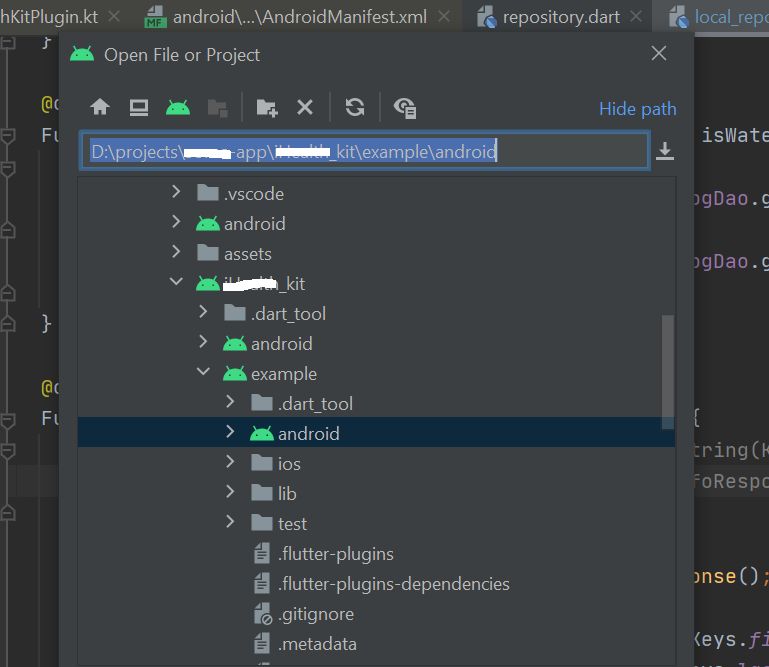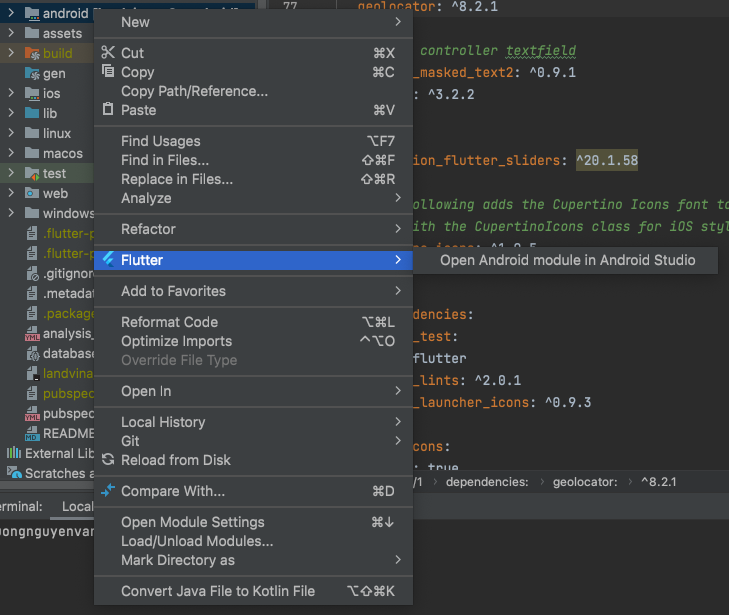I am developing a flutter app for both iOS and Android. When generating the APK, I prefer to use Android studio (my default IDE is VSCODE). However, when I go to Tools > Flutter I do not see Open Android Module in Android Studio option. I do see Open iOS Module in Xcode.
I followed couple of SO answers, even tried replacing android.iml file from a working project. Nothing happened. I re-cloned my project from BitBucket because sometimes the Android Studio was fine when the project is freshly from repo, but this time, that didn't work either.
I Also tried opening the gradle file and looking for the option (as explained in one SO answer), that didn't work too.
However I noticed, few issues.
- In the folder structure, the root folder is replaced by the
fluttericon. in projects where I have no issues with, the folder icon isfolder. - In here I see
.dart_toolfolder. In working apps with no issue, I do not see this folder. - I do not have an
android.imlfile. In other projects I did.
Below is my folder structure in a nutshell. Whats going on here and how to fix this issue?